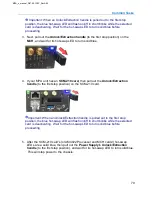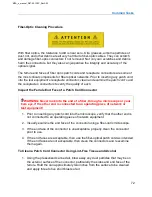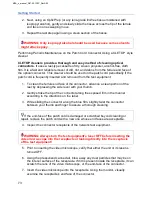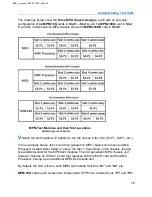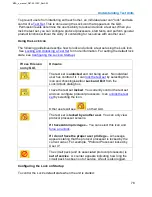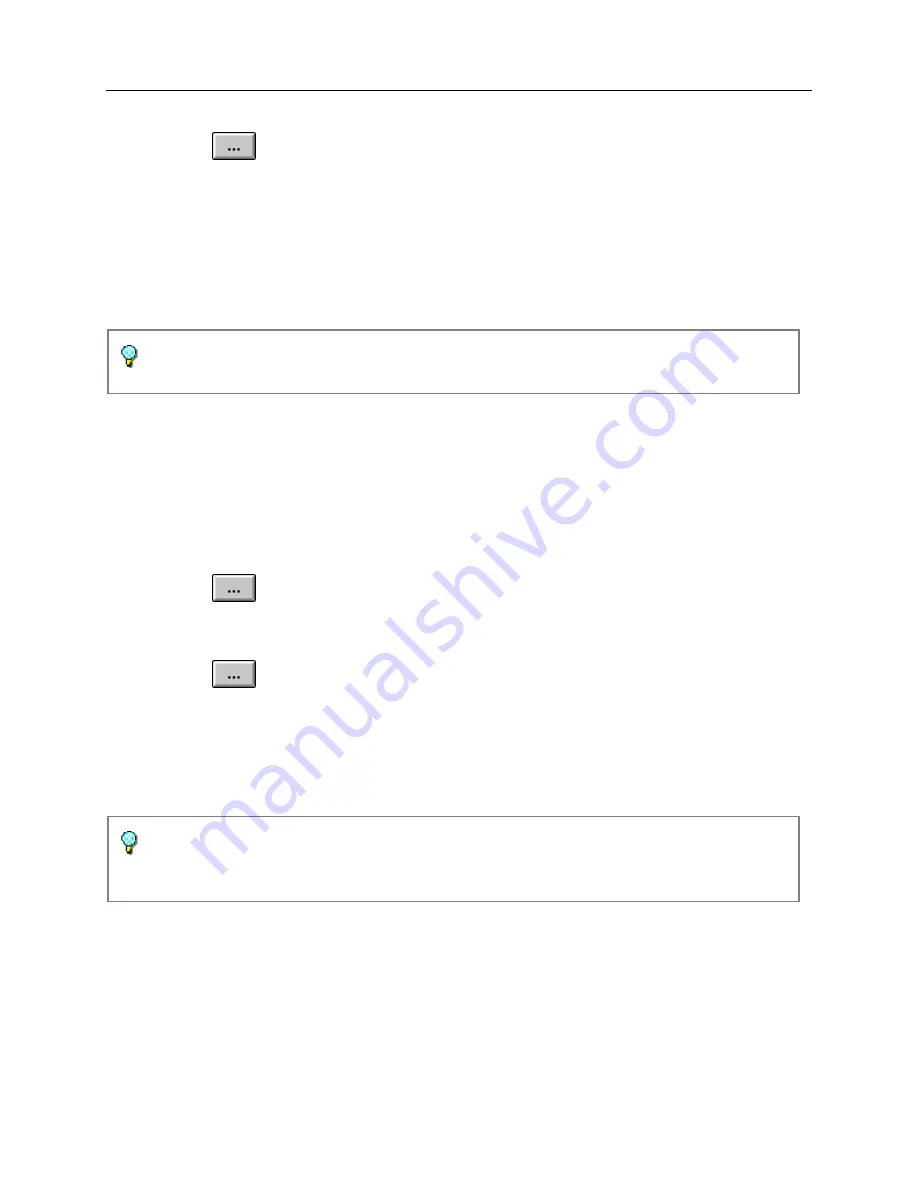
Getting Started
63
3. Enter the
Password
required to unlock the screen.
Press
to open an on-screen keyboard, or use a mouse and keyboard to
enter the Password.
The Password is masked with asterisks, so it will not be displayed on the screen.
4. Select
OK
. The Locked Unit dialog box appears in front of the user interface.
This dialog box remains on the screen, preventing access to the user interface,
until the screen is unlocked.
If the unit is locked because critical testing is in progress, select the
Unlock
button and enter the
User
ID
and
Password
again. Select
OK
.
To unlock the screen:
1. Select the
Unlock
button from the
Locked Unit
dialog box. The Unlock Login
dialog box appears.
2. Enter your
User ID.
Press
to open an on-screen keyboard, or use a mouse and keyboard to
enter the User ID.
3. Enter your
Password
.
Press
to open an on-screen keyboard, or use a mouse and keyboard to
enter the Password.
The Password is masked with asterisks, so it will not be displayed on the screen.
4. Select
OK
.
The unit will only accept the last User ID and Password entered, or the current
user’s login User ID and Password. An error message appears if an invalid ID or
Password in entered.
Shutdown or Reboot the Processor from the GUI
The procedure described below allows the system to write unsaved data to the disk
before you shutdown the test set. This task is performed by selecting the Shut Down
common function button on any Protocol Processor tab.
MPA_e_manual_D07-00-129P_RevA00
Summary of Contents for MPA
Page 2: ...MPA_e_manual_D07 00 129P_RevA00...
Page 10: ...MPA_e_manual_D07 00 129P_RevA00...
Page 82: ...MPA_e_manual_D07 00 129P_RevA00...
Page 110: ...MPA_e_manual_D07 00 129P_RevA00...
Page 134: ...MLD Tab 134 100G RS FEC Ethernet 400G RS FEC Ethernet MPA_e_manual_D07 00 129P_RevA00...
Page 255: ...Protocol Tabs 255 MPA_e_manual_D07 00 129P_RevA00...
Page 256: ...OTN Tab 256 MPA_e_manual_D07 00 129P_RevA00...
Page 748: ...MPA_e_manual_D07 00 129P_RevA00...
Page 796: ...MPA_e_manual_D07 00 129P_RevA00...