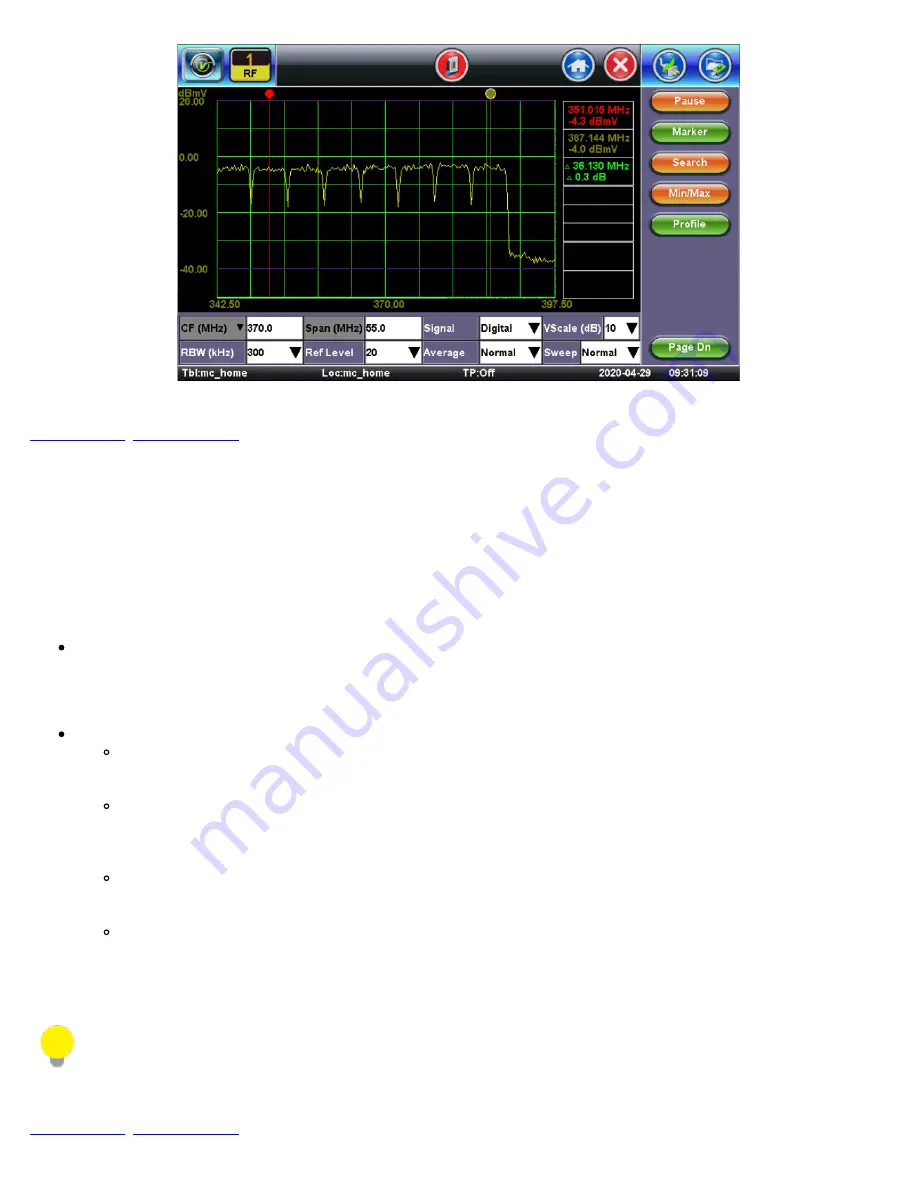
Spectrum Analysis - Digital Signal
7.3.2 Amplitude Measurements
Analog and digital carriers are very different in terms of the signal content and distribution of power over the channel and therefore
need to be measured differently. Signal level meters that are designed to measure only analog carriers will not always measure
digital carriers accurately.
Power is measured either as an absolute level or relative to another power level. Carrier levels are absolute measurements and are
measured in power units, such as dBmV or dBuV. Relative power measurements are C/N, delta audio to video, CTB and CSO, and
are always measured in dB.
Analog TV channel amplitude measurement
The DOCSIS RF Specification recommends that the average power of a downstream digitally modulated carrier be set 6dB to
10dB below what the amplitude of an analog TV channel on the same frequency would be. Before measuring or setting the
amplitude of a digitally modulated carrier, first measure the amplitude of the cable network's analog TV channels.
Digital Carrier amplitude measurement
On a digital carrier, the power is spread out more evenly over time and frequency compared to an analog carrier. To
obtain an accurate representation of the power, measure the total power across the frequency band, not just at one
narrow frequency the way an analog SLM measures level.
The 6/8MHz downstream QAM carrier is often referred to as the haystack because it resembles a pile of hay. The
haystack is a continuous MPEG bit stream. The idea is not to just measure the amplitude of the QAM signal, but to
measure the total power contained within the 6 or 8MHz carrier. This is similar to needing to measure the area within
the signal (haystack) instead of its height only.
Using this example, the power has to be measured within one channel or within a specific frequency range. Use
caution when viewing digital modulated signals because the signal level is dependent on the selected measurement
bandwidth (resolution bandwidth).
Spectrum Analyzers typically do not have an IF or resolution bandwidth wide enough to measure a whole digital signal
at once. To overcome this problem, the CX380C makes multiple measurements across the frequency range of the
carrier. The powers of each of these measurements are summed up and the average power of the whole channel is
calculated.
Amplitude Measurements
Analog TV channel visual carrier amplitude and digitally modulated carrier average power are commonly measured in
decibel millivolt (dBmV), a unit of power expressed in terms of voltage.
Mathematically, dBmV = 20log (signal amplitude in millivolts/1 millivolt).
CX380C User Manual RevA00
Page 37 of 105















































