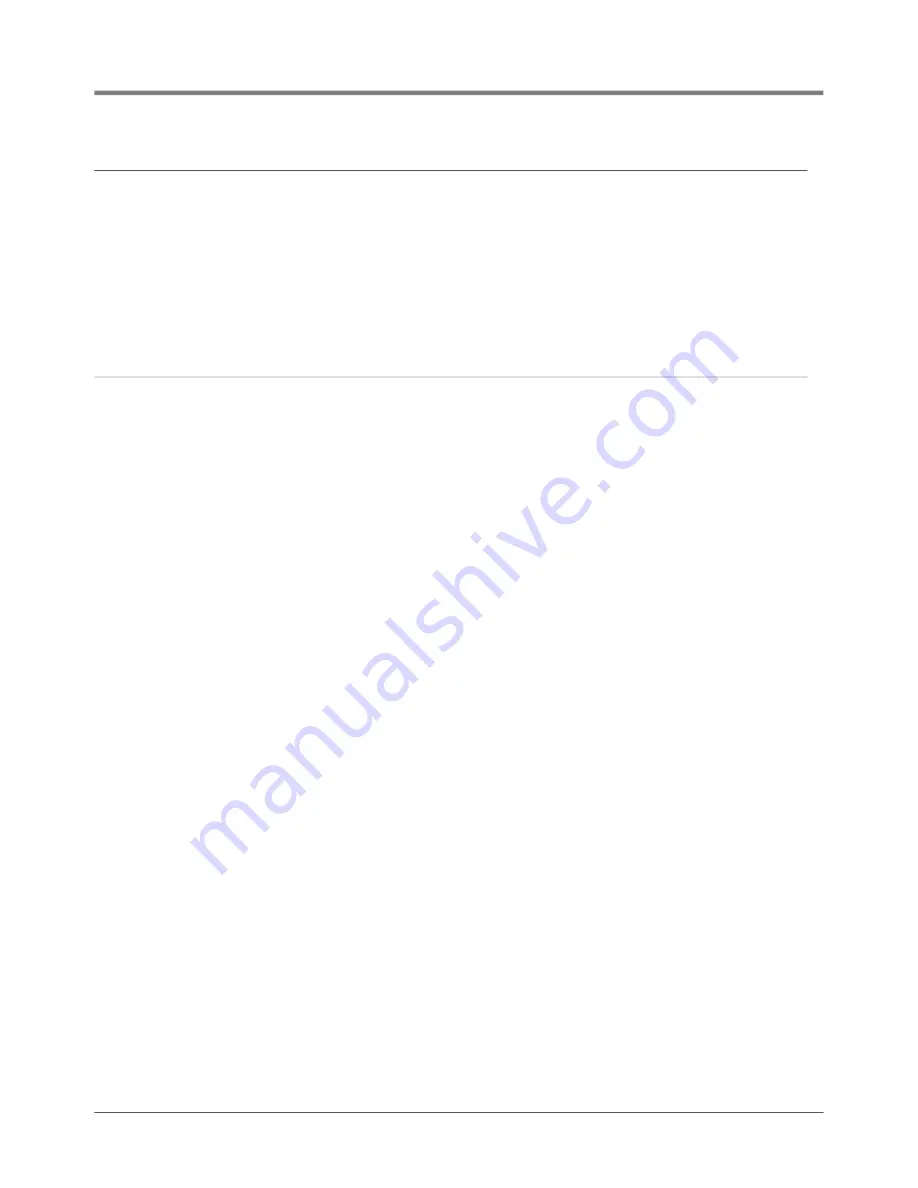
Component Removal Procedures
Replacing the Backup Battery
28
Replacing the Backup Battery
1. Remove the front cover of the TLS4 following step 1 and 2 of the Display/CPU Assembly removal instructions
on page 26.
2. Locate the backup battery beneath the display (Item 5 in Figure 2).
3. Slide the battery out from under the retaining clip until it is free of the holder.
4. With the ‘+’ side up, slide the replacement battery under the retaining clip until it snaps securely into the
holder.
Replacing the USIOM Board
1. Remove the Display/CPU Assembly as discussed on page 26.
2. Place the Display/CPU Assembly on a clean surface, display side down.
3. Remove all plugs connected to the USIOM board (see Figure 8).
4. Remove the two T15 #8 x 0.3125 screws securing the expansion comm port plate to the bottom of the
console enclosure and set them aside with the comm plate. (see Figure 9).
5. Remove the two T15 #6 x .375 screws securing the I.S. cover and right side of the USIOM board to the
console chassis (see Figure 12). Set the plastic I.S. cover, the two T15 screws holding the cover aside.
6. Remove the T15 #6 x 0.375 screw from the lower left corner of the USIOM board (see Figure 11) and set it
aside.
7. Remove the two T10 #4 x 0.625 screws from the opposite corners of the power supply board and set them
aside (see Figure 10).
8. With your fingers under the two I.S. sockets and your thumbs positioned on top of them, lift/pry the right side
of the USIOM board out enough to release the USIOM board from the snap-on retaining post between the
two I.S. sockets (see Figure 13).
9. With the USIOM board now free from the retaining post, swing the right side of the USIOM board toward you
as you lift it free of the chassis.
10. Install the replacement USIOM board by reversing steps 9 through 3 above.












































