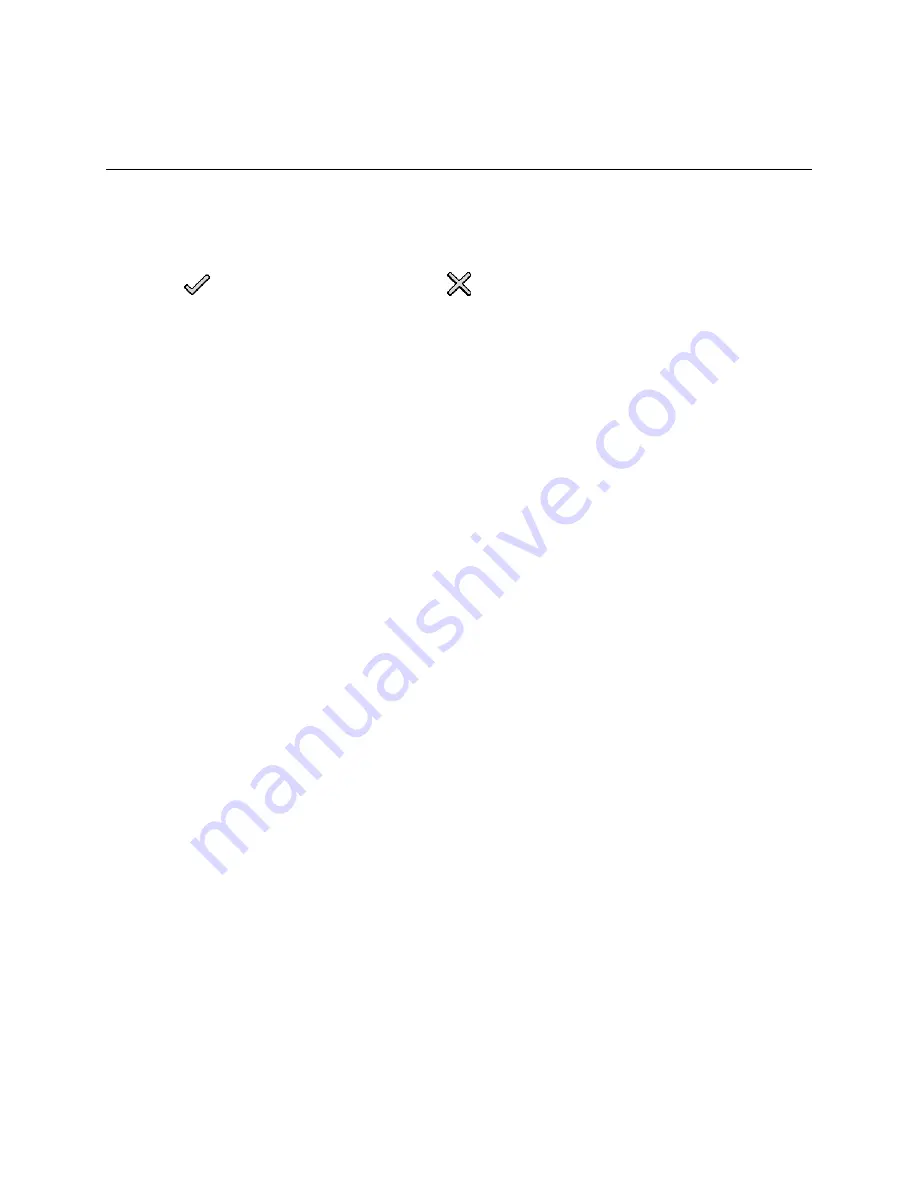
TLS-450 Setup and Operation Screens Manual
321
Control Buttons (Right side of screen)
Comp.
Touching the 'Compare' button will show the ‘Select Charts to Compare’ dialog. You select the tank charts
to compare from the drop down list beside each field.
Touch the
button to accept the selections or
button to abort and close the
Charts to
Compare
dialog box.
Show Var %
Touching the 'Show Var%' button will change the variance column heads from 'Variance' to 'Variance %'
and the data from volume entries to percentage of sales volume entries.
Show Var.
Touching the 'Show Var' button will change the variance column heads from 'Variance% to 'Variance '
and the data from percentage of sales volume entries to volume entries.
Show Deliv
Touching the 'Show Deliv(ery)' button will only be visible if Ticketed Deliveries are enabled, otherwise it
will be hidden. Touching the 'Show Deliv' button; changes its label to 'Show Sales', puts 'Time Ordered
Delivery Comparison' in the title bar and displays the following columns:
•
End of Delivery Date & Time
•
Chart label / Delivery Variance
•
Chart label / Delivery Variance
Delivery variance is calculated as follows:
Delivery Variance = Ticketed Delivery volume - measured delivery volume corrected for sales
during the delivery.
The delivery variance report lets you compare, side by side, the variances in deliveries as determined
from the two charts you select.
Show Sales
Touching the 'Show Sales' button; changes its label to 'Show Deliv', puts 'Time Ordered Sales
Comparison' in the title bar and displays the following columns:
•
Open Delivery Date & Time
•
Sales Volume
•
Chart label / Variance
•
Chart label / Variance
More
The More button will only be shown if Ticketed Deliveries are enabled. Otherwise it will be
hidden. Touching the 'More' button will show the extra columns when deliveries are shown.
Select Range
Pressing the 'Select Range' button will bring up the standard Select Range dialog. This range will be
used to limit the data shown in the report. By default, it will be the last 30 days of reconciliation records.






























