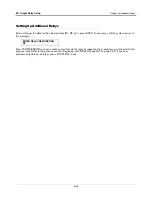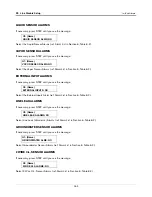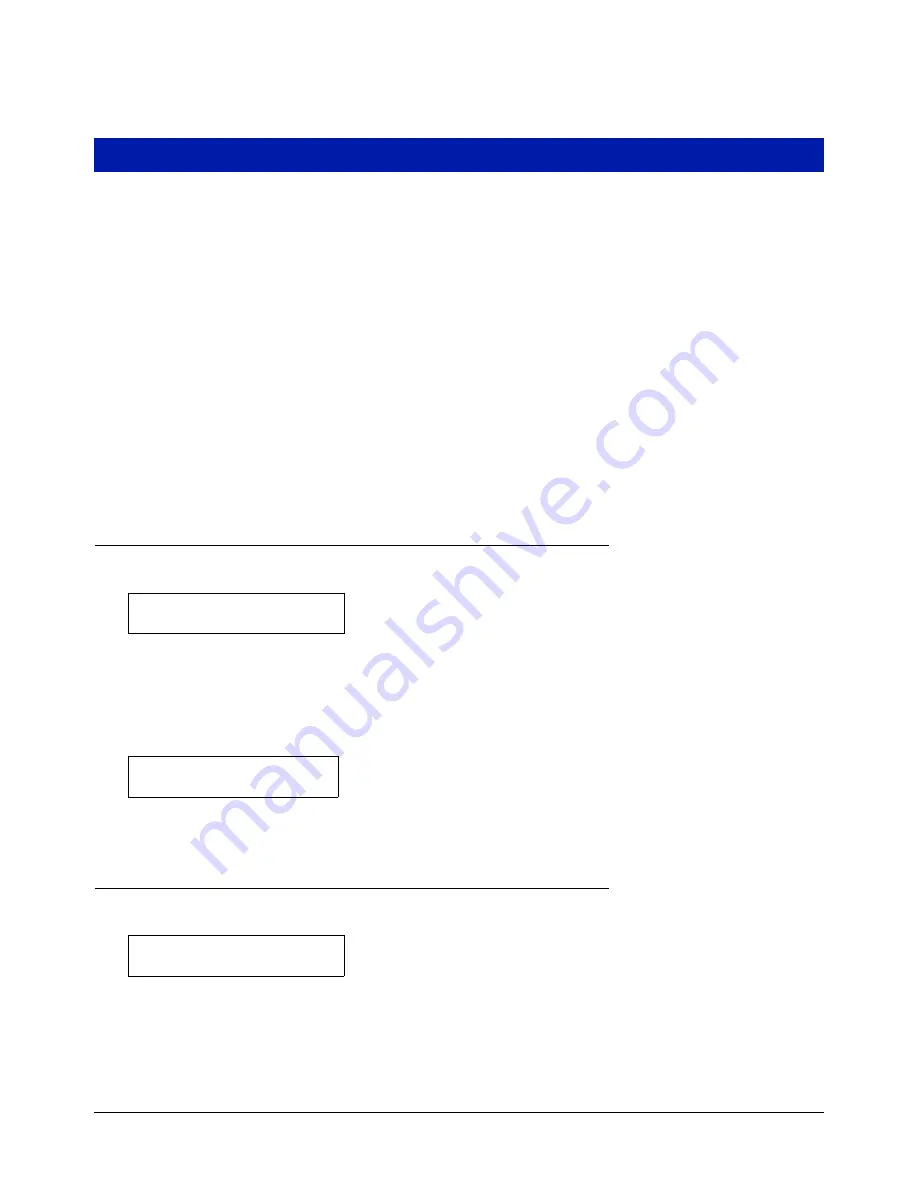
28-1
28
Archive Utility
The Archive Utility allows you to save system setup data to the EEPROM (E
2
) chip and later restore this saved
setup data should a power interruption occur while the battery backup is OFF. Because system setup data is not
automatically saved, you have more flexibility when using different setup conditions. Another feature the Archive
Utility provides you is the ability to clear current system setup data and replace it with system setup data you
stored previously in the E
2
chip.
AccuChart users should note that you archive system setup data only in the E
2
chip. If AccuChart is complete, the
final calibration values are automatically stored in the E
2
chip and there will be no need to recalibrate the tank.
Incomplete CSLD data, AccuChart data, BIR historical data, etc., are all stored in various RAM locations within the
console, not in the E
2
chip. When turned ON, the Battery Backup feature will protect these data in the event of a
power loss to the console. But should you lose AC power to the console while the Battery Backup switch is OFF,
all of this important historical data will be lost (e.g., AccuChart calibration will have to restart and won’t be
complete for 56 days).
Therefore, if you plan to replace the ECPU board or the battery, you should consider downloading all data (setup
and historical) to a computer using Veeder-Root’s Inform software (Part No. 848900-X0X).
NOTE: Setup data archived in the E
2
chip is not an option to turning the Backup Battery ON. The Backup Battery
switch should always be set to the ON position.
Accessing the Archive Utility Function
To select the Archive Utility, press FUNCTION until you see the message:
Press STEP to continue.
The system also provides interactive access to Archive Utility functions by prompting you to restore previously
saved setup data upon power up, if the battery switch is set to OFF.
For example, if you power up the system while the battery switch is set to OFF, and setup data was previously
saved, the system displays a message such as the following:
To restore setup data in response to this message, press CHANGE, then press ENTER.
Archiving Setup Data
Once you have selected the Archive Utility, press STEP, if necessary, until you see the message:
If you do not wish to save setup data, press STEP. (The system displays the RESTORE SETUP DATA message.)
ARCHIVE UTILITY
PRESS <STEP> TO CONTINUE
MMM DD, YYYY HH:MM:SS XM
RESTORE SETUP DATA: NO
ARCHIVE UTILITY
SAVE SETUP DATA: NO