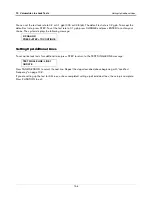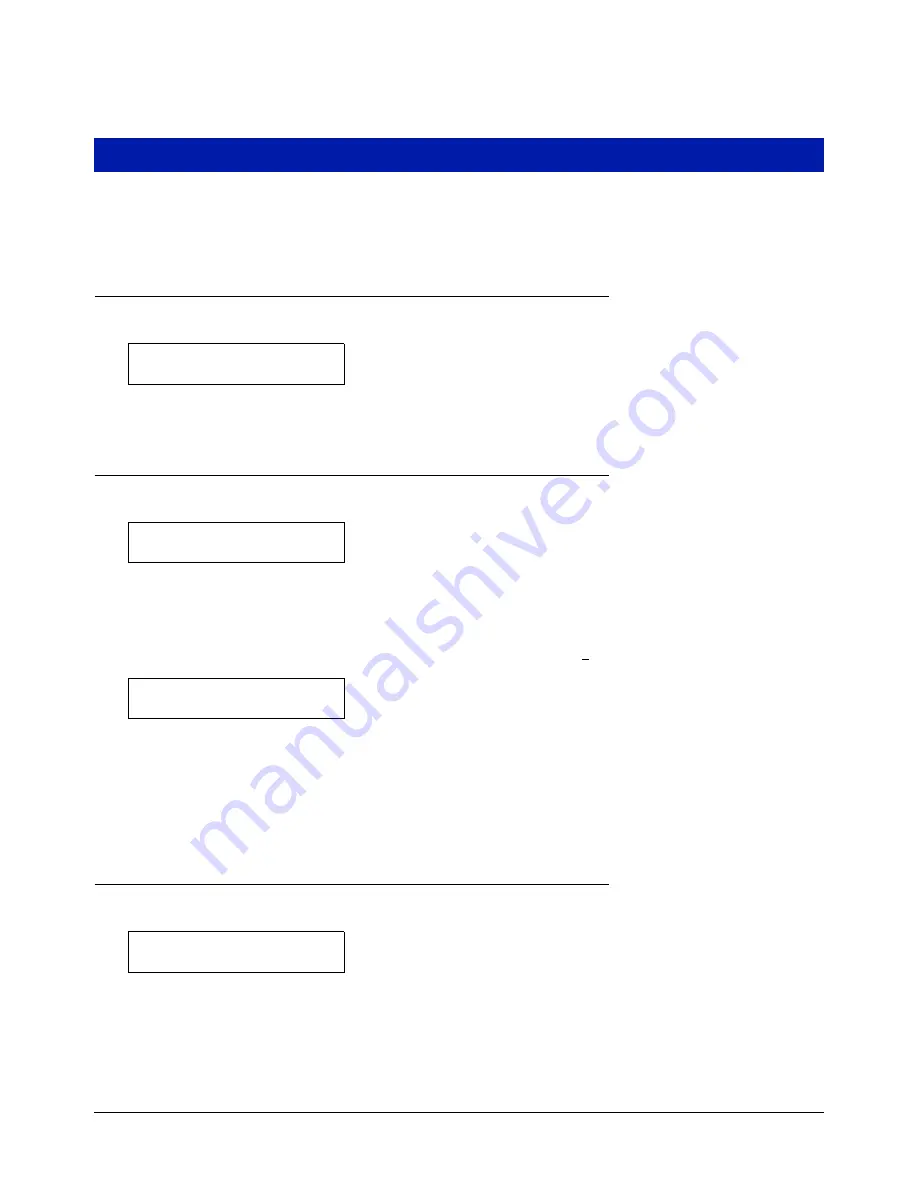
12-1
12
Volumetric Line Leak Detection
This function allows you to enter information about Volumetric Line Leak Detectors (VLLDs) installed on product
pipelines in the system. You must enter data individually for each line leak detector.
VLLD Setup
To select Volumetric Line Leak Detector Setup, press FUNCTION until you see the message:
Press STEP to continue.
Activating VLLDs
If necessary, press STEP until you see the following message:
This display allows you to activate the Line Leak Detectors in a module. In the active state, the detector attempts to
conduct line leak tests whenever the dispensers are off. To activate a detector, you must replace the X with a 1. To
leave a detector inactive, choose an X for the position.
To set up the detector, press CHANGE in response to the LINE CONFIG message until the correct choice
appears (1 to activate, X to deactivate). Press ENTER to confirm your choices. The system displays:
NOTE: Slot 1 is the slot at the bottom (not the top) of the compartment as shown on the circuit directory inside the
console door.
Press STEP to continue. The system automatically displays a LINE CONFIG message for each Line Leak Detector
Module installed in the system. When you have configured all the modules, press STEP to display the ENTER
PIPE LABEL message.
Pipe Label and Tank Identification
If necessary, press STEP until you see the following message:
This display allows you to enter a label that will identify the pipe being monitored (location, fuel type, etc.).
If needed, press TANK/SENSOR to access any other Line Leak Detector in the system.
LINE LEAK DETECTOR SETUP
PRESS <STEP> TO CONTINUE
LINE CONFIG - MODULE 1
SLOT# - X
SLOT# - 1
PRESS <STEP> TO CONTINUE
ENTER PIPE LABEL
P#: