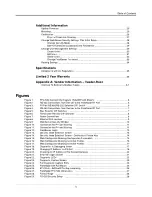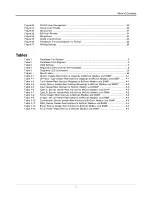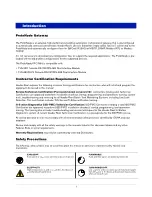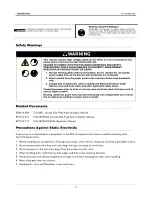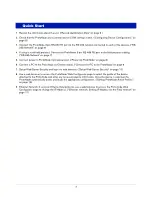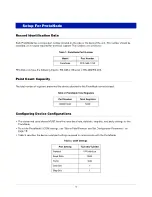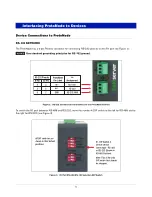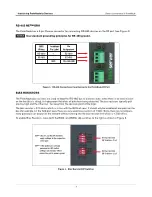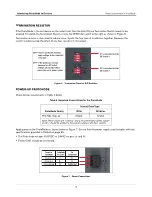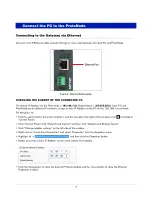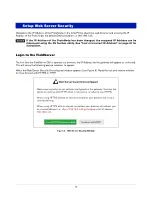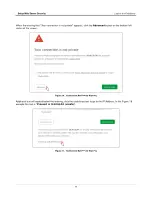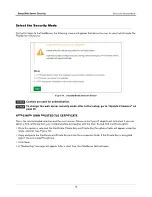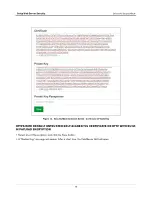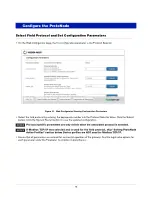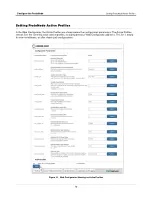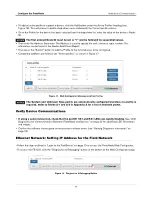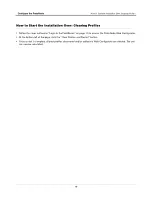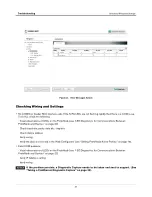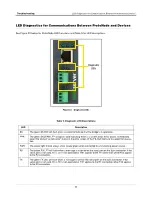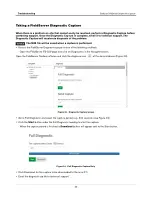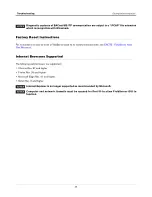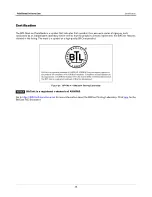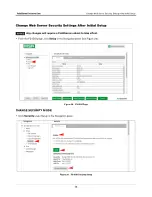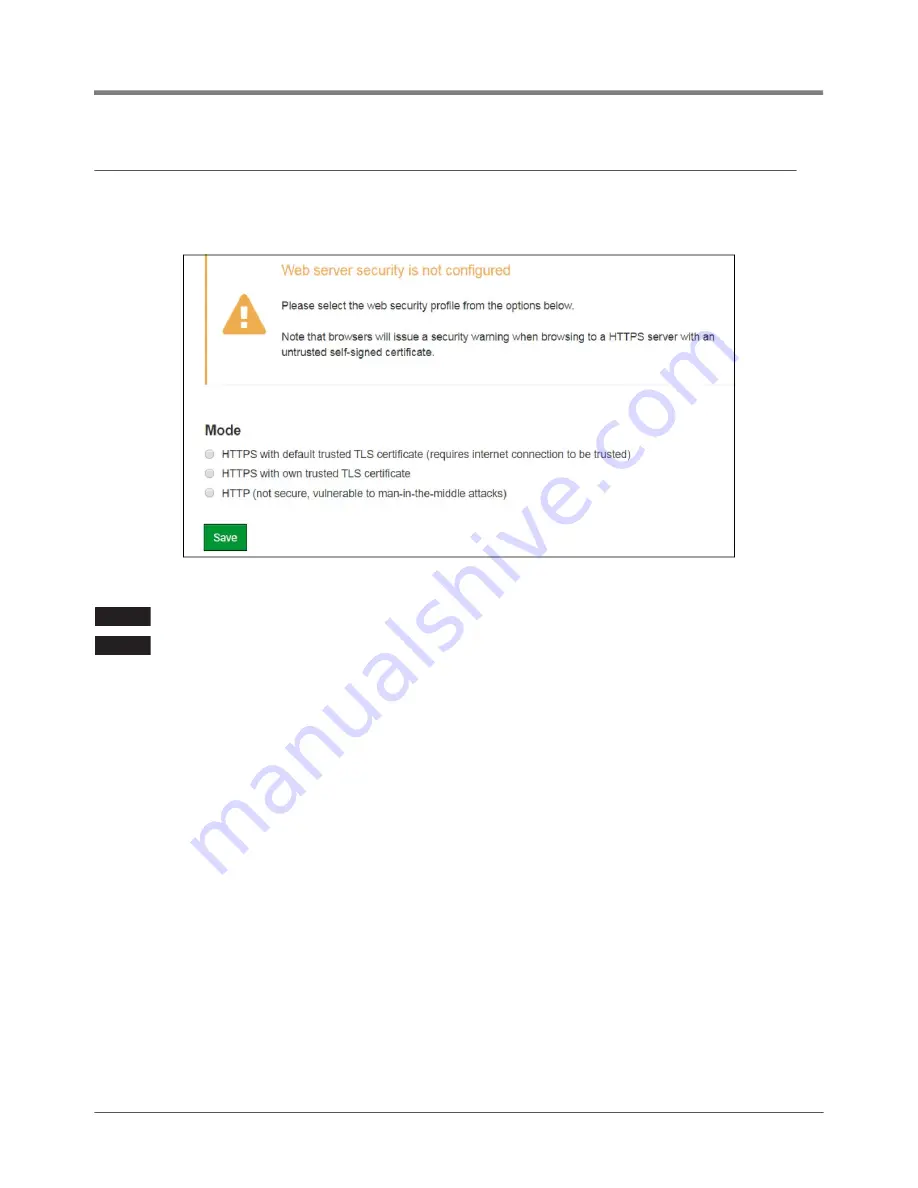
13
Setup Web Server Security
Select the Security Mode
Select the Security Mode
On the first login to the FieldServer, the following screen will appear that allows the user to select which mode the
FieldServer should use.
Figure 13. Security Mode Selection Screen
Cookies are used for authentication.
To change the web server security mode after initial setup, go to “Update Firmware” on
HTTPS WITH OWN TRUSTED TLS CERTIFICATE
This is the recommended selection and the most secure. Please contact your IT department to find out if you can
obtain a TLS certificate from your company before proceeding with the Own Trusted TLS Certificate option.
•
Once this option is selected, the Certificate, Private Key and Private Key Passphrase fields will appear under the
mode selection (see Figure 14).
•
Copy and paste the Certificate and Private Key text into their respective fields. If the Private Key is encrypted
type in the associated Passphrase.
•
Click Save.
•
A “Redirecting” message will appear. After a short time, the FieldServer GUI will open.
NOTICE
NOTICE