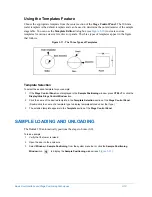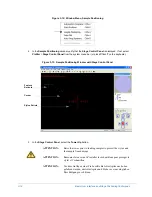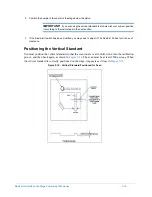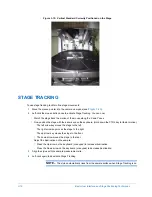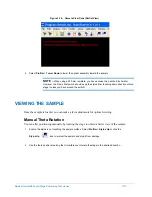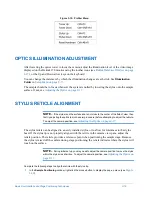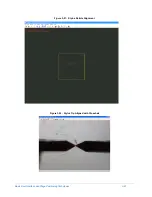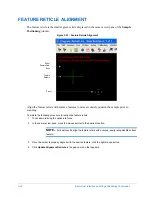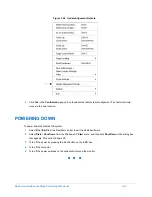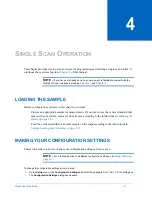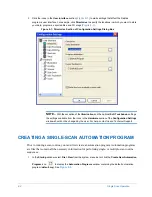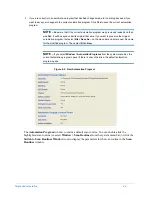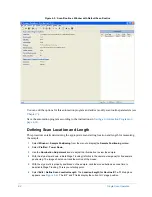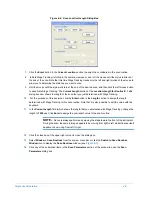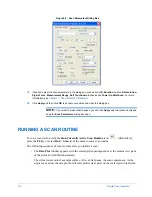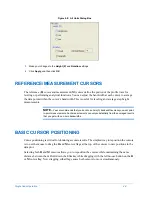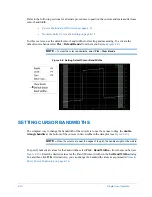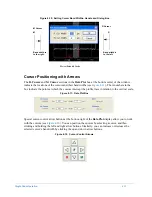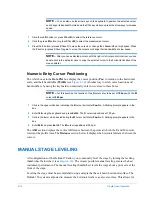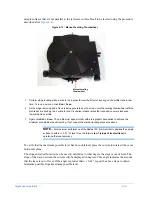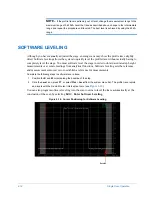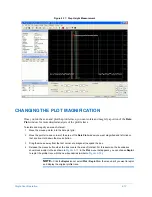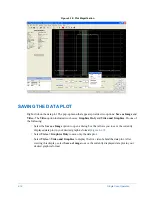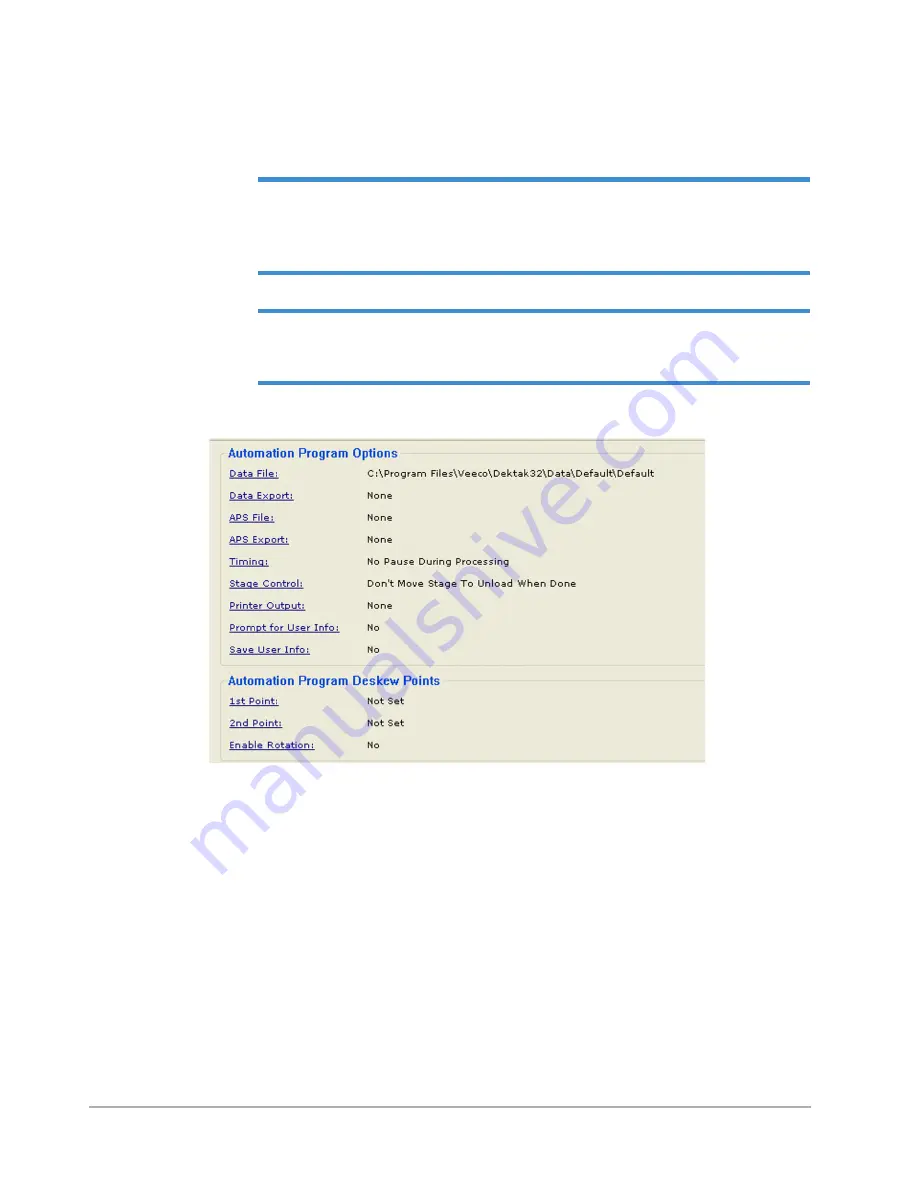
Single Scan Operation
4-3
2
If you are currently in an automation program that has had changes made to it, a dialog box asks if you
want to save your changes to the current automation program. Click
Yes
to save the current automation
program.
NOTE –
Be aware that if the current automation program was previously loaded and then
modified, it will be saved under its original file name. If you want to preserve the original
automation program, first select
File > Save As...
on the menu bar and enter a new file name
for the modified program. Then select
File > New
.
NOTE –
If you select
Window
>
Automation Programs
from the system menu bar, the
current automation program opens (if there is one); otherwise, the default automation
program opens.
Figure 4-2: New Automation Program
The
Automation Program
window contains a default scan routine. You can double-click the
highlighted scan routine (or select
Window > Scan Routines
from the system menu bar; or click the
Switch to Scan Routines Window
icon) to display the parameters for the scan routine in the
Scan
Routines
window.
Summary of Contents for Dektak 150
Page 1: ......
Page 7: ......
Page 17: ......
Page 81: ......
Page 105: ......
Page 149: ......
Page 191: ......
Page 251: ......
Page 257: ...A 6 Facilities Specifications Figure A 6 Dektak 150 without Enclosure Side View ...
Page 258: ...Facilities Specifications A 7 Figure A 7 Dektak 150 Dimensions without Enclosure Top View ...
Page 259: ...A 8 Facilities Specifications Figure A 8 Dektak 150 without Enclosure Center of Mass ...
Page 273: ......
Page 283: ......
Page 321: ......
Page 331: ......
Page 333: ......
Page 336: ......
Page 337: ......
Page 349: ......