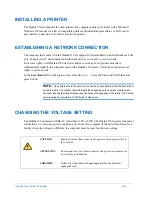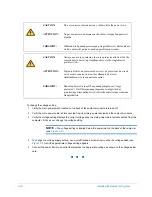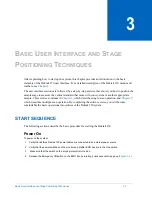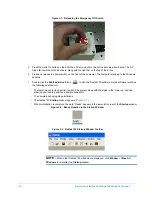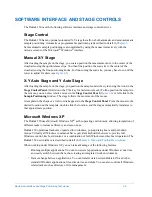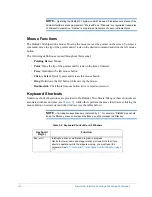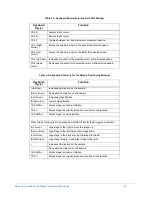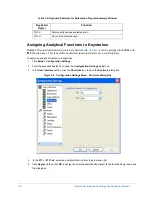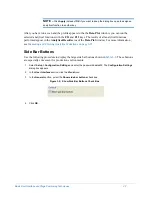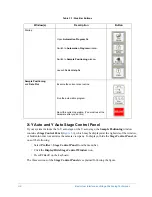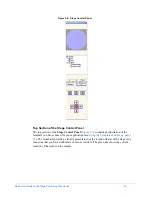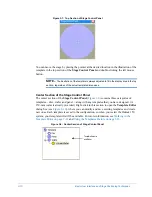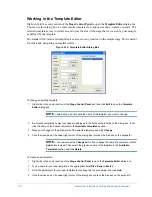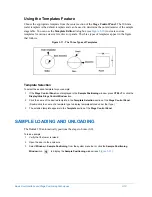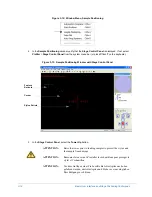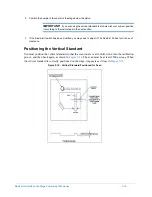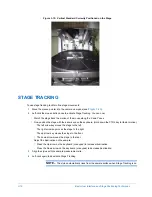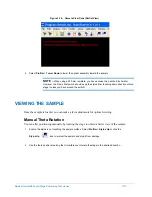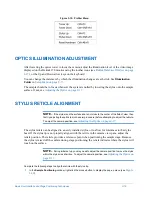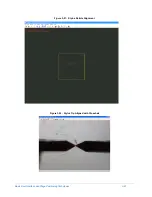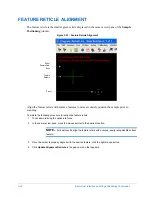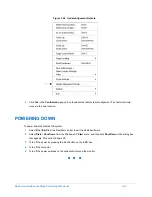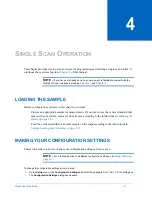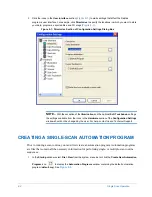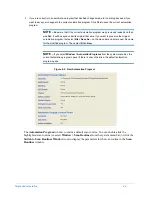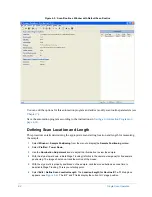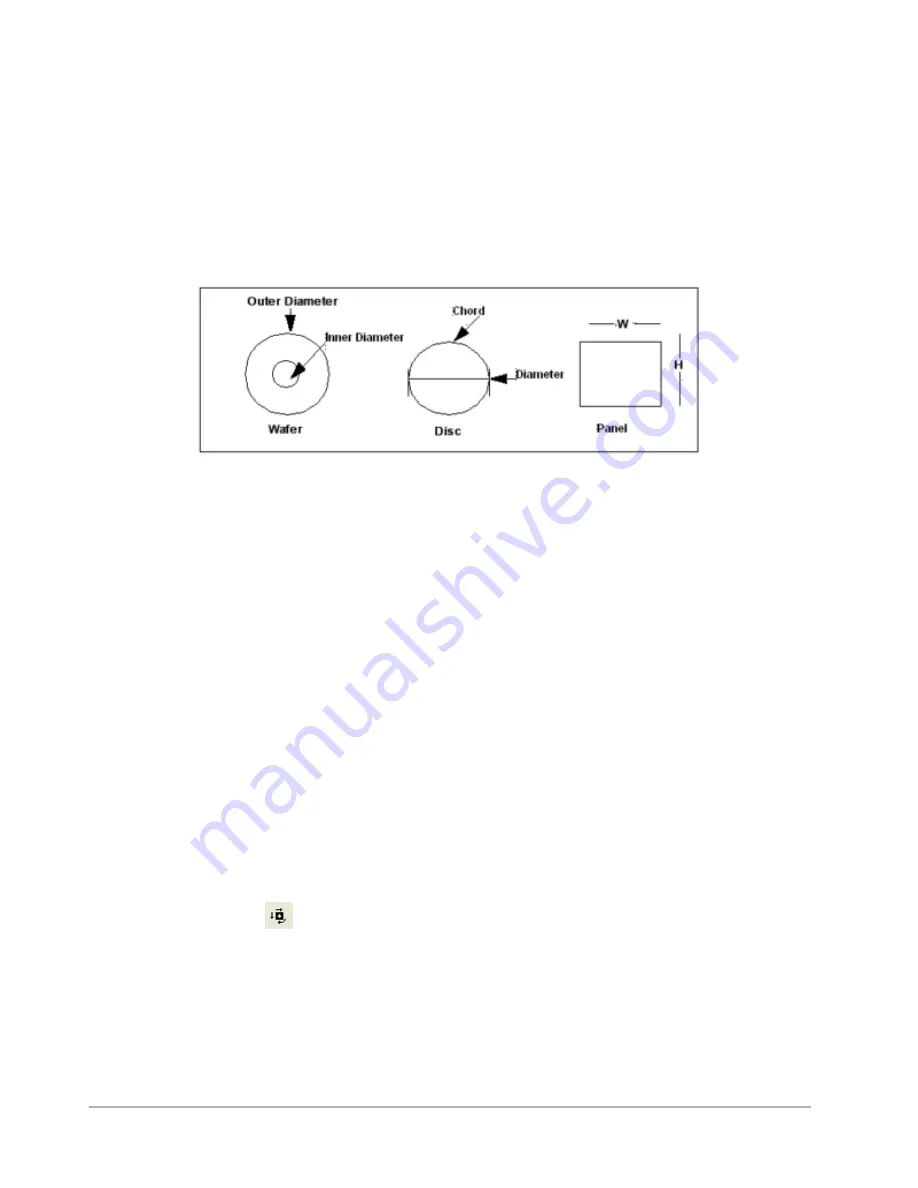
Basic User Interface and Stage Positioning Techniques
3-13
Using the Templates Feature
Choose the appropriate template from the center section of the
Stage Control Panel
. The 200-mm
wafer template is the default template and can be used to determine the outer diameter of the sample
stage table. You can use the
Template Editor
dialog box (see
) to create custom
templates for various size wafers, discs or panels. The three types of templates appear in the figure
that follows.
Figure 3-11: The Three Types of Templates
Template Selection
To select the desired template for your sample:
1
If the
Stage Control Panel
is not displayed in the
Sample Positioning
window, press
CTRL+T
or click the
Display/Hide Stage Control Window
icon.
2
Click the name of the desired template in the
Template Selection
section of the
Stage Control Panel
.
(Double-click the name of a template type to display templates stored under that type.)
3
The selected template appears in the
Template
section of the
Stage Control Panel
.
SAMPLE LOADING AND UNLOADING
The Dektak 150 automatically positions the stage to home (0.0).
To load a sample:
1
Verify that the tower is raised.
2
Open the door to the enclosure.
3
Select
Window > Sample Positioning
from the system menu bar or click the
Sample Positioning
Window
icon
to display the
Sample Positioning
).
Summary of Contents for Dektak 150
Page 1: ......
Page 7: ......
Page 17: ......
Page 81: ......
Page 105: ......
Page 149: ......
Page 191: ......
Page 251: ......
Page 257: ...A 6 Facilities Specifications Figure A 6 Dektak 150 without Enclosure Side View ...
Page 258: ...Facilities Specifications A 7 Figure A 7 Dektak 150 Dimensions without Enclosure Top View ...
Page 259: ...A 8 Facilities Specifications Figure A 8 Dektak 150 without Enclosure Center of Mass ...
Page 273: ......
Page 283: ......
Page 321: ......
Page 331: ......
Page 333: ......
Page 336: ......
Page 337: ......
Page 349: ......