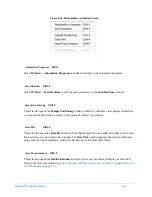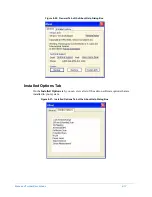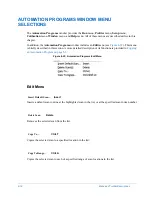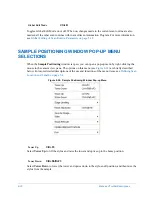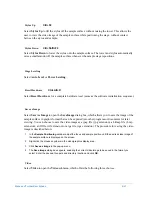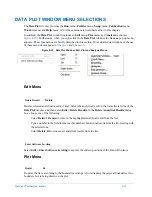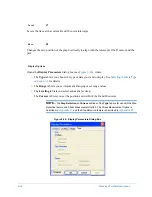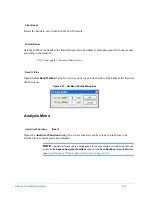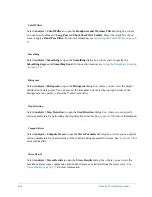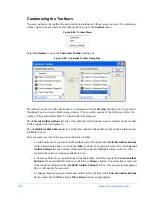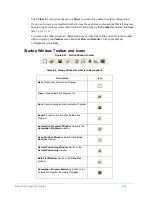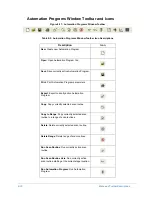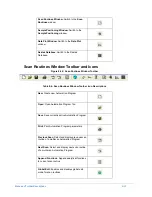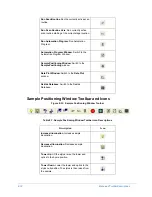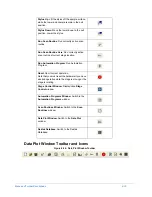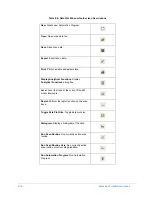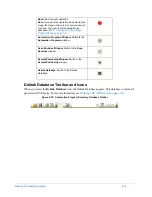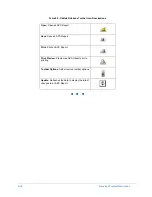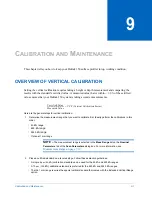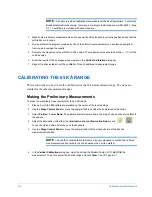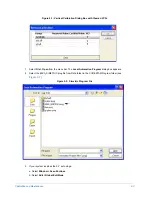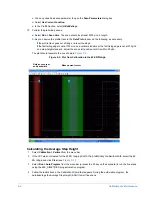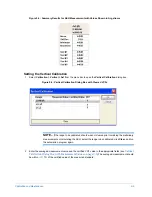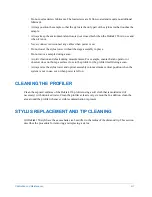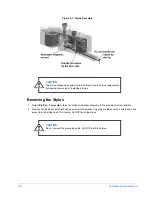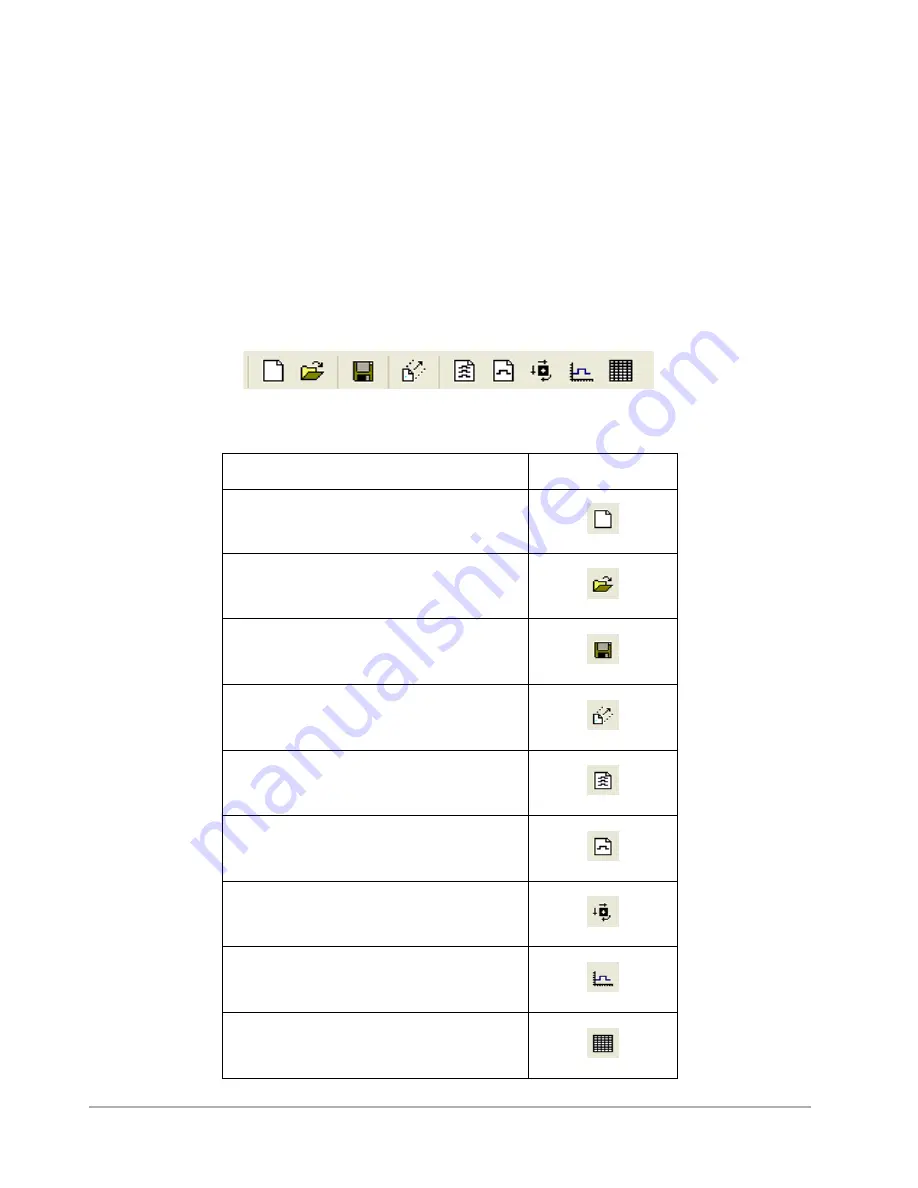
Menu and Toolbar Descriptions
8-29
•
Click
Close
to accept your changes, or
Reset
to return to the default toolbar configuration.
•
If you want to save your modified toolbar for use the next time you launch the Dektak program,
be sure to right-click anywhere in the toolbar ribbon to pop up the
Toolbar
menu and click
Save
(see
Figure 8-28
).
•
To return to the default toolbar configuration at any time, right-click anywhere in the toolbar
ribbon to pop up the
Toolbar
menu and click
Reset to Default
. To keep the default
configuration, click
Save
.
Startup Window Toolbar and Icons
Figure 8-30: Startup Window Toolbar
Table 8-4: Startup Window Toolbar Icon Descriptions
Description
Icon
New
: Create new Automation Program.
Open
: Open Automation Program file.
Save
: Save currently active Automation Program.
Export
: Export currently active Automation
Program.
Automation Programs Window
: Switch to the
Automation Programs
window.
Scan Routines Window
: Switch to the
Scan
Routines
window.
Sample Positioning Window
: Switch to the
Sample Positioning
window.
Data Plot Window
: Switch to the
Data Plot
window.
Automation Program Summary
: Switch to the
Automation Program Summary Database.
Summary of Contents for Dektak 150
Page 1: ......
Page 7: ......
Page 17: ......
Page 81: ......
Page 105: ......
Page 149: ......
Page 191: ......
Page 251: ......
Page 257: ...A 6 Facilities Specifications Figure A 6 Dektak 150 without Enclosure Side View ...
Page 258: ...Facilities Specifications A 7 Figure A 7 Dektak 150 Dimensions without Enclosure Top View ...
Page 259: ...A 8 Facilities Specifications Figure A 8 Dektak 150 without Enclosure Center of Mass ...
Page 273: ......
Page 283: ......
Page 321: ......
Page 331: ......
Page 333: ......
Page 336: ......
Page 337: ......
Page 349: ......