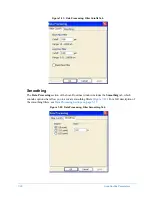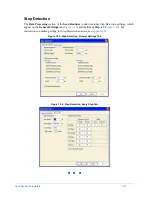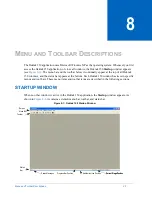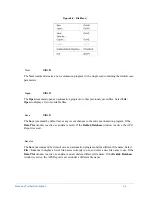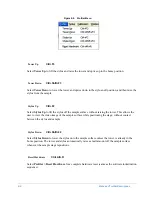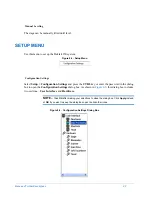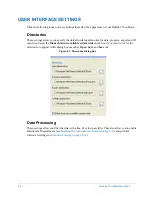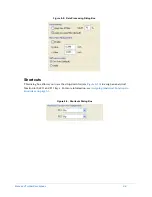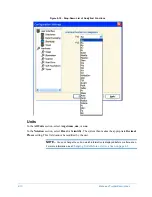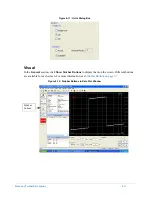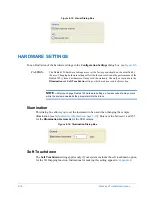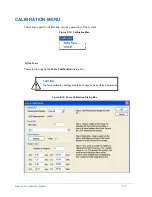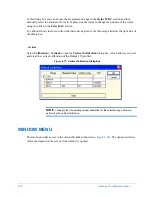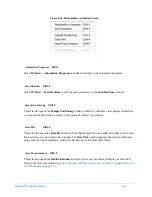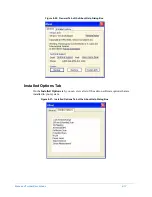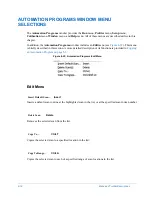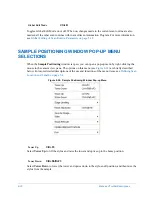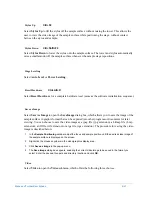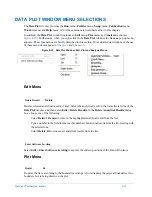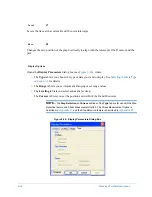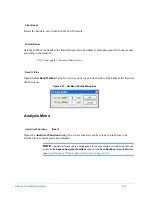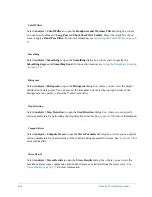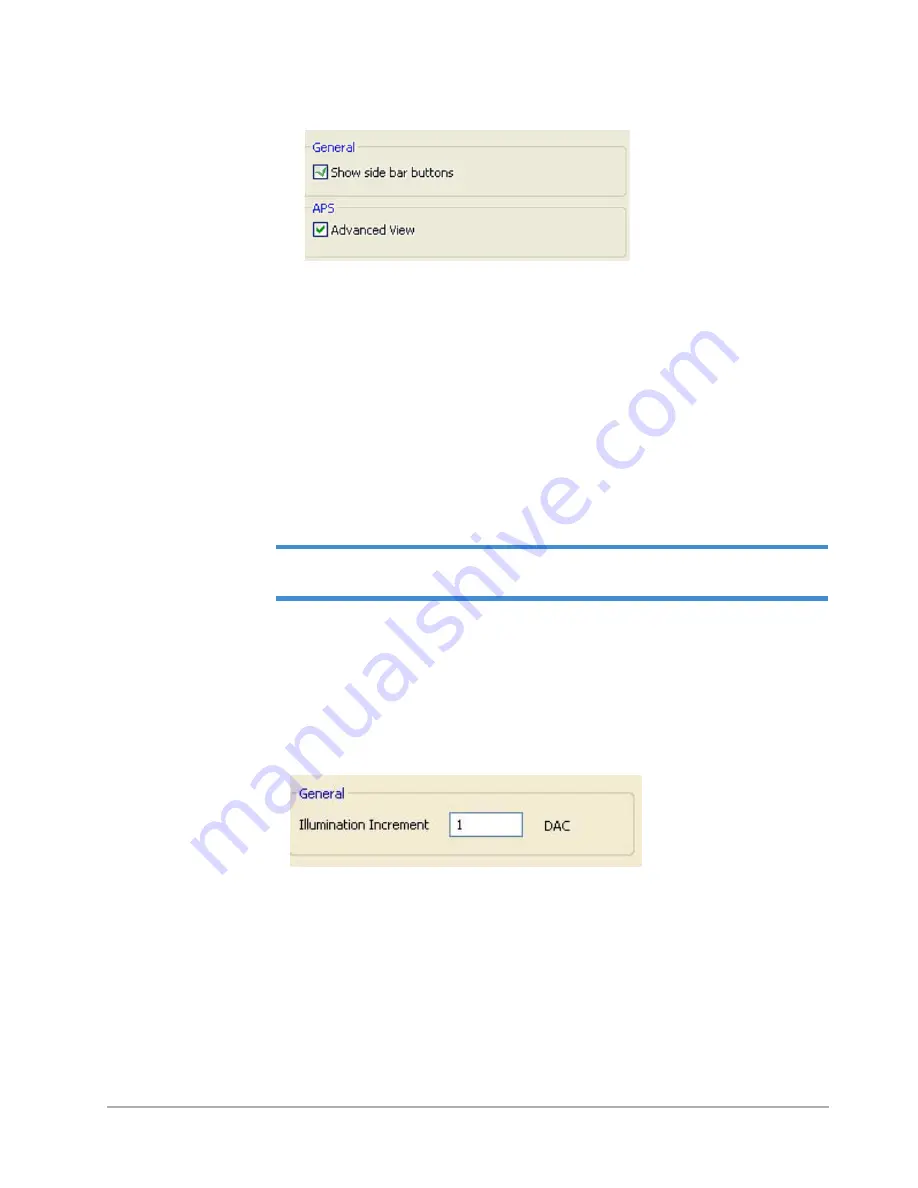
8-12
Menu and Toolbar Descriptions
Figure 8-13: Visual Dialog Box
HARDWARE SETTINGS
For an illustration of the hardware settings in the
Configuration Settings
dialog box, see
CAUTION:
The Dektak 150 hardware settings are set at the factory and should not be modified by
the user. Changing hardware settings affects both scan results and the performance of the
Dektak 150 system. Furthermore, it may void the warranty. The only exceptions are the
Illumination
and
Soft Touchdown
settings, which are discussed in this section.
NOTE –
After you change Dektak 150 hardware settings, a few seconds of delay occurs
while the system downloads the parameters into the E-box.
Illumination
This dialog box allows you to set the increment to be used when changing the sample
illumination (see
Stylus Reticle Alignment on page 3-19
). Enter a value between 1 and 255
for the
Illumination Increment
for the USB camera.
Figure 8-14: Illumination Dialog Box
Soft Touchdown
The
Soft Touchdown
setting applies only if your system includes the soft touchdown option
for the 3D Mapping function. Instructions for making this setting appear in
Summary of Contents for Dektak 150
Page 1: ......
Page 7: ......
Page 17: ......
Page 81: ......
Page 105: ......
Page 149: ......
Page 191: ......
Page 251: ......
Page 257: ...A 6 Facilities Specifications Figure A 6 Dektak 150 without Enclosure Side View ...
Page 258: ...Facilities Specifications A 7 Figure A 7 Dektak 150 Dimensions without Enclosure Top View ...
Page 259: ...A 8 Facilities Specifications Figure A 8 Dektak 150 without Enclosure Center of Mass ...
Page 273: ......
Page 283: ......
Page 321: ......
Page 331: ......
Page 333: ......
Page 336: ......
Page 337: ......
Page 349: ......