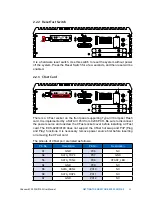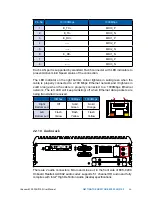21
GETTING TO KNOW YOUR ECS-9200/9100
2.2 Front Panel I/O & Functions
In Vecow ECS-9200/9100 series family, all I/O connectors are located on front
panel and rear panel. Most of the general connections to computer device,
such as USB, LAN Jack, Audio, Display Port, DVI-I, DVI-D and any additional
storage, are placed on the front panel.
RST
DP
LAN 1
LAN 2
DVI-D
DVI-I
CFast
SIM 2
SIM 3
SIM 1
1
2
3
WLAN
2.2.1 Power Button
The Power Button is a non-latched switch with dual color LED indication. It
indicates power status: S0, S3 and S5. More detail LED indications are listed as
follows:
To power on the system, press the power button and then the blue LED is
lightened. To power off the system, you can either command shutdown by OS
operation, or just simply press the power button.
If system error, you can just press the power button for 4 seconds to shut down
the machine directly. Please do note that a 4-second interval between each
2 power-on/ power-off operation is necessary in normal working status. (For
example, once turning off the system, you have to wait for 4 seconds to initiate
another power-on operation.)
LED Color
Power Status
System Status
Solid Blue
S0
System working
Solid Orange
S3, S5
Suspend to RAM, System off with standby power
RST
DP
LAN 1
LAN 2
DVI-D
DVI-I
CFast
SIM 2
SIM 3
SIM 1
1
2
3
WLAN
Summary of Contents for ECS-9210
Page 68: ...61 HARDWARE INSTALLATION Step 4 Open CPU slot Be careful CPU pins Step 3 CPU slot...
Page 77: ...70 HARDWARE INSTALLATION Vecow ECS 9200 9100 User Manual Step 3 Finish Step 4 Install SSD HDD...
Page 78: ...71 HARDWARE INSTALLATION 3 9 Installing M 2 Step 2 Fasten one M3 screws Step 1 M 2 slot...
Page 82: ...75 HARDWARE INSTALLATION Step 2 Fasten 4pcs KHS 6 32 screws then finish...