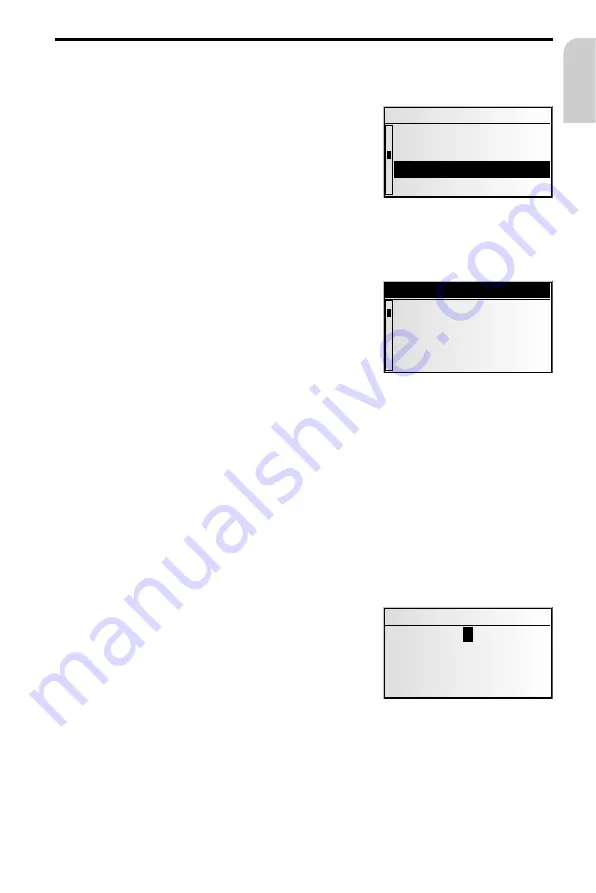
Menu operation
Cursor
The currently selected line or field on the screen is
designated as the cursor. The cursor is identified by
an inverse field (bright letters on black background).
☞
Move the cursor by turning the right rotary
control.
☞
Confirm by pressing the right rotary control.
:
To confirm, the cursor will be displayed briefly
as a frame around the selected field.
Currently non-available options appear grey.
Scroll bar
All menus display a scroll bar on the left side of the
screen. It shows the part of the menu in which to find
the cursor.
☞
Move the cursor to a menu entry at the top or
bottom of the screen by turning the right rotary
control.
☞
Turn the right rotary control further in the same
direction.
:
The screen automatically displays the next menu items.
In all menus except the main control, the menu title changes to the “
Return
” option
when you move the cursor to the top of the screen.
☞
Confirm “
Return
” by pressing the right rotary control to quit the menu
or
☞
Turn the right rotary control further to the left to move upwards in the menu.
✎
You can also quit a menu by pressing the
CLEAR
button.
Entering letters
Characters are entered by selecting letters from a list.
In the following, this type of entering will simply be
called “typewriter”.
☞
Move the cursor to the desired letter by turning
the right rotary control.
☞
Confirm by pressing the right rotary control.
Non-selectable letters are displayed as dots and will
be passed over automatically by the cursor.
k
23
OPERATION
System settings
Guidance screen
Dyn. route sett.
Measuring units
Language
Return
Guidance screen
Dyn. route sett.
Language
Measuring units
City:W_
A...E... .....O..
...U...Y...
I
¡
‰
g
¯
Z
® –
English






























