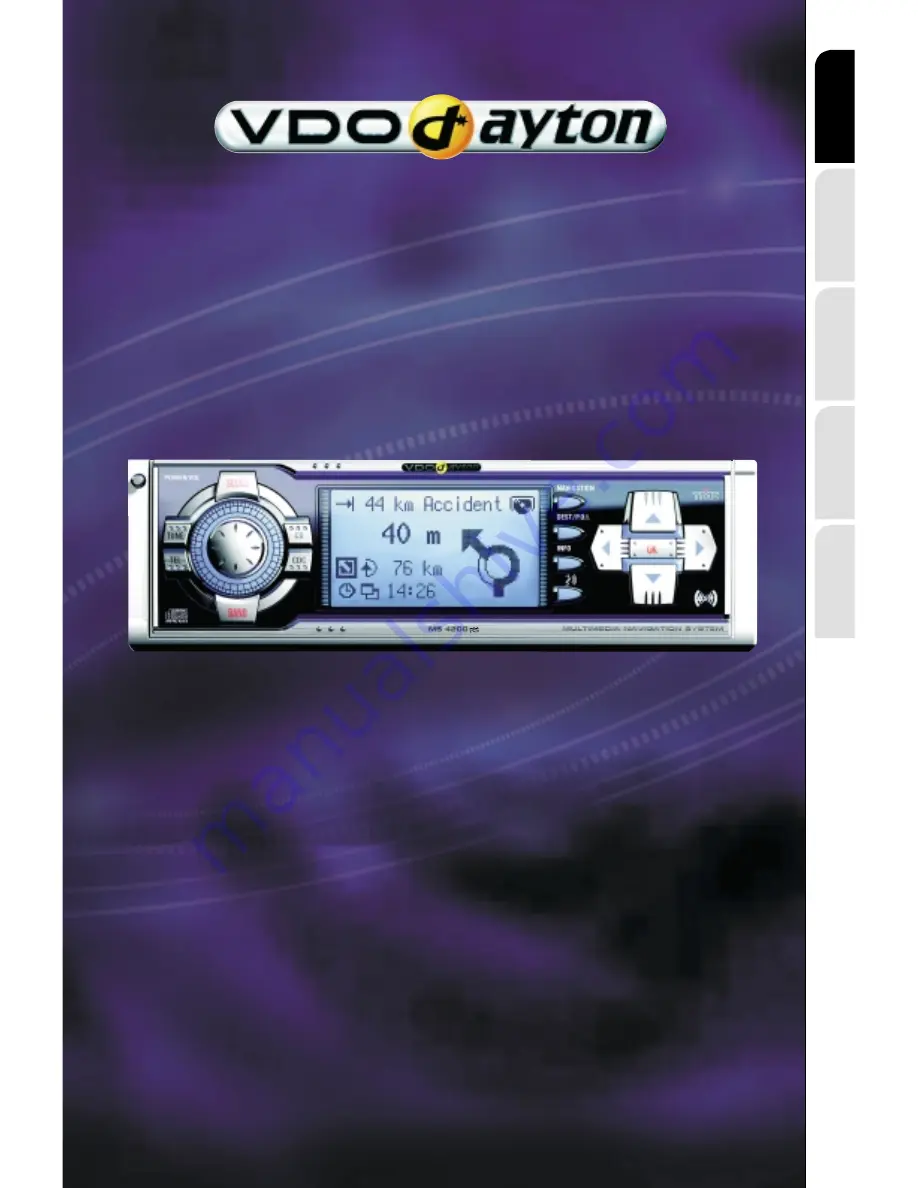
MS 4200 RS
www.vdodayton.com
Operating Software
MO 4254
English
Fr
ançais
Deutsch
Nederlands
Italiano
Owner’s manual and mounting instruction
Mode d’emploi et manuel d’installation
Bedienungs- und Einbauanleitung
Gebruiksaanwijzing en inbouwhandleiding
Istruzioni d’uso e d’installazione