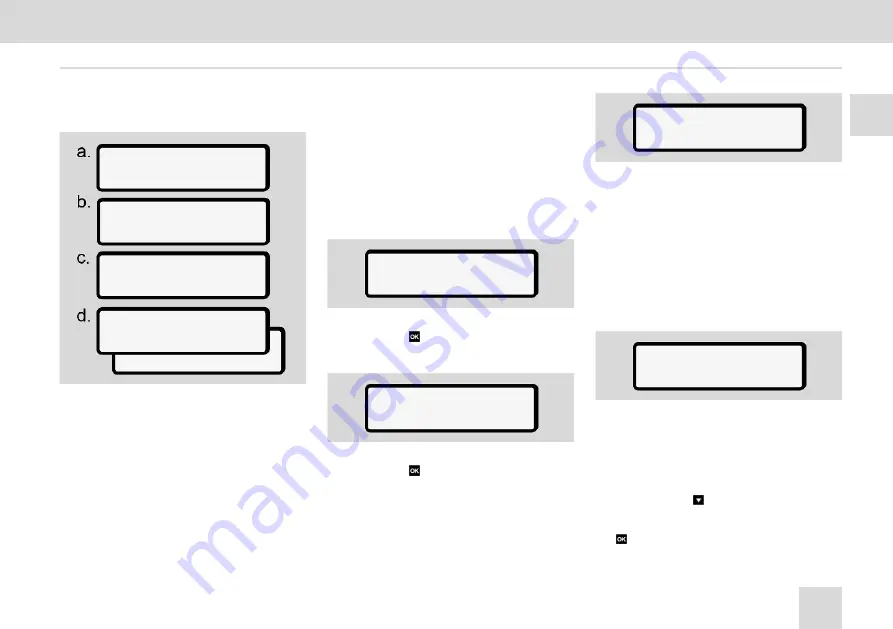
7
Second menu level – menu functions
Menus
© Continental Automotive Technologies GmbH
93
Changing settings to personal VDO
data
entry
driver 1
driver 1
? settings
? publish
VDO data
1 publish
ITS data? Yes
VDO data? no
Fig. 99:
Menu sequence entry – personal spe-
cial data
Inserting driver card for the first time
My company
In this menu, you can enter the country
in which your company is based.
Activating / deactivating Bluetooth
In this menu, you switch Bluetooth on or
off.
1. Switch on Bluetooth on your external
device.
2. On the DTCO, go to the “
Bluetooth
” menu.
driver 1
Bluetooth
Fig. 100:
Driver1 - Bluetooth
3. Press the button.
ð
The display shows:
Bluetooth
pairing
Fig. 101:
Bluetooth pairing
4. Press the button.
ð
The display shows:
pairing
please connect
Fig. 102:
Request connect Bluetooth
5. Your external device now displays
the DTCO in the Bluetooth menu.
6. Pair the DTCO on your external
device (depending on the respective
external device).
7. A 6-digit PIN appears on your ex-
ternal device and on the DTCO.
The two PINs must match.
pairing
xxxxxx yes
Fig. 103:
Confirm pairing
8. Confirm “pairing” on your external
device (depending on the respective
external device).
9. Confirm the pairing on the DTCO by
pressing the button.
10. Complete the pairing by pressing the
button.
Summary of Contents for DTCO 4.1
Page 1: ...www fleet vdo com Digital tachograph DTCO 4 1 Instruction manual for contractors and drivers...
Page 13: ...For your safety Basic safety information Legal requirements Intended use 2...
Page 74: ...Menus First menu level Standard values Second menu level menu functions 7...
Page 125: ...10 Printouts examples Printouts Continental Automotive Technologies GmbH 125...
Page 143: ...Maintenance and inspection obligation Cleaning Compulsory inspection 11...
Page 150: ...Technical data DTCO 4 1 Paper roll 13...
Page 153: ...Appendix Declaration of conformity Authorisations Optional accessories VDO online shop 14...
Page 163: ...Change overview Release overview 15...
Page 171: ......






























