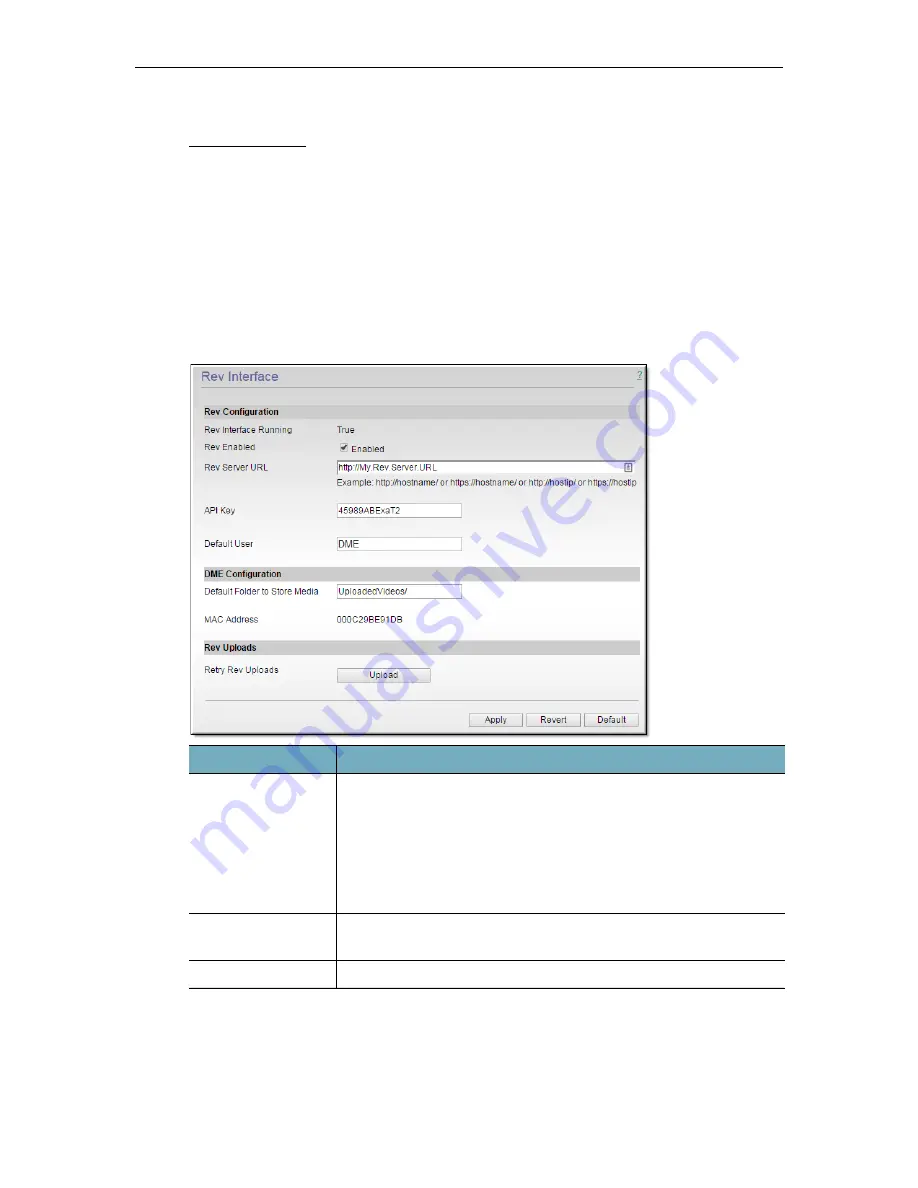
System Configuration
DME Admin Guide
103
7. Login and repeat these steps for each additional licensed feature.
Rev Interface
To configure the DME to interface with Rev:
1. Navigate to
System Configuration
>
Rev Interface.
To stream and store content from Vbrick Rev, you must first configure your DME to
integrate with Rev. You must complete the fields below and click
Apply
before you will be
able to add this DME as a device in Vbrick Rev.
Field
Description
Rev Interface
Running
Indicates whether or not the DME service that communicates with
Rev is running or not. This service is responsible for communicating
with Rev and must be running for communication between the DME
and Rev to occur (videos can still be accessed on the DME by Rev).
If the service is not running and set to false, toggle and save the
Rev
Enabled
checkbox to restart the service. If you experience further
trouble with the service restarting, contact Vbrick Support Services.
Rev Enabled
Select to enable integration with Rev with your DME. This allows
your DME to be linked with Rev.
Rev Server URL
The URL of your Rev server.
Summary of Contents for dme
Page 1: ...Vbrick Distributed Media Engine vbrick dme v3 21 0 Admin Guide March 2019 ...
Page 12: ...xii Preface ...
Page 20: ...8 Vbrick Systems Inc ...
Page 22: ...10 Vbrick Systems Inc ...
Page 54: ...42 Vbrick Systems Inc ...
Page 156: ...144 Vbrick Systems Inc ...
Page 160: ...148 Vbrick Systems Inc ...
Page 176: ...164 Vbrick Systems Inc ...
Page 180: ...168 Vbrick Systems Inc ...
Page 194: ...182 Vbrick Systems Inc ...
Page 202: ...190 Vbrick Systems Inc http dme_ip_address HDS masterplaylistname manifest f4m ...
Page 208: ...196 Vbrick Systems Inc ...






























