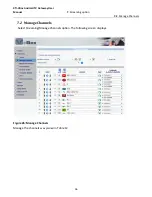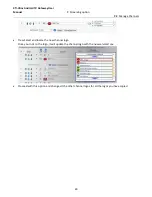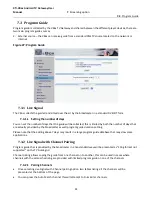XTi-VBox Android TV Gateway User
Manual
6
. System Manage
6.6
. Remote Access (beta)
28
6.6
Remote Access (beta)
Your VBox Home TV Gateway is a great way to distribute and record Live TV channels across your
home network to any mobile or connected device.
And now you can access your Home TV Gateway from anywhere in the world to:
• Watch Live TV while on the road
• Watch your recordings outdoor
• Record Live TV program
• Schedule recording so you’ll never miss your favorite show again
• Manage the TV Gateway remotely
• Receive remote support assistance from VBox support engineer
6.6.1
Internet Bandwidth
To access your Home TV Gateway from outside of your home network, you need to connect the
Home TV Gateway to the Internet.
Your Home TV Gateway stream the full channel’s broadcast quality and therefore
requires fast internet upload speeds and fast internet bandwidth all the way to
your outdoor device.
Note:
VBox cannot guarantee the quality of the stream outside of your home network
and quality of stream may vary between different TV channels due to differences
in bit rate, broadcaster’s encoding, resolution and other factors.
Note:
Number of simultaneous users that can access the Home TV Gateway remotely
also varies and depends on the upload speed of your internet connection.
6.6.2
How to Configure Remote Access
1.
The TV Gateway can configure your home network router automaticly to support remote access
2.
Select SYSTEM/REMOTE UPDATE option and press ENABLE to enable remote access
3.
After enabling Remote Access the following screen displays