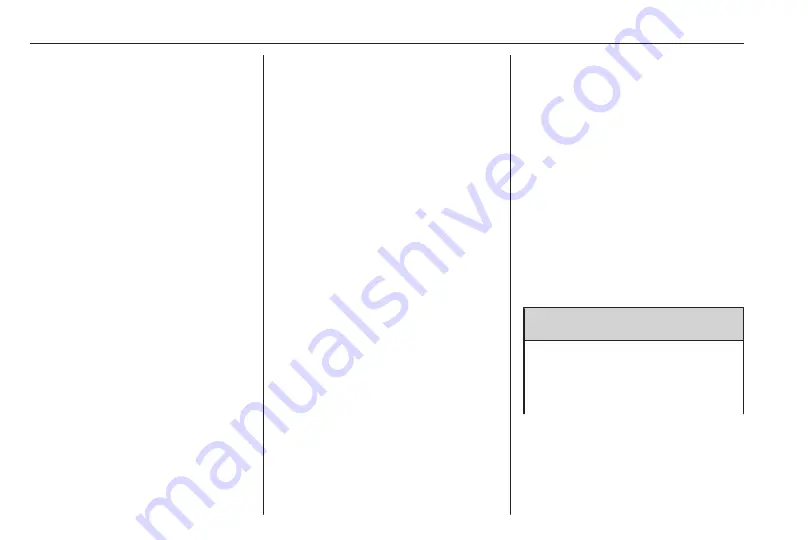
46
Phone
Confirm the messages on the
Infotainment system and the
Bluetooth device.
● If SSP (secure simple
pairing) is not supported:
On the Infotainment system:
a message is displayed
asking you to enter a PIN
code on your Bluetooth
device.
On the Bluetooth device:
enter the PIN code and
confirm your input.
5. Activate the functions you want
the paired smartphone to perform
and confirm your settings. You
can change these Bluetooth
profile settings at any time, see
below.
The Infotainment system and the
device are paired.
6. The phone book is downloaded
automatically to the Infotainment
system. Depending on the phone,
the Infotainment system must be
allowed access to the phone
book. If required, confirm the
messages displayed on the
Bluetooth device.
If this function is not supported by
the Bluetooth device, a
corresponding message is
displayed.
Operations on paired devices
Press
v
, select OPTIONS and then
select Bluetooth connection.
A list of all paired devices is
displayed.
Changing the Bluetooth profile
settings
Touch
†
next to the desired paired
device.
Activate or deactivate the profile
settings as desired and confirm your
settings.
Connecting a paired device
Devices which are paired but not
connected are identified by
—
.
Select the desired device to connect
it.
Disconnecting a device
The currently connected device is
identified by
“
.
Select the device to disconnect it.
Deleting a paired device
Touch
e
in the upper left corner of the
screen to display
e
icons next to each
paired device.
Touch
e
next to the Bluetooth device
you want to delete and confirm the
displayed message.
Emergency call
9
Warning
Connection setup cannot be
guaranteed in all situations.For
this reason you should not rely
exclusively on a mobile phone
Summary of Contents for Navi 5.0 IntelliLink
Page 1: ...Vauxhall Crossland X Infotainment System...
Page 2: ......
Page 3: ...Navi 5 0 IntelliLink 5 R 4 0 IntelliLink 55 R 4 0 97 Contents...
Page 4: ......
Page 8: ...8 Introduction Control elements overview Centre display with controls...
Page 51: ...Phone 51...
Page 58: ...58 Introduction Control elements overview Control panel...
Page 82: ...82 External devices Returning to the Infotainment screen Press...
Page 93: ...Phone 93...
Page 99: ...Introduction 99 Control elements overview Control panel...
Page 123: ...Phone 123...






























