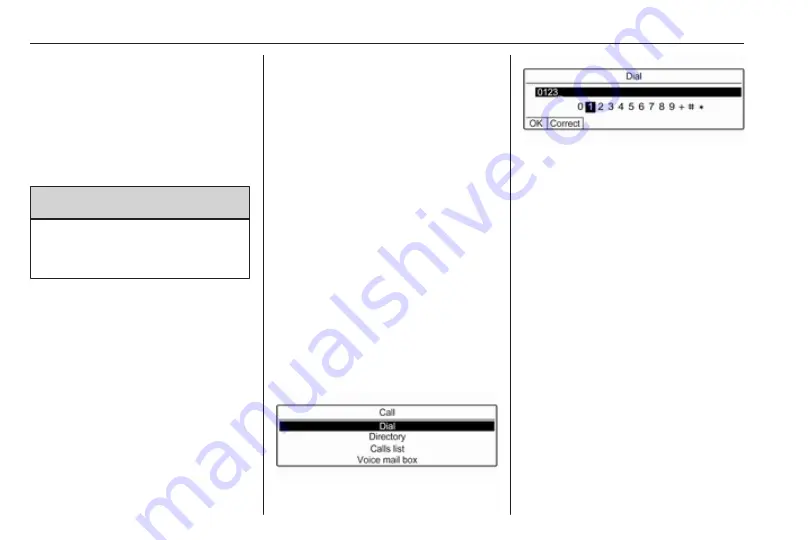
120
Phone
Making an emergency call
Dial the emergency call number (e.g.
112).
The telephone connection to the
emergency call centre is set up.
Answer when the service personnel
questions you about the emergency.
9
Warning
Do not end the call until you are
requested to do so by the
emergency call centre.
Operation
As soon as a Bluetooth connection
has been set up between your mobile
phone and the Infotainment system,
you can also operate many functions
of your mobile phone via the
Infotainment system.
Via the Infotainment system, you can,
e.g. set up a connection to the
telephone numbers stored in your
mobile phone or change the
telephone numbers.
After the setup of a connection
between the mobile phone and the
Infotainment system, mobile phone
data is transmitted to the Infotainment
system. This can take several
minutes depending on the phone
model. During this period, operation
of the mobile phone is possible via the
Infotainment system only to a limited
extent.
Notice
Not every mobile phone fully
supports the phone function.
Therefore, deviations from the range
of functions described below are
possible.
Initiating a phone call
Entering a number manually
Press MENU, select Telephone and
then select Call.
Select Dial.
Enter the desired number: Select the
desired digits and confirm each digit
with OK.
To start dialling, select OK on the
display.
Using the phone book
The phone book contains contact
names and numbers.
Press MENU and then select
Telephone.
Select Call and then select Directory.
To start dialling, scroll through the list
and select the desired entry name.
Using the call list
All incoming, outgoing, or missed
calls are registered in the call list.
Press MENU and then select
Telephone.
Select Call and then select Calls list.
Summary of Contents for Insignia R 4.0 IntelliLink
Page 1: ...Vauxhall Crossland X Infotainment System...
Page 2: ......
Page 3: ...Navi 5 0 IntelliLink 5 R 4 0 IntelliLink 55 R 4 0 97 Contents...
Page 4: ......
Page 8: ...8 Introduction Control elements overview Centre display with controls...
Page 51: ...Phone 51...
Page 58: ...58 Introduction Control elements overview Control panel...
Page 82: ...82 External devices Returning to the Infotainment screen Press...
Page 93: ...Phone 93...
Page 99: ...Introduction 99 Control elements overview Control panel...
Page 123: ...Phone 123...






















