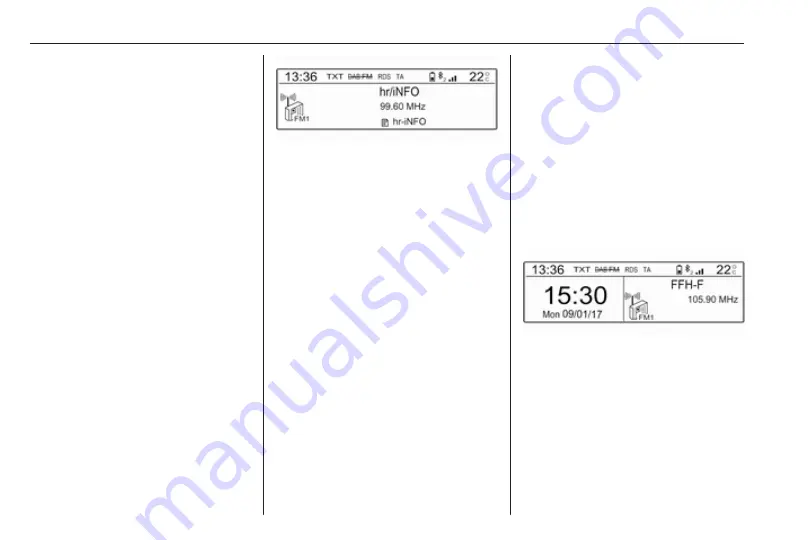
102
Introduction
Usage
Control elements
The Infotainment system is operated
via function buttons, navigation
buttons and menus that are shown on
the display.
Inputs are made optionally via:
● the control panel on the
Infotainment system
● controls on the steering wheel
Switching the Infotainment
system on or off
Press
X
briefly. After switching on,
the last selected Infotainment source
becomes active.
Notice
Some functions of the Infotainment
system are only available if ignition
is switched on or engine is running.
Press
X
again to turn the system off.
Automatic switch-off
If the Infotainment system is switched
on by pressing
X
while the ignition is
switched off, it switches off again
automatically after a certain time.
Setting the volume
Turn
m
. The current setting is shown
on the display.
When the Infotainment system is
switched on, the last selected volume
is set.
Speed compensated volume
When the automatic volume function
is activated
adapted automatically to make up for
the road and wind noises as you
drive.
Mute function
Press
x
on the steering wheel to
mute the audio sources.
To cancel the mute function, press
x
again.
Changing the display mode
There are three different display
modes available:
● full screen display
● splitted display with time and
date information shown on the
left side of the screen
● black display
Repeatedly press
Î
to toggle
between full screen display mode and
splitted display mode.
Press and hold
Î
to turn the display
off while the sound remains active.
Press
Î
again to reactivate the
display.
Summary of Contents for Insignia R 4.0 IntelliLink
Page 1: ...Vauxhall Crossland X Infotainment System...
Page 2: ......
Page 3: ...Navi 5 0 IntelliLink 5 R 4 0 IntelliLink 55 R 4 0 97 Contents...
Page 4: ......
Page 8: ...8 Introduction Control elements overview Centre display with controls...
Page 51: ...Phone 51...
Page 58: ...58 Introduction Control elements overview Control panel...
Page 82: ...82 External devices Returning to the Infotainment screen Press...
Page 93: ...Phone 93...
Page 99: ...Introduction 99 Control elements overview Control panel...
Page 123: ...Phone 123...






























