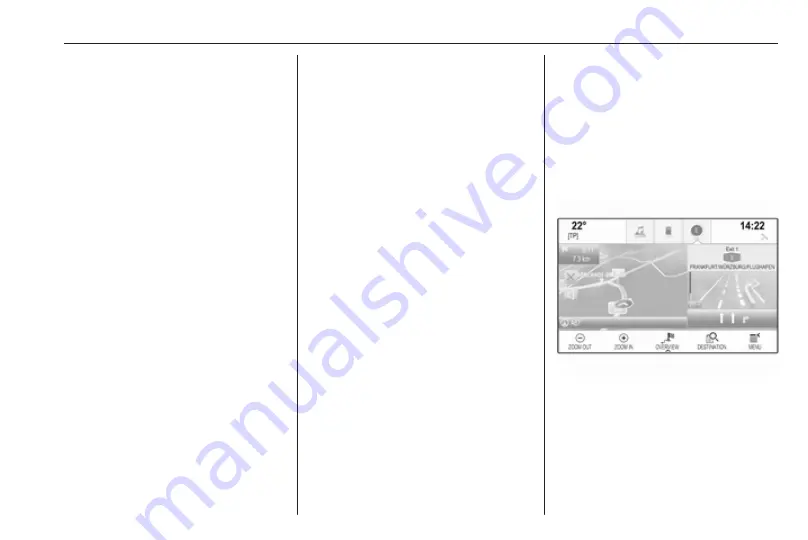
Navigation
55
New destination
To set a new destination, you may
cancel route guidance to the current
destination and then enter a new
destination. Or you may directly enter
a new destination.
While under active route guidance,
select DESTINATION in the
interaction selector bar of the map
view.
Alternatively, touch the arrow symbol
indicating your next turning
manoeuvre on the right side of the
screen to display the route guidance
menu. Select DESTINATION in the
interaction selector bar of the route
guidance menu.
Enter or select a new address.
Select Go. You are prompted with a
message.
Select Set New Destination. The
route is recalculated and the new
destination is set.
Calling a destination
After entering a destination and
before starting route guidance, the
destination details view is displayed.
To initiate a phone call to the selected
location, select Call.
Notice
The Call screen button is only
available if a phone number is stored
for the respective location.
Storing destinations
Contacts entry
After entering a destination and
before starting route guidance, the
destination details view is displayed.
To save the respective destination in
the contacts list, select Save. For a
detailed description on how to save
an address in the contacts list
Notice
The Save screen button is only
available if the address has not yet
been stored in the system.
Favourite
Favourites may be stored from almost
all screen views.
For a detailed description on how to
store destination favourites
Guidance
Route guidance is provided by the
navigation system through visual
instructions and voice prompts (voice
guidance).
Visual instructions
Visual instructions are provided on
the displays.
Navigation voice prompts
Navigation voice prompts announce
which direction to follow, when
approaching an intersection at which
you need to turn.
To activate the voice prompts
function and set the volume, see
"Navigation voice settings" below.
Summary of Contents for Insignia Navi 900 IntelliLink
Page 1: ......
Page 2: ......
Page 3: ...Navi 900 IntelliLink 5 R 4 0 IntelliLink 85 Contents ...
Page 4: ......
Page 8: ...8 Introduction Control elements overview Centre display with controls ...
Page 13: ...Introduction 13 For a detailed description see Owner s Manual ...
Page 79: ...Frequently asked questions 79 ...
Page 84: ...84 ...
Page 88: ...88 Introduction Control elements overview Control panel ...
Page 113: ...External devices 113 Returning to the Infotainment screen Press ...






























