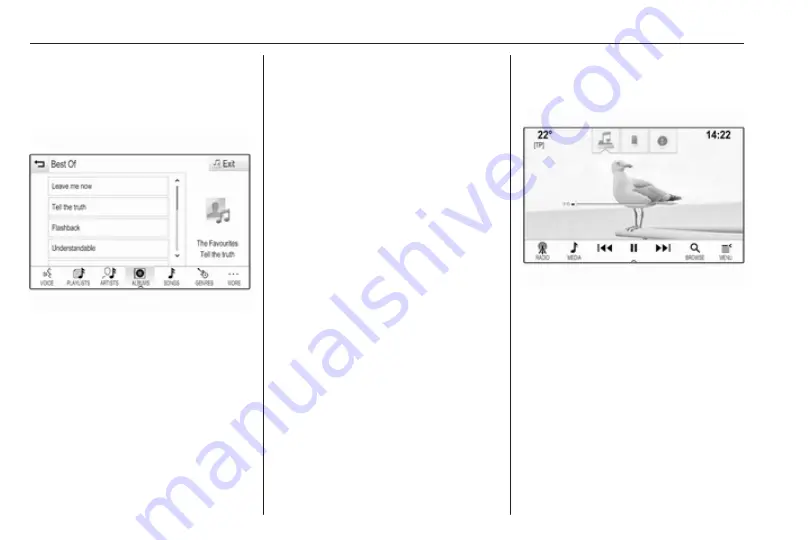
38
External devices
Browse function
To display the browse screen, select
BROWSE in the interaction selector
bar.
Select PLAYLISTS, ARTISTS,
ALBUMS, SONGS, GENRES or
MORE. MORE comprises the
additional categories: Folder View,
Podcasts, Audiobooks, Videos and
Composers.
Browse through the categories until
you find the desired track. Select the
track to start playback.
Playback order
If Shuffle is activated, the tracks on
the active device are played in
random order.
Notice
In USB playback, the shuffle
function is dependent on the filter
mode selected for song playback,
e.g. album, artist, genre.
To display the respective audio
menu, select MENU in the interaction
selector bar.
Set Shuffle - On or Shuffle - Off.
Playing movies
Starting video playback
Connect the device
Press
;
and select AUDIO on the
home screen.
Repeatedly select MEDIA in the
interaction selector bar to activate the
desired media source.
Select BROWSE and then MORE.
Select Videos and then the desired
movie file. Video playback is started.
Notice
Videos may only be played if the
parking brake is applied.
Function buttons
Pausing playback
Select
=
to pause playback.
Select
l
to resume playback.
Skipping to previous or next file
Select
t
or
v
to play the previous
or next movie file.
Fast forwarding or rewinding
Touch and hold
t
or
v
to rewind or
fast forward.
Summary of Contents for Insignia Navi 900 IntelliLink
Page 1: ......
Page 2: ......
Page 3: ...Navi 900 IntelliLink 5 R 4 0 IntelliLink 85 Contents ...
Page 4: ......
Page 8: ...8 Introduction Control elements overview Centre display with controls ...
Page 13: ...Introduction 13 For a detailed description see Owner s Manual ...
Page 79: ...Frequently asked questions 79 ...
Page 84: ...84 ...
Page 88: ...88 Introduction Control elements overview Control panel ...
Page 113: ...External devices 113 Returning to the Infotainment screen Press ...






























