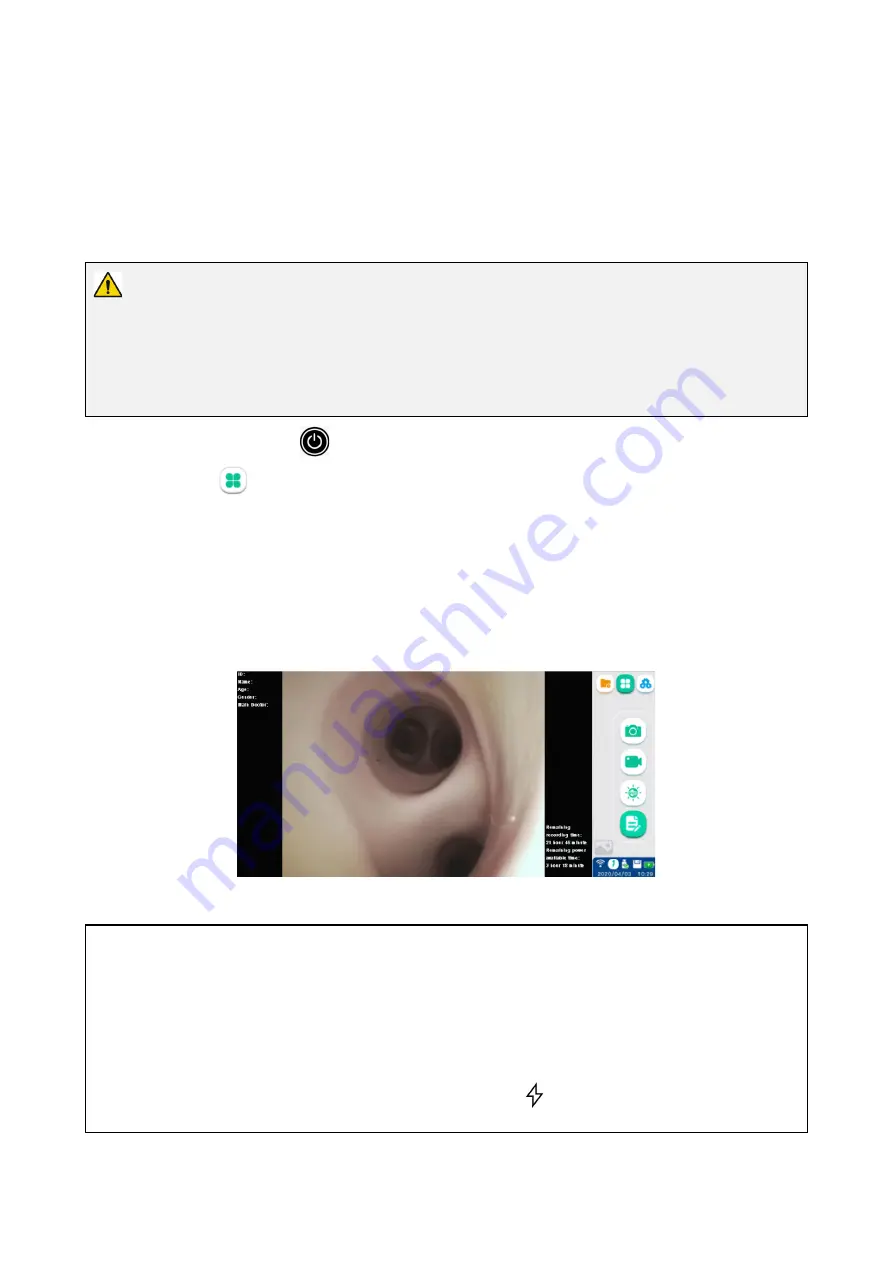
13
4.
Connect the Digital Video Monitor with medical display or PC as needed.
5.
Install the endoscope to the Digital Video Monitor by inserting the endoscope connector into the
endoscope socket (No. 10 in Section 4.3 Structure and Function) properly as the arrow indicated.
5.3.
Power-on and Setting
Warning
When the loss of built-in power supply under normal working condition would result in unacceptable
risks, the medical electrical equipment must be connected to an appropriate external power supply.
If battery is used, check battery capacity before use. Otherwise patient injury may occur.
1.
long press the power button
to turn on the product. After the boot animation is over, the Basic
Function interface
(Section 6.1 Basic Function Interface) will appear by default.
2.
The real-time image will be displayed on the screen.
Icons on the screen turn green and their function
are available.
3.
If battery will be used, check battery capacity of the equipment, and charge when the battery is low.
4.
Set the parameters of Digital Video Monitor
according to section 6.3
System Setting Interface.
Note
The battery capacity icon in the lower left corner can display the remaining battery capacity, which
changes depending on the remaining capacity and status of the battery.
When the battery capacity is greater than 20%, this icon is green; when the battery capacity is less than
20%, it is orange; when the battery capacity is less than 10%, it is red,and a text prompt of insufficient
battery capacity appears on the screen.and a lightning symbol
appears in the icon when charging.






























