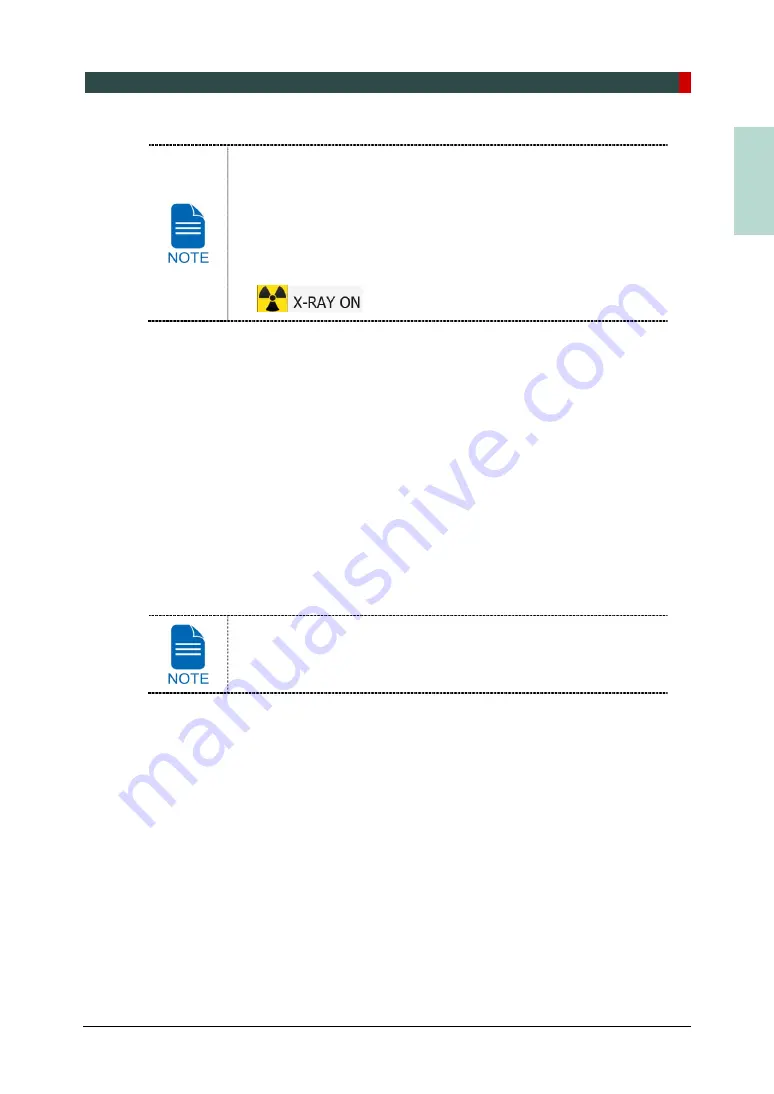
9. Acquiring CBCT Images
Green Smart User Manual 117
EN
G
LISH
During X-ray exposure, the status appears as follows.
The LED light of the
Exposure Switch
turns yellow.
The LED light on the top of the equipment turns yellow.
An alert sound comes out to indicate that X-ray emission is
currently underway.
On Console Software, the radiation mark turns yellow and “X-RAY”
changes to “X-RAY ON.”
3.
Release the
Exposure Switch
when “Image capturing is completed” message appears on
the screen.
9.5
Finishing the Scan
1.
Open the Temple Supports and guide the patient out of the equipment.
2.
For Normal Bite, remove the Sanitary Vinyl Cover from the Bite.
3.
Press
READY
button to bring the Rotating Unit back to its initial position.
9.6
Checking the Captured Images
Acquired images can be reconstructed and converted to DICOM format.
The exported images can be confirmed in
EzDent-i / EasyDent
.
Refer to the
EzDent-i / EasyDent User Manual
for more information.
1.
The images are transferred to
EzDent-i / EasyDent
automatically.
2.
The images are automatically saved if automatic save option is configured as default. If it
is not configured as default, click
Save
button to save the images.
3.
To check the image, double-click the one on the
Patient List
.
4.
Then,
Ez3D-i / Ez3D Plus
will run automatically for 3D viewing.
Summary of Contents for GREEN SMART
Page 1: ...User Manual Version 1 23 English...
Page 2: ......
Page 3: ......
Page 4: ......
Page 52: ...5 Imaging Software Overview 44 Green Smart User Manual Left blank intentionally...
Page 90: ...7 Acquiring PANO Images 82 Green Smart User Manual Left blank intentionally...
Page 110: ...8 Acquiring CEPH Images Optional 102 Green Smart User Manual Left blank intentionally...
Page 126: ...9 Acquiring CBCT Images 118 Green Smart User Manual Left blank intentionally...
Page 134: ...10 Acquiring 3D MODEL Scan Images 126 Green Smart User Manual Left blank intentionally...
Page 142: ...12 Cleaning and Maintenance 134 Green Smart User Manual Left blank intentionally...
Page 144: ...13 Disposing of the Equipment 136 Green Smart User Manual Left blank intentionally...
Page 154: ...14 Technical Specifications 146 Green Smart User Manual Left blank intentionally...
Page 185: ...15 Appendices Green Smart User Manual 177 ENGLISH...
Page 200: ......






























