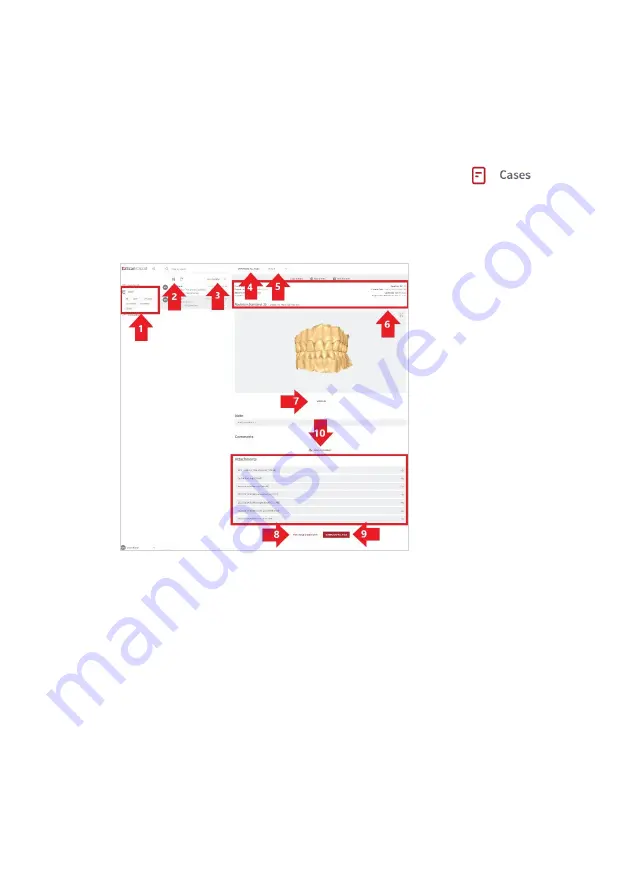
Page 77
9.8
Managing Cases in EzScanCloud
To access patient cases: click on the
Cases
icon in the left-hand menu of the
EzScanCloud
Dashboard
.
STEP 1.
Click
on the
Cases
icon in the left-hand menu.
The Cases page is displayed, showing the list of uploaded cases
STEP 2.
Click on a case to display
details
.
The
EzScanCloud Cases
page enables users to:
1.
Select cases based on status.
2.
Filter cases.
3.
Display cases bases on Last Updated, Creation date and/or Status.
4.
Download all files associated with a selected case.
5.
Modify the Case Status.
6.
Consult Case details.
7.
Display 3D file associated with a case.
8.
Display the Case Order Form in PDF format.
9.
Download all files associated with a case.
10.
Add a comment or file to a case.






























