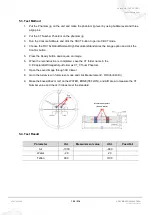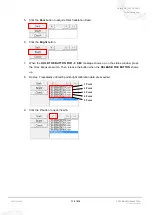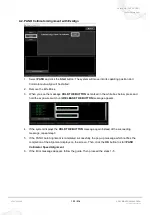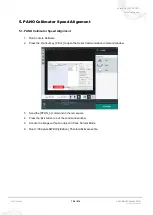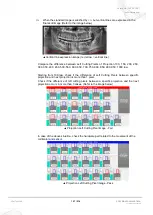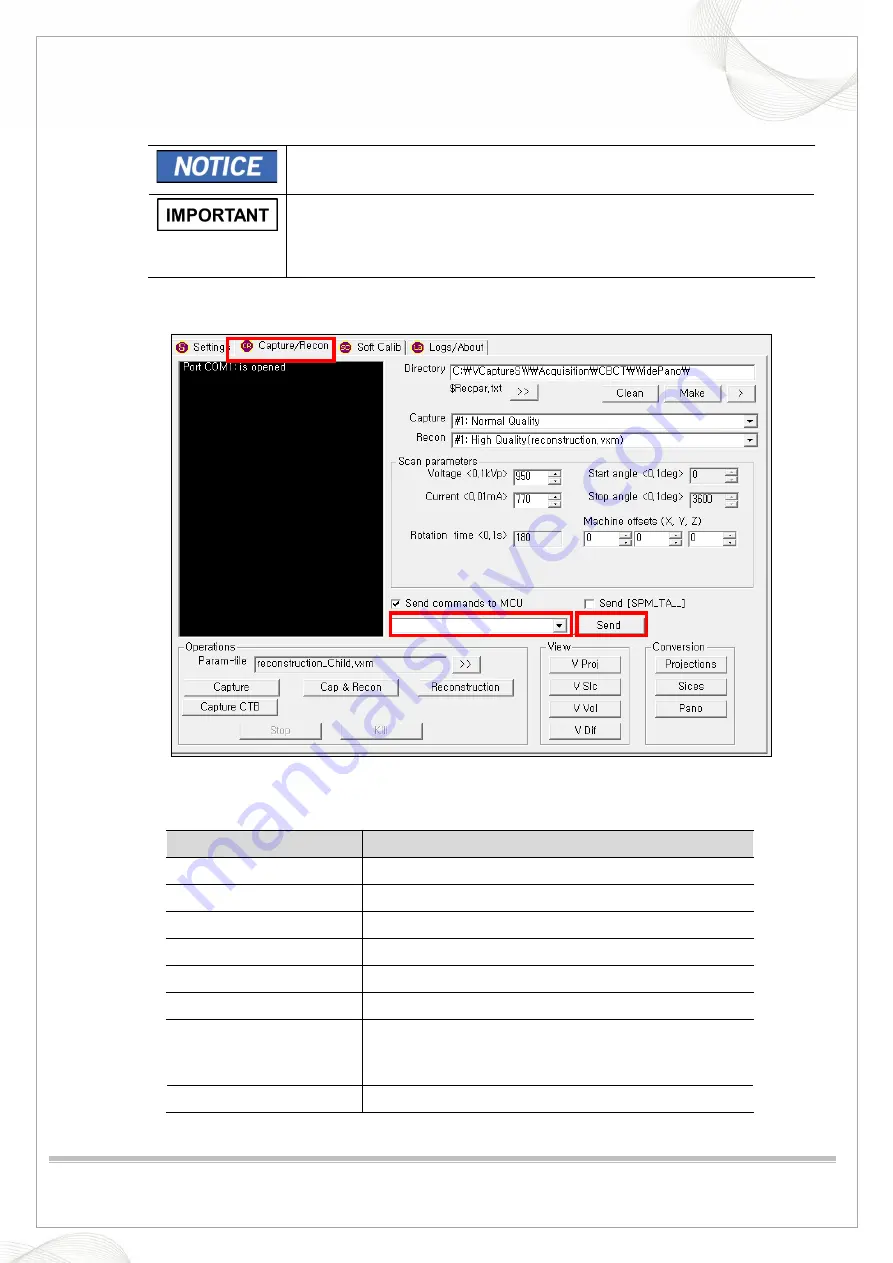
Vatech A9 (PHT-30CSS)
Technical manual
VDH-TeM-098
115 / 214
COPYRIGHT© 2020 VATECH
.
ALL RIGHTS RESERVED
3.3. PANO sensor setting
•
VAKCAP.exe file is required for PANO Sensor Calibration operation.
Path : C:\VCaptureSW\Acquisition\PANO\WidePANO folder
•
Before the PANO Sensor Calibration operation begins, the operator
must back up the prior PANO Sensor Calibration folder.
PANO Sensor Calibration file folder :
C:\VCaptureSW\Acquisition\PANO\WidePANO\CAL folder
1. Run the VACAP.exe file in the C:\VCaptureSW\Acquisition\PANO\WidePANO folder.
2. Click the
Capture/Recon
tab.
3. Send the following commands in the command field.
PANO Pixel Size: 30 x 686
Command
Function
[SPM_PANO]
PANO mode
[SPM_PSON]
PANO sensor power on
[SPM_FISS_0001]
Normal Mode : 4x4 binning & High gain
[SPM_FIPM_0004]
Sensor size setting
[SPM_FISM_0001]
Sensor clock (1:External, 0: Internal)
[SPM_FREQ_0238]
Sensor frequency 238 Hz
[SPM_COLM_0003]
1T Cu Collimator location
If Cu Filter is not covered, send [SPM_CDST_XXXX] to
adjust.
[SPM_COLM_0007]
PANO Collimator Position