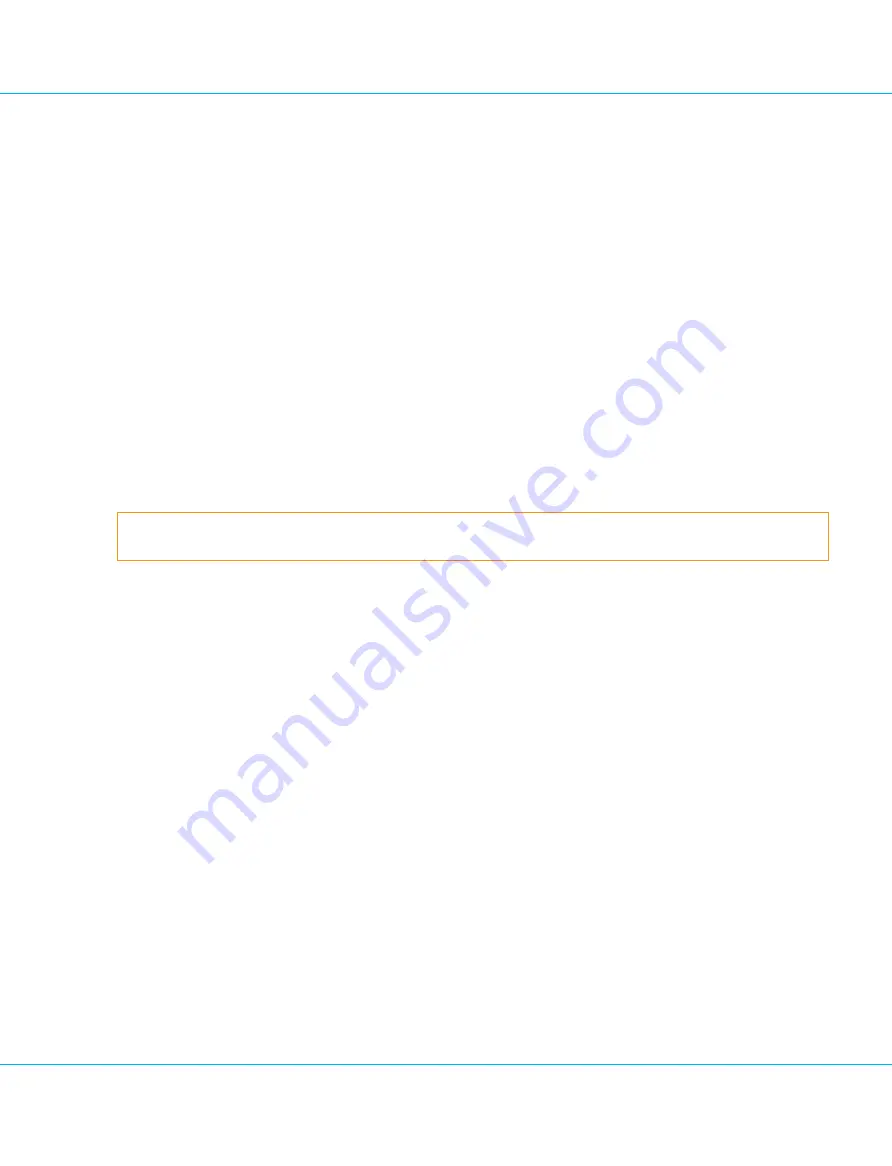
n
<CertExportFileName>
is the file name of the certificate.
n
<AdminSlotID>
is the ID of the administration slot to which the certificate is being copied.
5. Run the following command to mark the certificate as trusted:
ctcert t -l
<CertificateName>
-s
<AdminSlotID>
6. Run the following command to use the trusted certificate to sign the VACMAN Controller functionality mod-
ule:
mkfm -k"
<UserSlotLabel>
(
<PIN>
)
<CertificateName>
" -faal2sdk -oaal2sdk.fm
where:
n
<UserSlotLabel>
is the label for the user slot on which the certificate was generated.
n
<PIN>
is the administrator PIN for the token.
n
<CertificateName>
is the name of the certificate that you entered when generating the cer-
tificate.
7. Run the following command to upload the functionality module to the HSM:
ctconf -b
<CertificateName>
-jaal2sdk.fm
Warning
Storage and sensitive data keys cannot be created in the admin slot.
The VACMAN Controller VASCO SafeNet HSM packages will contain a signed version of the VACMAN Controller func-
tionality module.
Procedure 25: Install a signed VACMAN Controller Functionality Module
1. Import the VASCO signing certificate into the admin slot.
ctcert i -f
<CertExportFileName>
-s
<AdminSlotID>
-l
<CertificateName>
where:
n
<CertExportFileName>
is the VASCO code signing certificate (
vascosigningcert.crt
).
n
<AdminSlotID>
is the ID of the administration slot to which the certificate is being copied.
n
<CertificateName>
is the display name of the certificate to be imported.
2. Type the SO-PIN.
3. Mark the VASCO signing certificate as trusted in the admin slot:
ctcert t -l
<CertificateName>
-s
<AdminSlotID>
4. Type the SO-PIN.
5. Upload the signed module to the HSM:
13. Hardware Security Module
IDENTIKEY Appliance 3.11.12 - Installation and Maintenance Guide
77

























