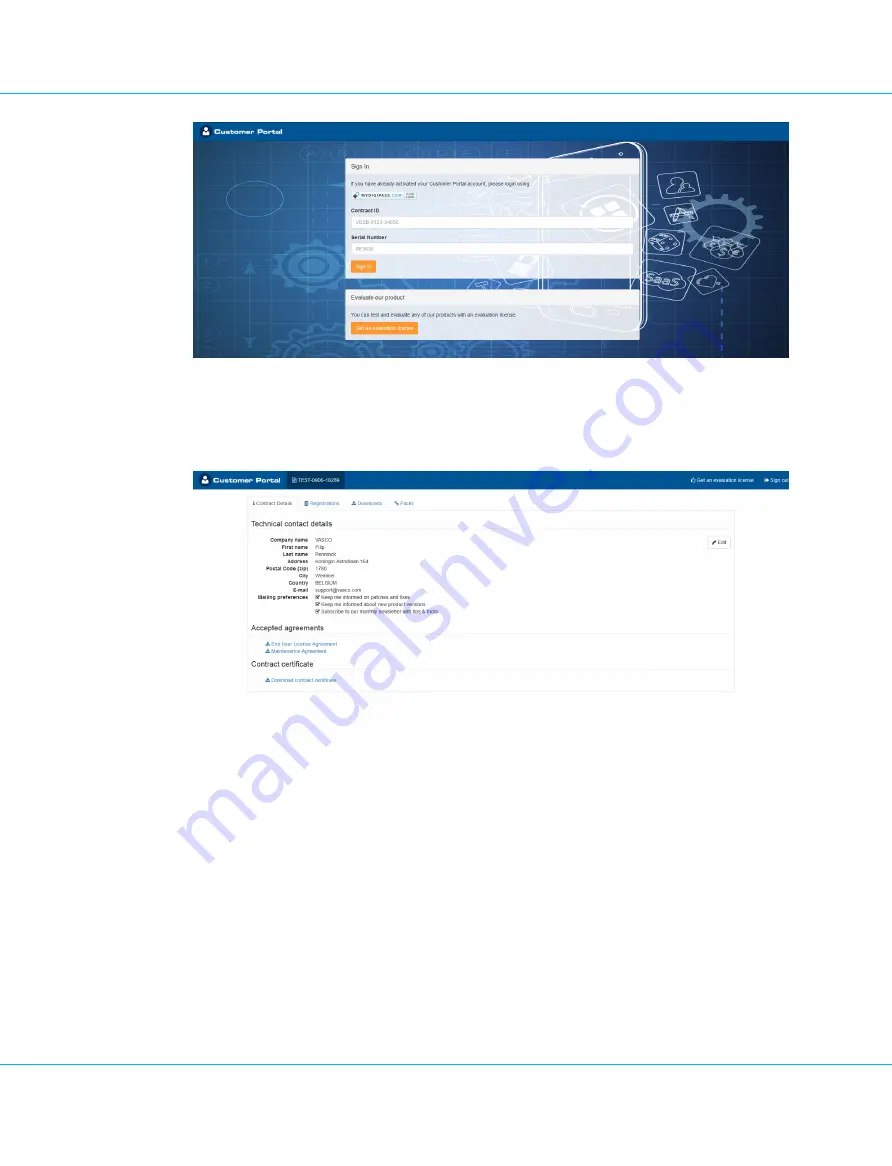
Image 26: VASCO Customer Portal
2. By default, the Customer Portal displays the contract details as the first page after signing in.
Image 27: VASCO Customer Portal – View contract information
3. Scroll down to
Contract certificate
, select the
Download contract certificate
hyperlink, and download and
save the certificate file.
4. Access the Configuration Tool.
5. Select
Settings > Certificates
.
6. Click
Add Certificate
below the
Server Certificates
list.
The
Add Certificate
wizard appears.
5. First Time Configuration
IDENTIKEY Appliance 3.11.12 - Installation and Maintenance Guide
41






























