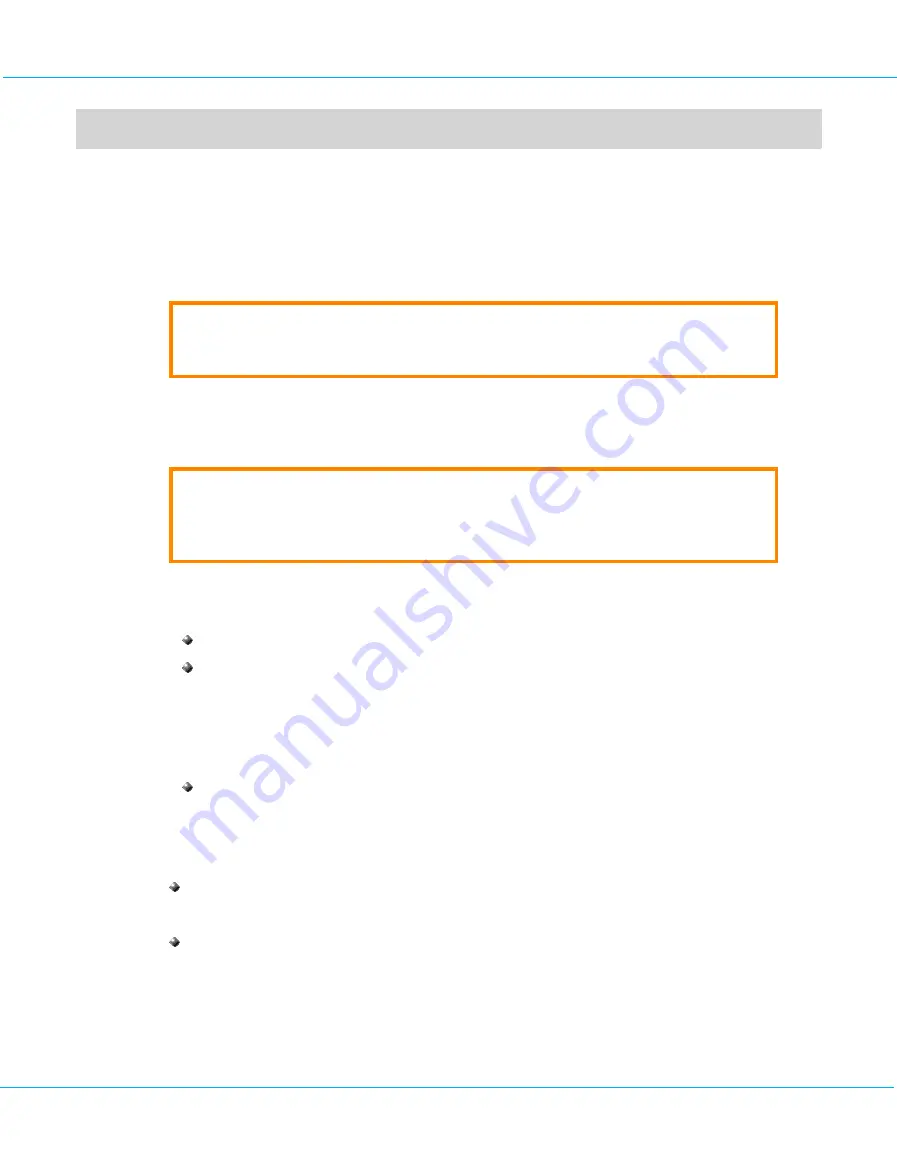
aXsGUARD Gatekeeper Installation Guide v2.7
Safety and Environmental Information
2
Safety and Environmental Information
2.1
Overview
In this section we provide details important both for the safe use of the aXsGUARD Gatekeeper and also to help
maintain the device in a safe environment to keep it fully operational.
Caution
Please read all of this section before starting to install your aXsGUARD Gatekeeper.
2.2
Electrical Safety
Caution
Never disconnect the power supply (power cord) while the appliance is booting up or active,
as this may cause system or hardware damage.
Use the exact type of power cord recommended
:
only use a power cord which is certified in compliance with safety regulations
only use a power cord which is compliant with the AC voltage requirements in your region
Before turning on the power
, plug the power cord(s) into a socket which is properly grounded
Before disconnecting the power supply
, turn the system off.
Use the exact type of network cable recommended
:
to conform to certification restrictions, only use a network cable with maximum length of 3.0 meters.
2.3
Personal, Environmental and aXsGUARD Gatekeeper Safety
To avoid back injuries
: when lifting the aXsGUARD Gatekeeper, avoid injuries to your back by using your
leg muscles. Keep your back straight and bend your knees when lifting the device.
Protecting the environment:
producing the aXsGUARD Gatekeeper involves
the
extraction and use of
natural resources. The product may contain substances which are hazardous for human health and the
environment. To reduce the risk of any hazardous substances being released into the environment and to
reduce the depletion of natural resources, we encourage you to use appropriate recycling systems. Such
systems reuse or recycle most end-of-life materials in a safe way. The 'crossed-bin symbol' invites you to
use such systems.
©
August 2010 - VASCO Data Security
11


























