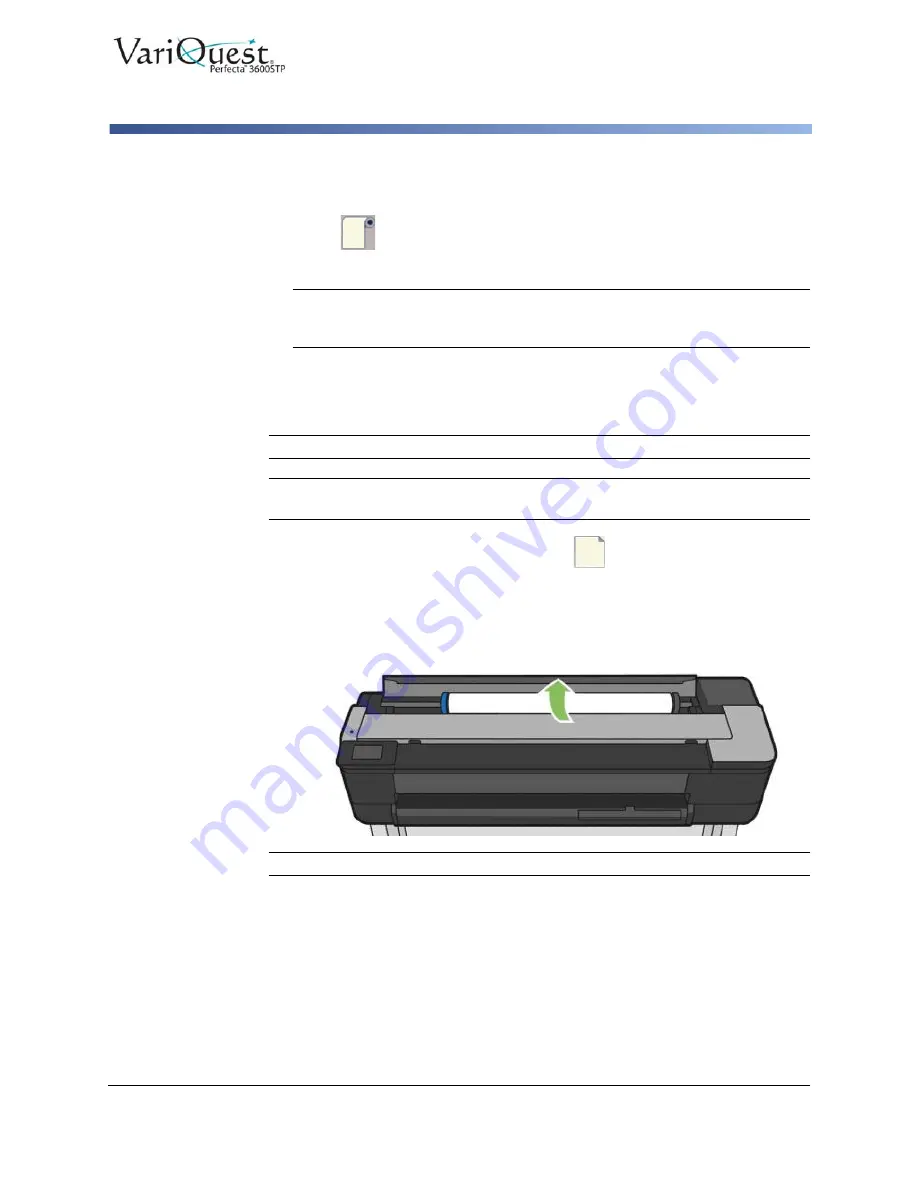
VariQuest
®
Perfecta™ 3600STP
User’s Guide
3-9
Loading Paper
Load a Single Sheet
Unload a Roll
1. To unload paper from the front panel: swipe down on the dashboard, then
touch
, then
Unload a Roll
.
2. Touch
OK
when ready.
Note:
If the end of the paper is no longer attached to the core, the front panel
prompts you to unload the roll manually. After unloading the paper, the multi-
sheet tray will become the default active paper source.
3. Confirm the paper type and size loaded on the multi-sheet tray.
Load a Single Sheet
Note:
Roll paper and single sheets use the same input slot in the printer.
Note:
Sheet sizes of width 12.95 inches or less should be loaded from the multi-
sheet tray.
1. Swipe down on the dashboard and touch
, then
Load Single Sheet
. If a
roll is already loaded, you must wait until it is automatically unloaded.
2. If a roll is already loaded, touch
Unload Roll
and wait until it is automatically
unloaded.
3. Open the roll cover.
Note:
You do not need to unload the roll and spindle to load a single sheet.






























