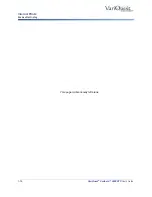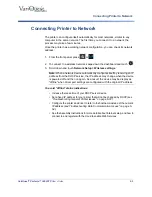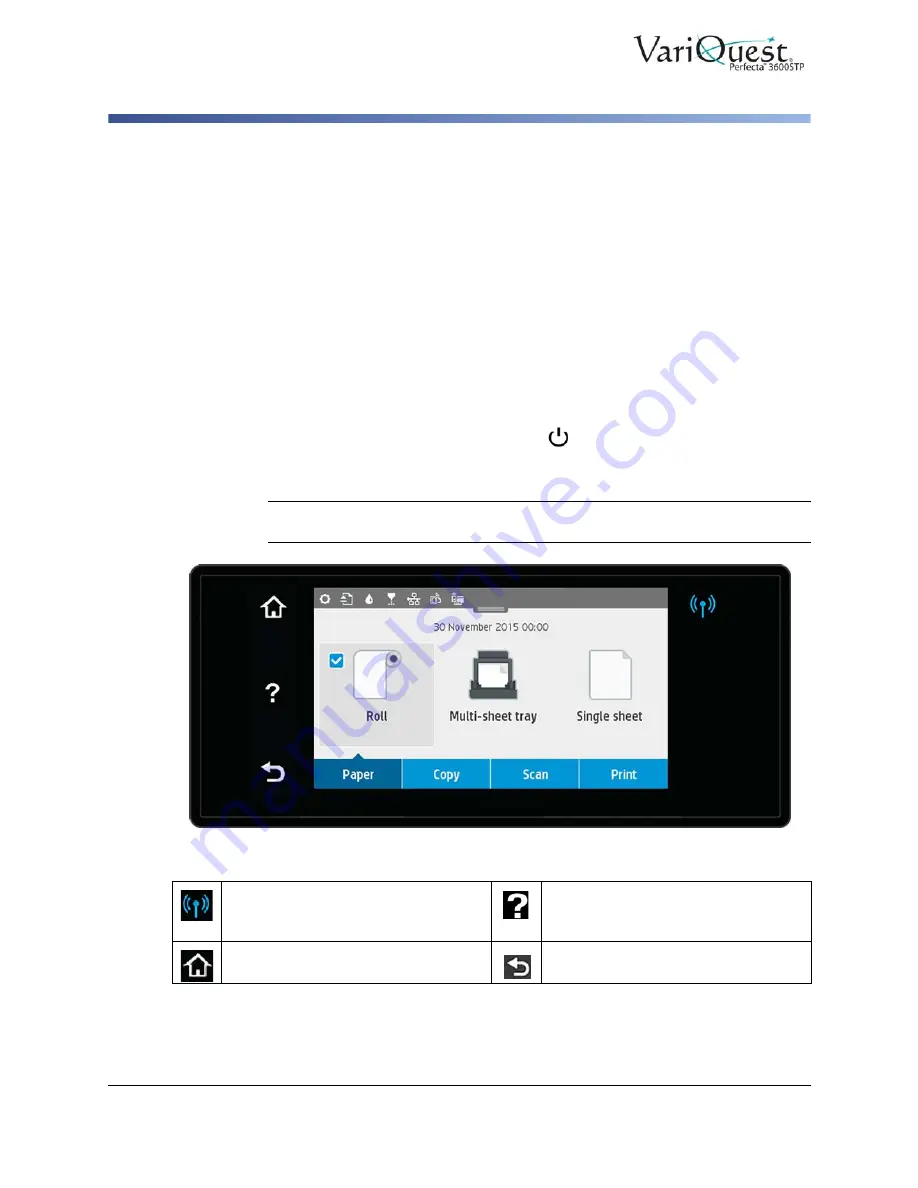
1-6
VariQuest
®
Perfecta™ 3600STP
User’s Guide
Main Components
Front Panel
Front Panel
The front panel, located on the front left of the printer, is a touch-sensitive screen
with a graphical user interface. It gives you complete control of your printer: from
the front panel, you can print, scan, view information about the printer, change
printer settings, perform calibrations and tests, and so on. The front panel also
displays alerts (warning and error messages) when needed.
The front panel has a large central area to display dynamic information and icons.
At the top of the central area there is a dashboard that displays the Home screen
icons. To interact with these icons swipe down the dashboard status to access the
Dashboard.
On the left and right sides of the screen you can see up to four fixed icons at
different times. Normally they are not all displayed at the same time.
Close to the front panel is the
Power
key
, with which you can turn the printer
on or off. The key is illuminated when the printer is on. It flashes when the printer
is in transition between on and off.
Note:
Information about specific uses of the front panel can be found throughout
this guide.
Left and Right Fixed Icons
Shows wireless connection status:
If
the blue light is shining, the wireless
connection is active.
Help
: Press to view help about the
current screen.
Home
: Press to return to the home
screen.
Back
: Press to go back to the previous
screen.