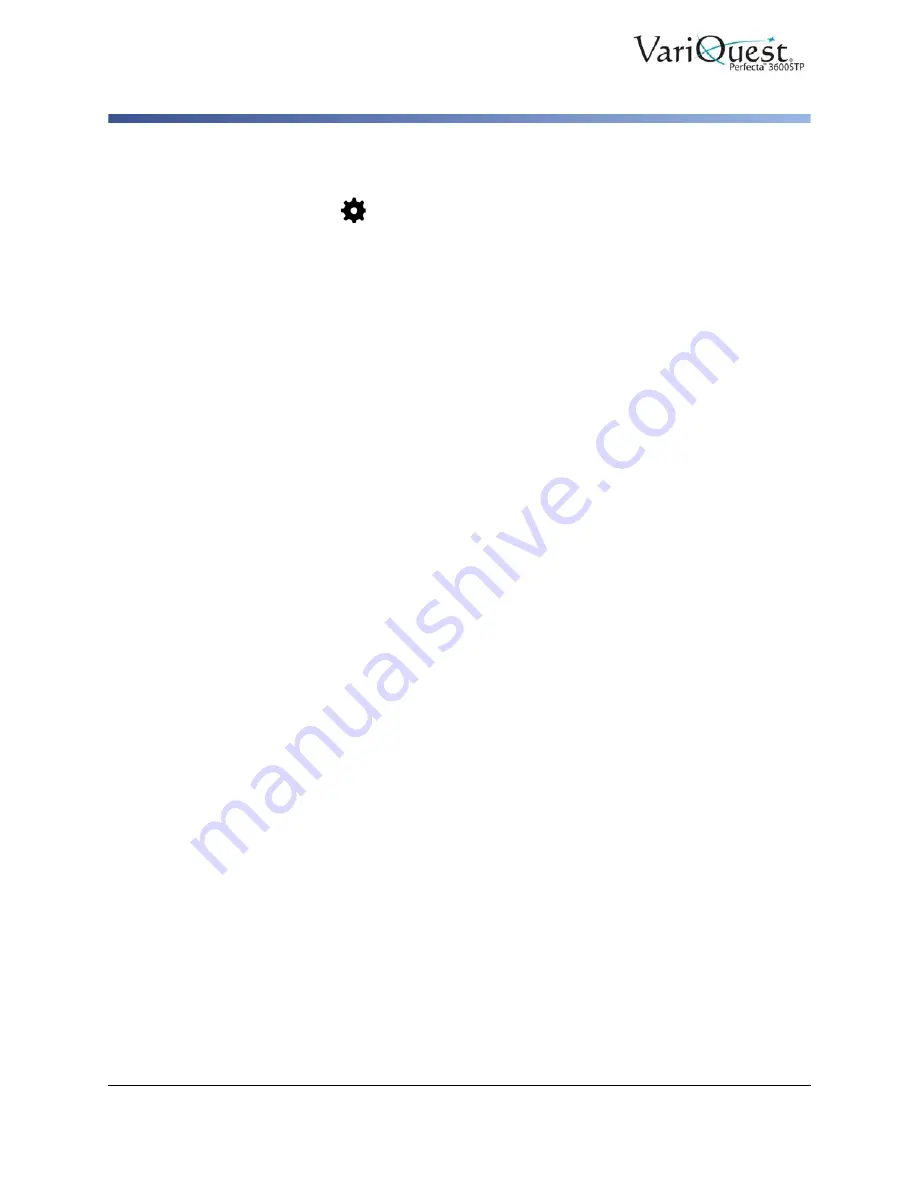
4-34
VariQuest
®
Perfecta™ 3600STP
User’s Guide
Copying
Copy Settings
Copy Settings
1. Touch
Settings
to see the complete list of settings.
2. When satisfied with the scan settings, touch
Save
current settings, then touch
Back
to return to the previous screen.
Some of the default copy settings are:
Original Settings
•
Content type
•
Lighter/darker:
Adjust lightness of the copy.
•
Background noise removal:
Reduces image defects such as wrinkles.
•
Background color removal:
Reduces color defects in the original
background.
•
Blueprint:
Copy blueprint originals with optimum results. This option converts
images to greyscale and inverts the colors, if needed, producing a white
background with black lines.
•
Translucent Media:
Used specifically for copying images that are on
NTP/vellum/other translucent media (as opposed to opaque media) to obtain
optimum results.
Scanning
•
Color options:
Specify the colors for your copy (color, greyscale, black and
white).
•
Auto De-Skew:
Automatically corrects skew (default is
On
).
•
Scan full width 36in:
Ensures the copy is not cropped to the edge of original
image (default is
Off
).
Printing Settings
•
Resize:
Lets you resize the print to a percentage of the original size, or to fit
the copy to a particular paper size (default is 100% of the original size).
•
Paper Source:
Choose between Roll, Multi-sheet Tray or Single Sheet when
printing.
•
Copy Margins:
Lets you decide how to manage printer margins. You can print
the scanned image as is and add margins or you can clip the image with the
printing margins (Add to Contents, Clip to Contents).
•
Quality:
Defines copy resolution and print quality.
Defaults
•
Save current settings
•
Restore to factory defaults






























