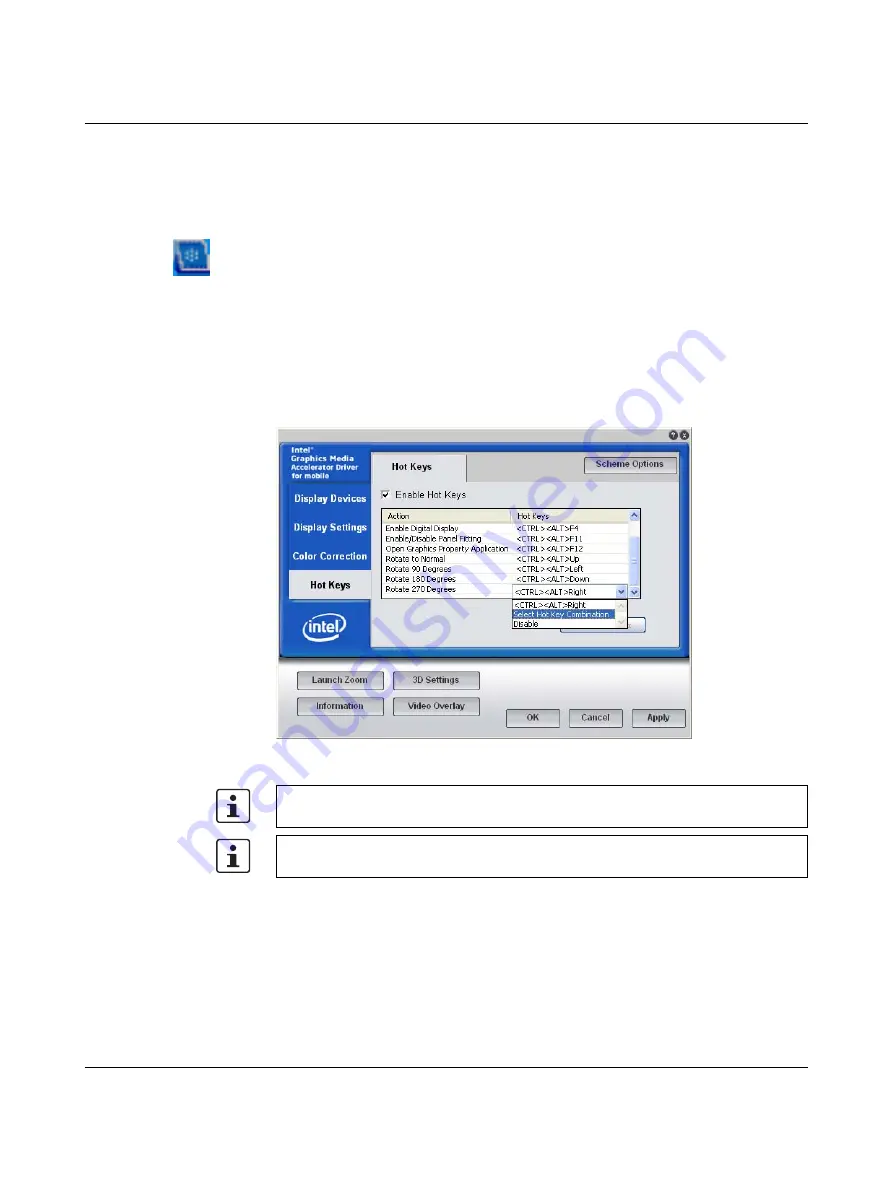
Startup and Operation
2637_en_D
PHOENIX CONTACT
3-27
3.
Type a name in the “Name” field.
4.
If desired, an application can automatically be launched when the scheme is called.
Click the appropriate check boxes and browse to the desired application.
5.
Click the “Save” button when finished.
To call a saved scheme do one of the following:
–
click the icon in the notification area (system tray) of the taskbar, and then click the
“Select Scheme” menu.
–
right-click the desktop and then click the “Select Scheme” menu.
3.7.7
Hot Keys
The Intel® graphics driver comes with pre-defined, assignable hot keys to initially select a
single active display and degrees of rotation for that display. To change an assignment:
1.
Click the “Hot Keys” tab on the left side of the screen.
Figure 3-29
Modification of hot key shortcuts
2.
Scroll down the list and locate the desired action. Note the current hot key combination
for the selected action.
3.
To change the hot key combination, click the drop-drown menu and click “Select Hot
Key Combination” on the menu. A dialog box appears.
Intel video
driver icon
Enable Digital Display <CTRL<ALT>F4 only appears in the list if a digital display is
connected to the Valueline IPC DVI-D port.
If the system is waiting for a user to login, the hot keys will not work until after the login is
completed.






























