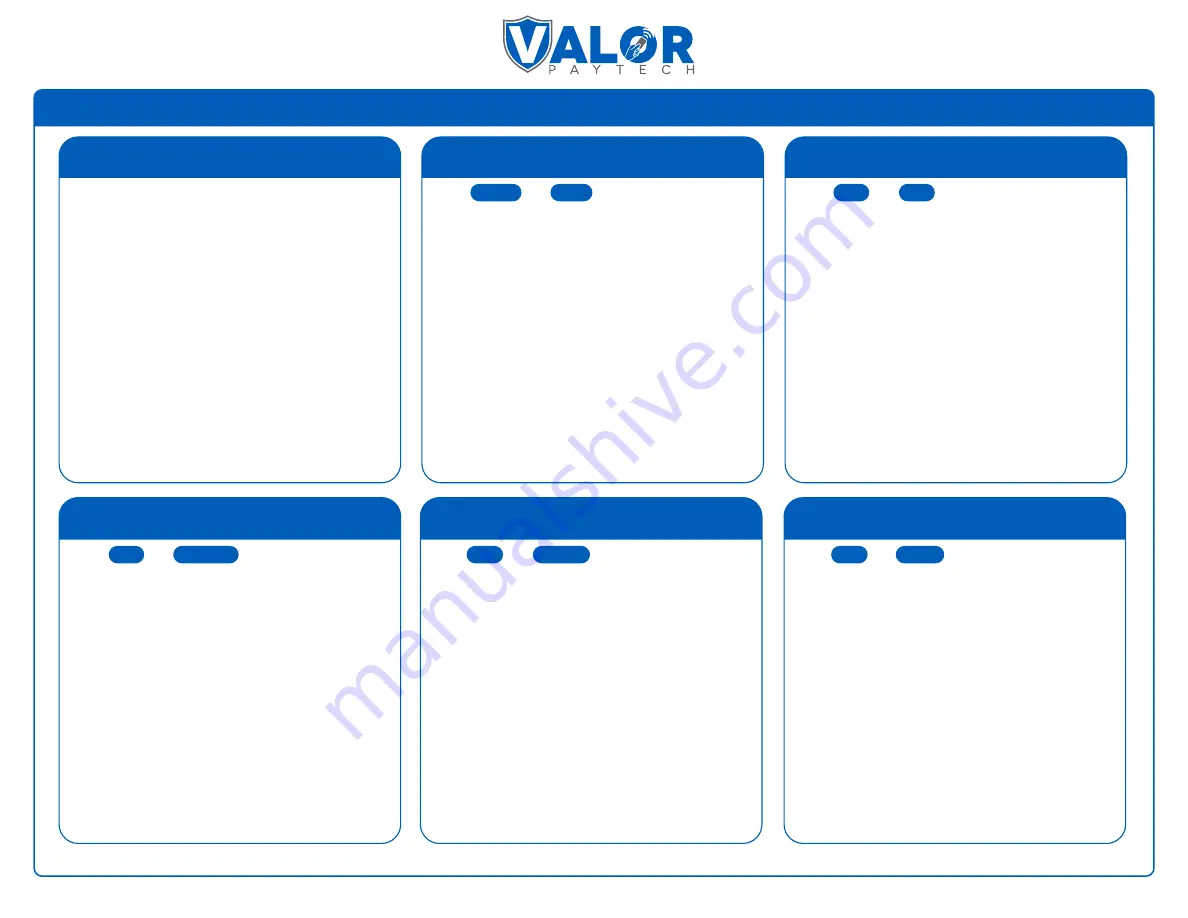
Valor PayTech, LLC | 1-800-615-8755
VL500 Quick Reference Guide
CREDIT SALE
DEBIT SALE
CREDIT VOID
CREDIT PREAUTH
CREDIT REFUND
1. Enter the
Transaction
Amount
and tap
Enter
.
2. Tap
YES
on the confirmation screen (you can
remove the Non-Cash fee by tapping
Remove Fee
Icon
).
3.
Swipe / Insert / Tap
card on display. For Manual
Key Entry, select the Enter Manually option and enter
the card number.
4. Enter
tip amoun
t, if enabled.
5. Enter the customer’s phone number for SMS
receipt and select the
Go Green
option.
6. Select
Print Receipt
if a paper receipt is requested.
7. Follow the prompts on screen for the
customer copy.
1. Tap
CREDIT
until
DEBIT
is displayed.
2. Punch in
transaction amount and tap
Enter
.
3. Tap
YES
on the confirmation screen (you can
remove the Non-Cash fee by pressing
Remove Fee
Icon
).
4.
Swipe / Insert / Tap
card on display. For Manual
Key Entry, select the
Enter Manually
option and enter
the card number.
5. Enter the customer’s phone number for SMS
receipt and select the
Go Green
option.
6. Select
Print Receipt
if a paper receipt is requested.
7. Follow the prompts on screen for the customer
copy.
1. Tap
SALE
until
VOID
shows.
2. Enter the
transaction number
from receipt or the
last 4 of the Credit Card number and hit
Enter.
3. For password enter
last
4 digits of EPI.
4. Tap on the transaction that needs to be Voided.
5. Enter the customer’s phone number for SMS
receipt and select the
Go Green option.
6. Select
Print Receipt
if a paper receipt is requested.
7. Follow the prompts on screen for the customer
copy.
1. Tap
SALE
until
PREAUTH
shows.
2. Enter the
transaction amount
and press
Enter
.
3.
Swipe / Insert / Tap card
on display. For Manual
Key Entry, select the
Enter Manually
option and enter
the card number.
4. Enter the customer’s phone number for SMS
receipt and select the
Go Green
option.
5. Select
Print Receipt
if a paper receipt is requested.
6. Follow the prompts on screen for the customer
copy.
1. Tap
SALE
until
REFUND
is displayed.
2. Enter the
transaction amount
and tap
Enter
.
3. Tap
YES
on the confirmation screen.
4.
Swipe / Insert / Tap
card on display.
5. Sign on the screen and tap the
OK
button.
6. Enter the customer’s phone number for SMS
receipt and select the
Go Green
option.
7. Select
Print Receipt
if a paper receipt is requested.
8. Follow the prompts on screen for the
customer copy.
CREDIT CAPTURE
1. Tap
SALE
until
TICKET
shows.
2. Enter the
transaction amount.
3.
Enter the password
(last 4 of EPI) hit
Enter
.
4. Enter the customer’s phone number for SMS
receipt and select the
Go Green
option.
5. Select
Print Receipt
if a paper receipt is requested.
6. Follow the prompts on screen for the
customer copy.


