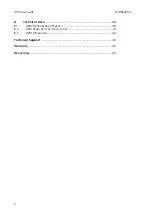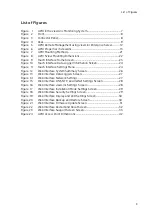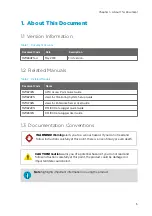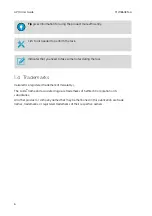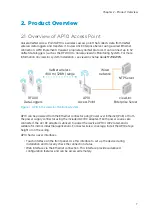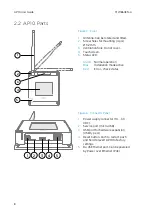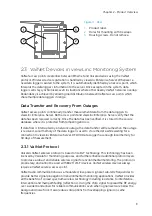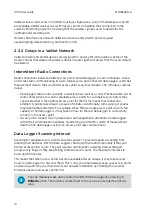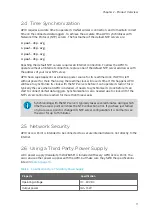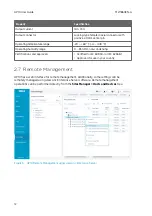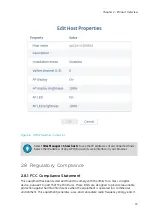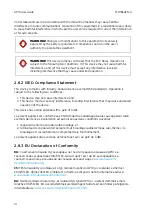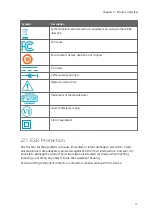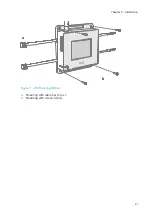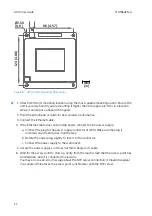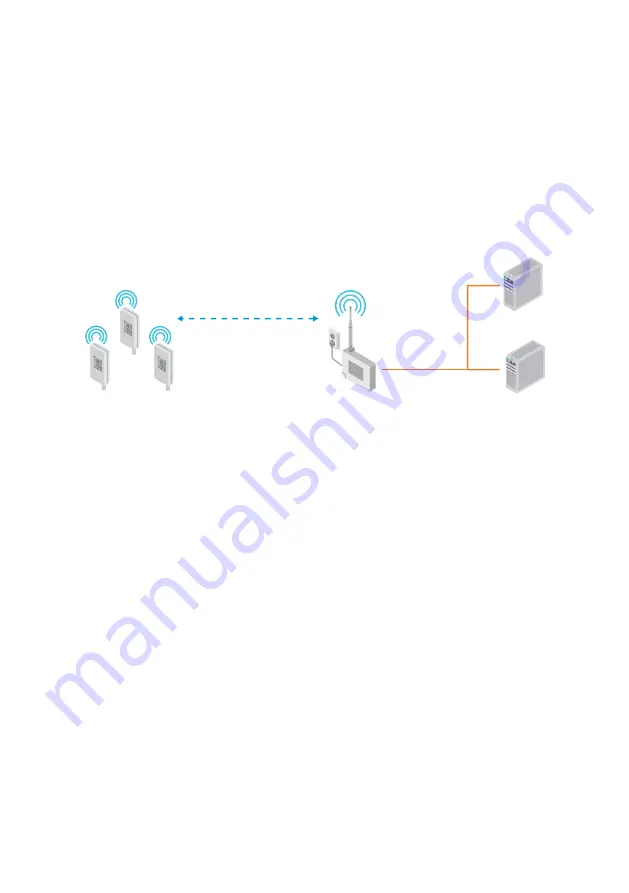
2. Product Overview
2.1 Overview of AP10 Access Point
Vaisala VaiNet Access Point AP10 is a wireless access point that collects data from VaiNet
wireless data loggers and transfers it to viewLinc Enterprise Server using a wired Ethernet
connection. AP10 implements Vaisala's proprietary VaiNet protocol. It can connect up to 32
VaiNet data loggers (such as the RFL100) to Vaisala viewLinc Monitoring System. For more
information on viewLinc system installation, see
viewLinc Setup Guide M211820EN
.
viewLinc
Enterprise Server
AP10
Access Point
RFL100
Data Loggers
VaiNet wireless
>100 m (328 ft) range
NTP Server
Wired
network
Figure 1 AP10 in the viewLinc Monitoring System
AP10 can be powered from the Ethernet connector using Power over Ethernet (PoE) or from
the power supply connector using the included AC/DC adapter. If both power sources are
connected, the AC/DC adapter is utilized to power the device. AP10 is IP22 rated, and is
suitable for indoor industrial applications. For best wireless coverage, install the AP10 at eye
height or on the ceiling.
AP10 has two user interfaces:
• Touch interface on the front panel. Use this interface to set up the device during
installation and to locally check the connection status.
• Web interface via the Ethernet connection. This interface provides advanced
configuration features and can be accessed remotely.
Chapter 2 – Product Overview
7
Summary of Contents for VaiNet AP10
Page 1: ...M211860EN A User Guide Vaisala VaiNet Access Point AP10...
Page 46: ...AP10 User Guide M211860EN A 44...
Page 47: ......
Page 48: ...www vaisala com...