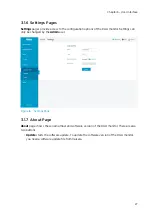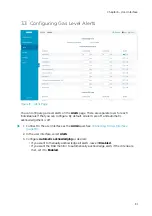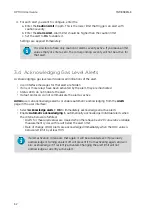3. User Interface
3.1 Overview of User Interface
DGA monitor runs a web server on its processing unit. This web server provides the user
interface of the DGA monitor. The user interface can be accessed through Ethernet using a
standard web browser; no special software is needed.
Access rights are based on two fixed user accounts that are present on every DGA monitor:
•
Admin
: full access for commissioning, configuration, and maintenance tasks. Requires
password to log in. Browser session expires after 3 hours of inactivity.
•
User
: limited access for viewing data and system settings. Cannot configure or control the
DGA monitor. Does not require a password. Browser session expires after one year of
inactivity.
The same Ethernet network that connects to the SCADA system can be used to access the
user interface. Additionally, local access to the interface is provided by direct access to
ETH1
port of the processing unit.
3.1.1 Connecting to User Interface
• Laptop computer with:
• RJ45 Ethernet connector
• Web browser (Google Chrome™, Microsoft Internet Explorer
â
, or Mozilla
Firefox
â
)
• Ethernet cable with RJ45 connectors for temporary use
• Administration password for this DGA Monitor
1. Connect your computer to the same network as the DGA monitor. If you are connecting
locally, connect the network cable between your computer and the port marked
ETH1
on
the processing unit inside the DGA monitor.
2. Open a web browser on the computer, and enter the IP address of the DGA monitor in the
address bar:
• If you are connecting locally through the ETH1 port, use the following IP address:
192.168.28.2
• If you are connecting through the network meant for SCADA integration, use the IP
address that has been assigned to the DGA monitor.
Chapter 3 – User Interface
19
Summary of Contents for Optimus OPT100
Page 1: ...M211858EN E User Guide Vaisala Optimus DGA Monitor for Transformers OPT100...
Page 24: ...Figure 11 Measurement Graph for 1 Day Rate of Change Values OPT100 User Guide M211858EN E 22...
Page 72: ...OPT100 User Guide M211858EN E 70...
Page 76: ...OPT100 User Guide M211858EN E 74...
Page 77: ......
Page 78: ...www vaisala com...