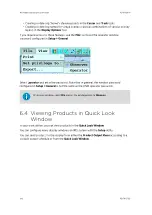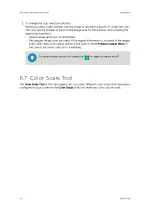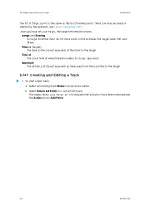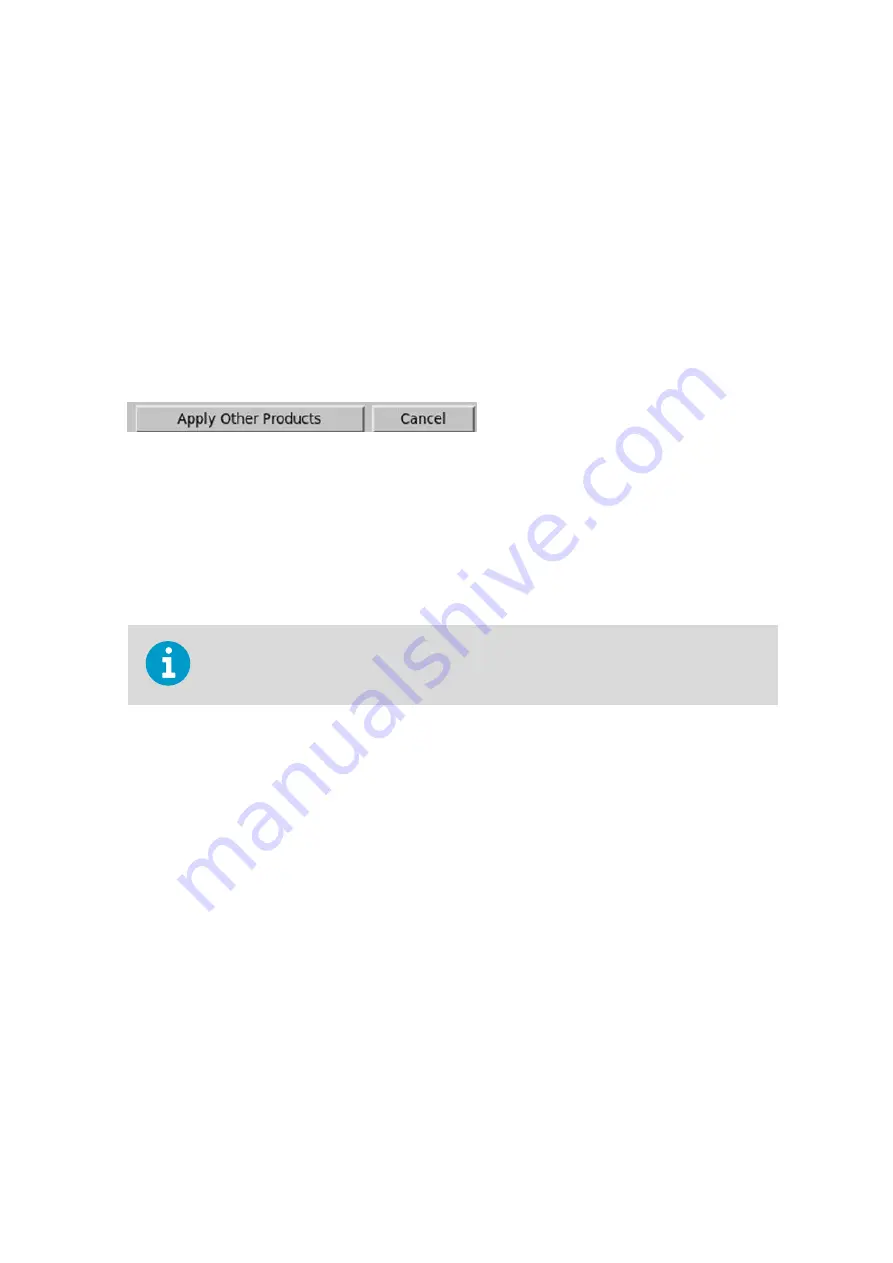
Operators can create "virtual overlay names." If you have operator privilege, enter your
password through the
Quick Look Window
main
File
tool. Once you have privilege in the
window:
1. Select the button next to the overlay name and select
New
.
2. Type the new name in the prompt.
3. Select the layers that you want.
4. To save your result, select
Display Options Menu > File > Save
.
When you save, the virtual overlay name is shared among all IRIS windows, printers, and so
on.
Apply Other Products, Cancel
After you make changes to the
Display Options
, the
Apply Other Products
applies the
changes.
Any changes that are applied affect only the window that you are in. You do not have to
worry about affecting other windows (and vice versa).
Apply Other Products
applies the changes to all product types, again for your window only.
Cancel
exits the menu without making any changes.
Press any button to apply your changes to the current product type for your window only.
6.9 Display Options Tool - Quick Look
Window
The
Display Options
tool allows you to select components of a display such as geographic
overlays, range rings, or drop shadows. Select the icon to display the tool.
Chapter 6 – Quick Look Window
RESTRICTED
219
Summary of Contents for IRIS
Page 1: ...M211319EN H RESTRICTED User Guide IRIS Radar IRIS Product and Display...
Page 12: ...IRIS Product and Display User Guide M211319EN H 10 RESTRICTED...
Page 71: ...Chapter 3 Configuring IRIS Products RESTRICTED 69...
Page 303: ...Figure 103 Typical Spectrum Plot Appendix A Basic Radar Meteorology RESTRICTED 301...
Page 386: ......
Page 392: ......
Page 393: ......
Page 394: ...www vaisala com...