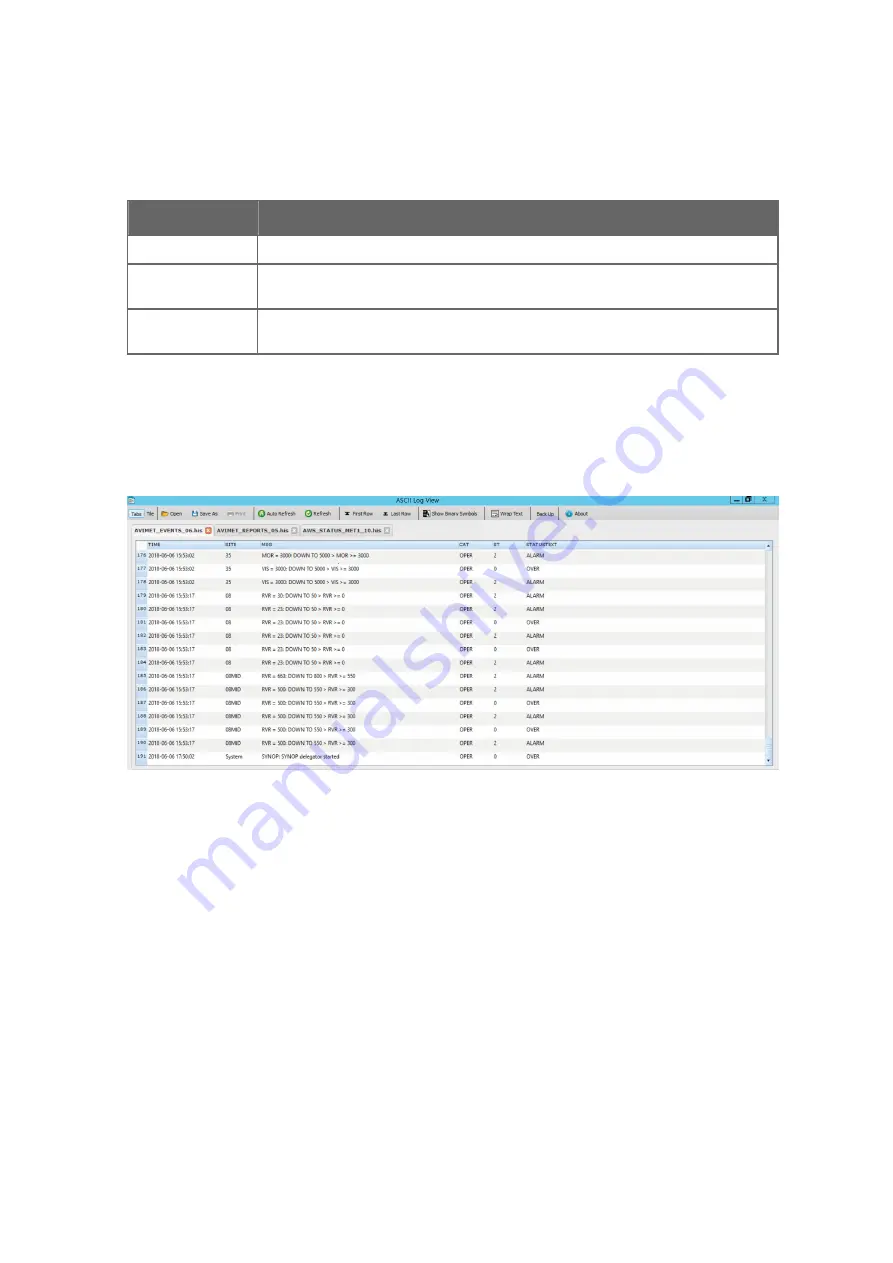
LLWAS Reports Processing Status Codes
Table 25 ASCII Log View: LLWAS Reports Processing Status Codes
Status Code
Data Status at Storage Time
NORMAL
The LLWAS algorithm has all data available and is functioning normally.
DEGRADED
One or more wind measurements are missing from the LLWAS algorithm. It is still
producing windshear and microburst alerts.
SUPPORT
The system is inactive due to system problems, or the system has been restarted and
there is not enough data available yet.
7.2.4 Events Files
The history files can contain events files, which typically show the events as they are
displayed in the Diagnostics application.
Figure 25 ASCII Log View: Example Events Files (Tab Mode)
The contents of the files are defined during system configuration, thus the events file may
differ from the ones presented here. Examples of some typical events file column
parameters:
TIME
The date and time of the event. The format is
YYYY-MM-DD hh:mm:ss
.
Site
The site of the event. For example,
02L
.
MSG
The event message as displayed in the
Events
panel of the Diagnostics application.
CAT
The event type, for example,
TECH
. For more information on event types, see
Vaisala
AviMet
â
Low-Level Windshear Alert System Maintenance Manual
.
Chapter 7 – ASCII Log View
59
Summary of Contents for CT25K
Page 1: ...M210885EN K User Guide Vaisala AviMet â Low Level Windshear Alert System ...
Page 5: ...Glossary 73 Index 77 Technical Support 81 Warranty 81 Recycling 81 Table of Contents 3 ...
Page 8: ...Low Level Windshear Alert System User Guide M210885EN K 6 ...
Page 44: ...Low Level Windshear Alert System User Guide M210885EN K 42 ...
Page 68: ...Low Level Windshear Alert System User Guide M210885EN K 66 ...
Page 82: ...Low Level Windshear Alert System User Guide M210885EN K 80 ...
Page 84: ...Low Level Windshear Alert System User Guide M210885EN K 82 ...
Page 85: ......
Page 86: ...www vaisala com ...
















































