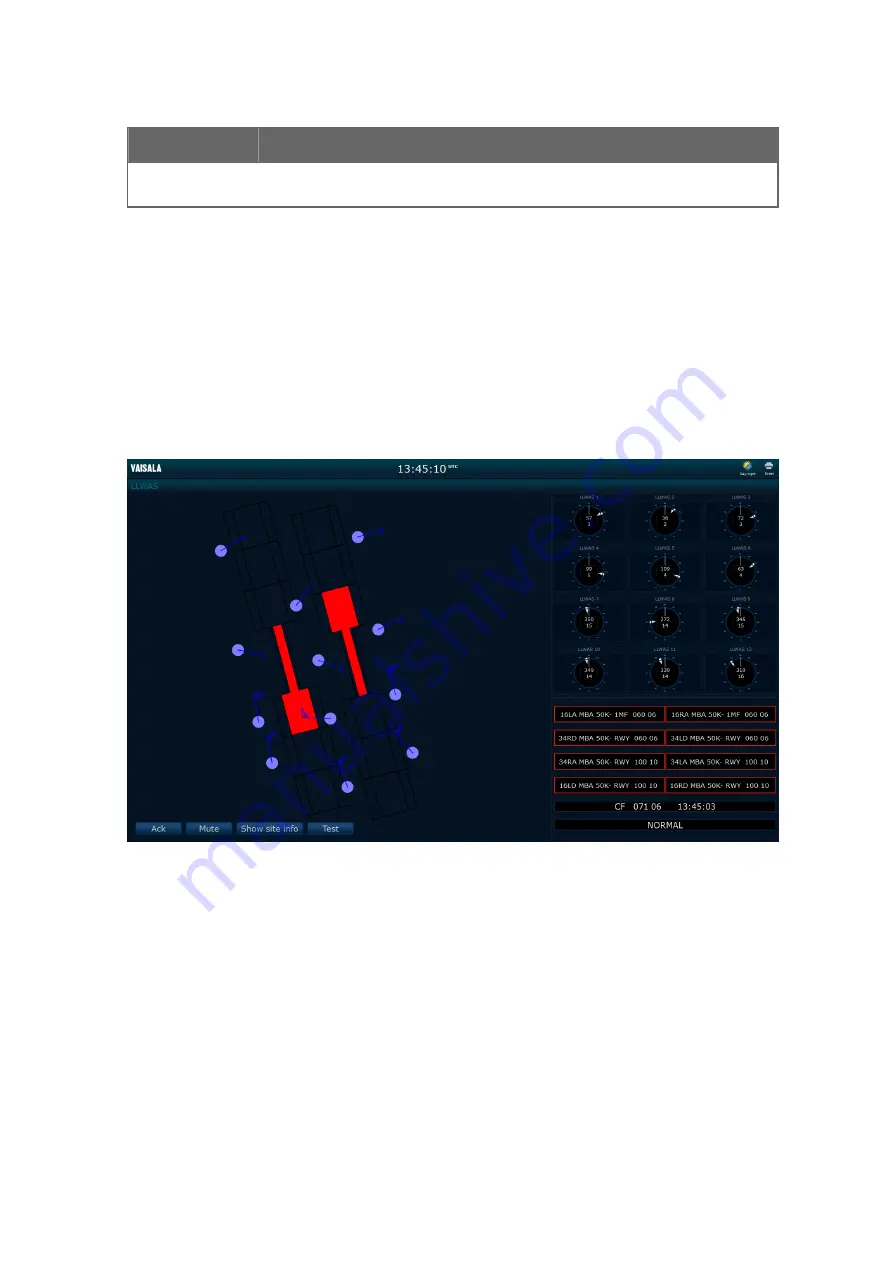
Button
Description
Buttons for accessing other applications or features, for example, Sensor Control.
The number and content
of the buttons depend on the system configuration. For icons on the Graph view, refer to
4.2.11 Day and Night Display Modes
If configured in the system, the WeatherView screens can be displayed in two different
modes depending on the lighting conditions, the day mode and the night mode. The modes
can be switched using the day/night button.
The day mode is used in conditions with a lot of background light, when the screen also
needs to be illuminated well to be visible, for example, during day time. The night mode is
useful when there is not much light available, and the reflections should be minimized, for
example, during night time.
Figure 20 WeatherView: Night Display Mode
More Information
‣
Switching between Day/Night Display Mode (page 34)
4.3 Operating WeatherView
More Information
‣
WeatherView User Interface (page 17)
Chapter 4 – WeatherView
33
Summary of Contents for CT25K
Page 1: ...M210885EN K User Guide Vaisala AviMet â Low Level Windshear Alert System ...
Page 5: ...Glossary 73 Index 77 Technical Support 81 Warranty 81 Recycling 81 Table of Contents 3 ...
Page 8: ...Low Level Windshear Alert System User Guide M210885EN K 6 ...
Page 44: ...Low Level Windshear Alert System User Guide M210885EN K 42 ...
Page 68: ...Low Level Windshear Alert System User Guide M210885EN K 66 ...
Page 82: ...Low Level Windshear Alert System User Guide M210885EN K 80 ...
Page 84: ...Low Level Windshear Alert System User Guide M210885EN K 82 ...
Page 85: ......
Page 86: ...www vaisala com ...
















































