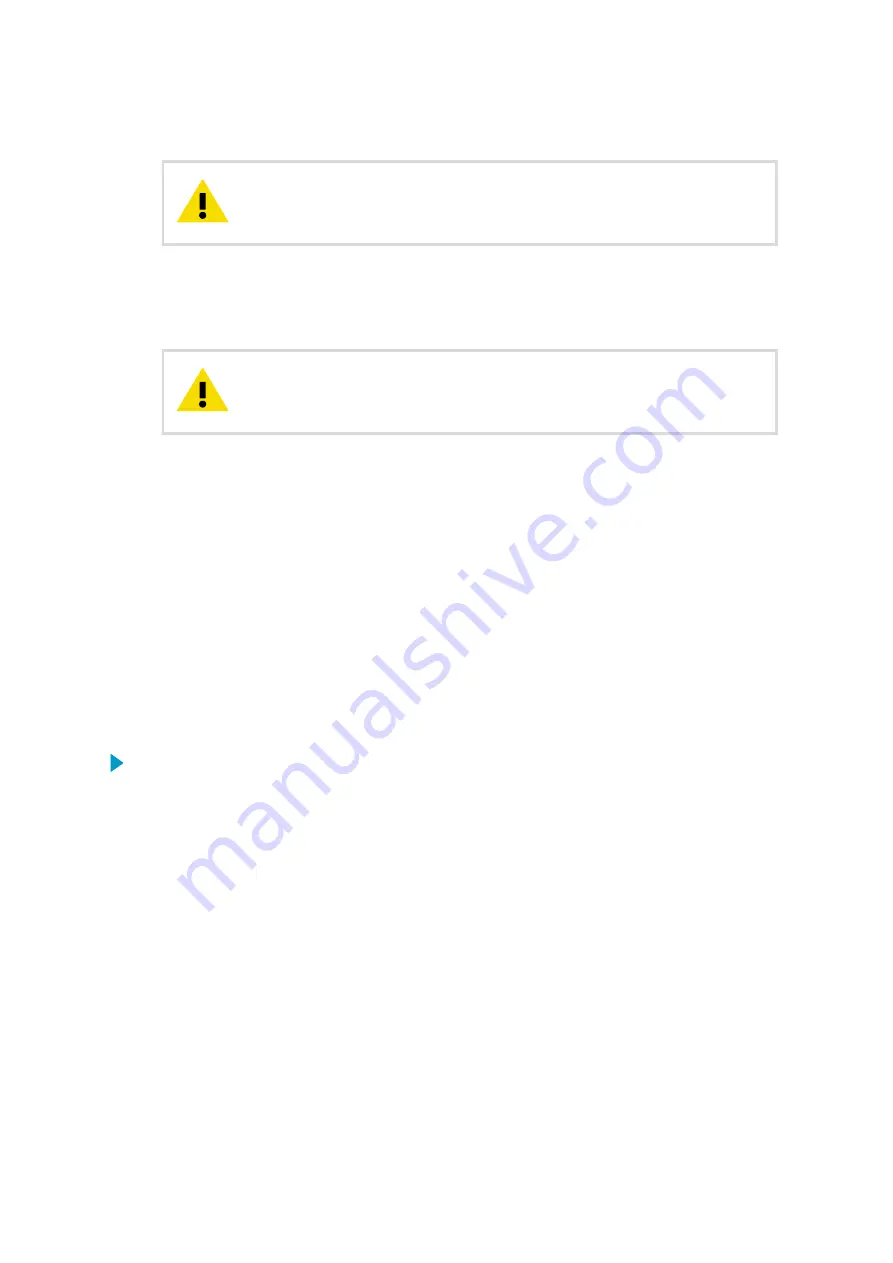
6. Select the file that you want to import to the display.
The imported file replaces the existing configuration and restarts the
device.
CAUTION!
7. Press
Import
.
The display imports the configuration file and restarts the device automatically. This
may take several minutes.
Do not touch the device until you see the data pages displaying
normally after restart.
CAUTION!
8. Remove the USB Flash memory.
9. Reattach the front cover of the display and tighten the fixing screws for the cover.
More information
‣
‣
Editing configuration files (page 56)
7.9 Viewing network information
By default, the display retrieves the IP address and other network configuration data
automatically using DHCP. It is also possible to order the display from Vaisala with a specific
network configuration.
1. Enter Maintenance mode.
Chapter 7 – Advanced settings in Maintenance mode
63
Summary of Contents for AviMet WID511
Page 1: ...M211109EN L User Guide Vaisala AviMet Wind Panel Display WID511...
Page 5: ...Technical support 97 Recycling 97 Table of contents 3...
Page 8: ...WID511 User Guide M211109EN L 6...
Page 44: ...More information Adjusting volume page 44 WID511 User Guide M211109EN L 42...
Page 98: ......
Page 100: ......
Page 101: ......
Page 102: ...www vaisala com...






























