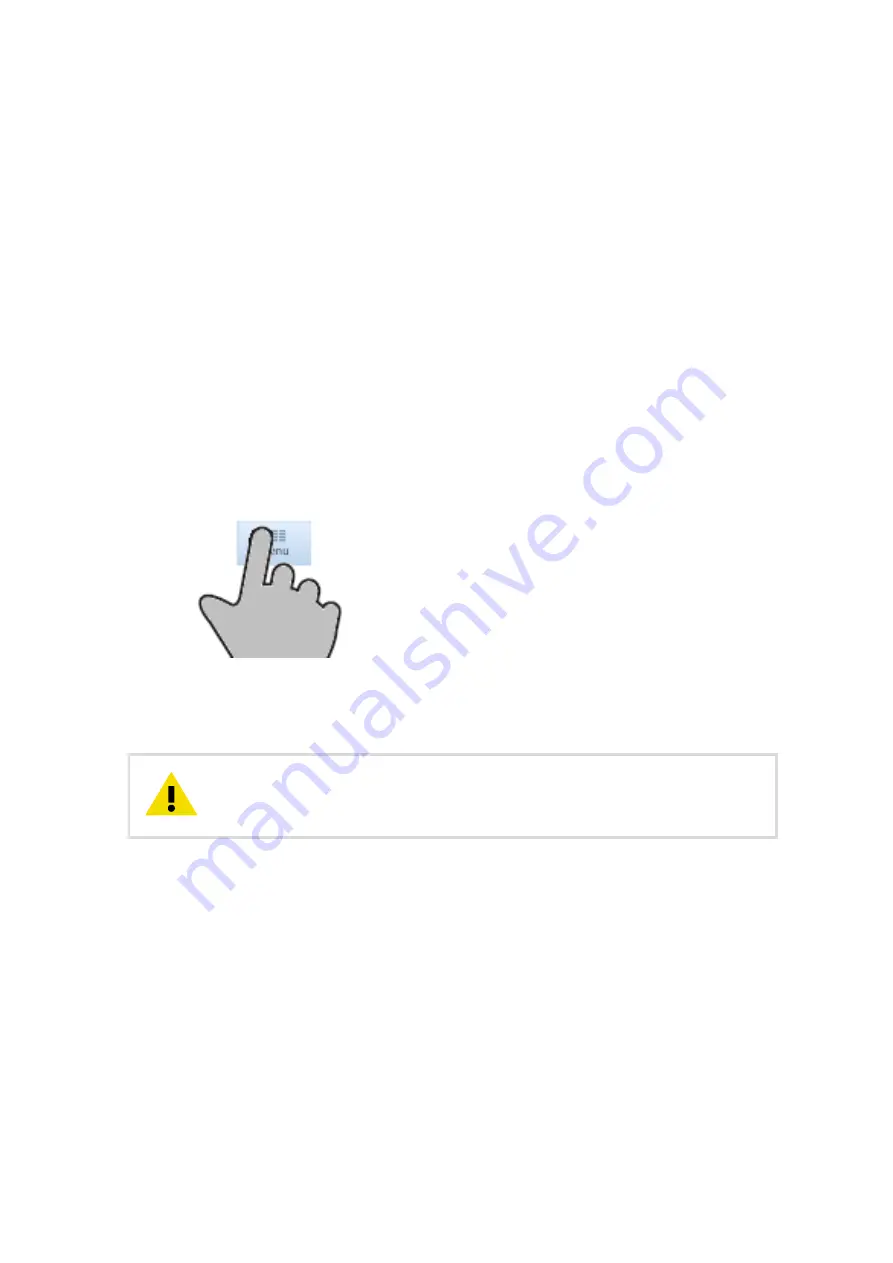
5. Operation
5.1 Getting started
As soon as the display is powered, the screen lights up and the display starts to collect,
process, and show data according to the preset configuration and user operation.
The average data fields show data when enough data has been collected.
If the display does not seem to start, see
Possible problem situations (page 83)
.
5.2 Using touch screen
To operate the display, use the touch screen user interface. To touch the screen, make a firm
tap on the screen with your finger.
Figure 11 Tapping touch screen elements
You can control the touch screen with either bare hands or gloved hands, or a suitable
object that does not scratch the display surface.
Do not use a sharp object, such as a pen or pencil, to operate the touch
screen.
CAUTION!
To navigate between pages or to select items on the screen, touch the screen and press the
dedicated buttons. For example:
•
Previous
or
Next
to navigate between the available pages.
•
Menu
to access the settings.
To use the slider bar available in some pages, press the slider handle in the middle and move
it with your finger towards either end of the scroll bar.
5.3 Operating modes
•
Observation mode
for viewing the data pages.
Chapter 5 – Operation
29
Summary of Contents for AviMet WID511
Page 1: ...M211109EN L User Guide Vaisala AviMet Wind Panel Display WID511...
Page 5: ...Technical support 97 Recycling 97 Table of contents 3...
Page 8: ...WID511 User Guide M211109EN L 6...
Page 44: ...More information Adjusting volume page 44 WID511 User Guide M211109EN L 42...
Page 98: ......
Page 100: ......
Page 101: ......
Page 102: ...www vaisala com...






























