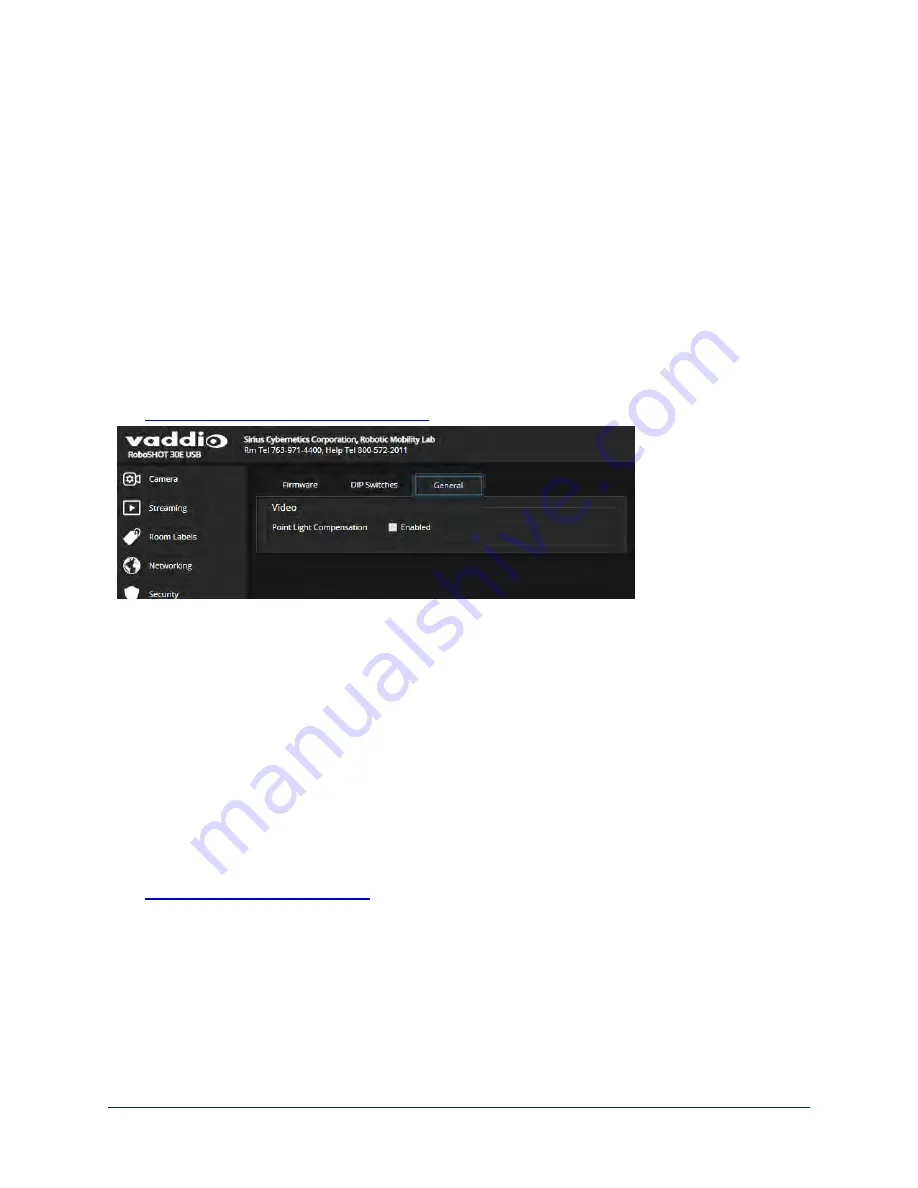
Lighting Adjustments
C
AMERA PAGE AND
S
YSTEM PAGE
(G
ENERAL TAB
)
The camera provides settings to compensate for common lighting problems.
n
Auto Iris
allows the camera to compensate automatically for the light level.
n
Backlight Compensation
reduces contrast to adjust for bright light behind the main subject of the
shot. Use this if the subject is in front of a window, projector screen, or other bright area and appears as
a silhouette. This setting can't be used with Wide Dynamic Range.
n
Wide Dynamic Range
automatically darkens bright areas and brightens dark areas to provide a more
properly exposed image in challenging lighting conditions. This setting can't be used with Backlight
Compensation.
n
Point Light Compensation
reduces the intensity of small, extremely bright areas (point light sources)
that would otherwise swamp the camera with light and make it difficult to see details in areas with less
intense lighting.
This setting is only available on the RoboSHOT 12E USB and RoboSHOT 30E USB
cameras. It is on the System page, General tab.
The
Lighting and Image Quality Quick Reference
may be helpful.
Adjusting the Color and Image Quality Settings
C
AMERA PAGE
When adjusting for the room lighting, start with a factory-defined CCU scene and adjust as needed. After
you customize the camera's color and lighting settings, you can save the adjustments as a custom CCU
scene.
Fine-tune the color and lighting as needed using the Color Settings controls.
n
Auto White Balance
adjusts color automatically. Clear this box to adjust red gain and blue gain
manually.
n
Red Gain
and
Blue Gain
(available when Auto White Balance is not selected) provide manual color
adjustment.
n
Detail
adjusts the image sharpness. If the video looks grainy or “noisy,” try a lower Detail setting.
n
Chroma
adjusts the color intensity.
n
Gamma
adjusts the range (grey density) between bright areas and shadows.
The
Color Adjustment Quick Reference
may be helpful.
If you make a change that you don't like, start over by selecting and then deselecting Auto White Balance.
38
Complete Manual for RoboSHOT USB Enterprise-Class PTZ Conferencing Cameras






























