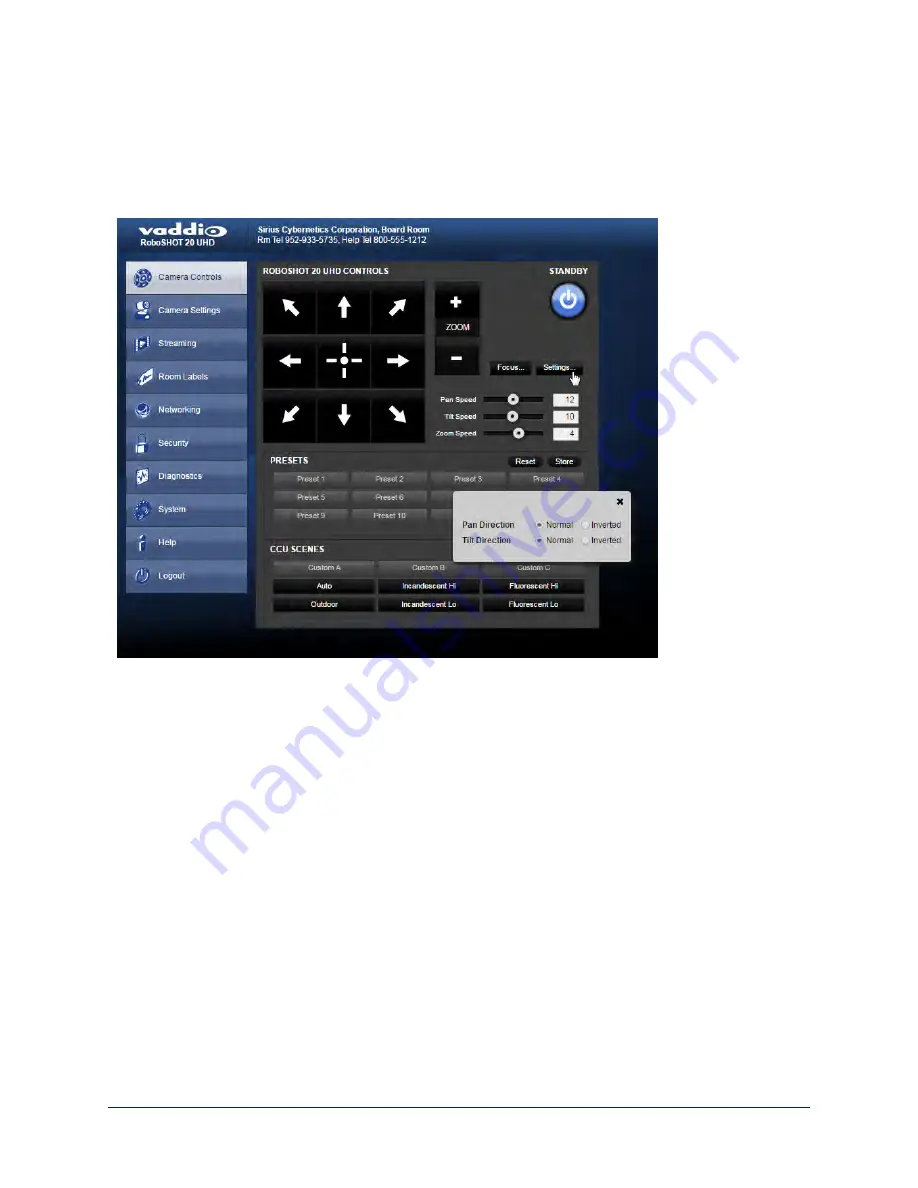
Set Pan Direction
By default, the arrow buttons move the camera in the direction that viewers at the far end would see. If you
face the camera and use the left arrow button, the camera pans to your right.
To switch the camera pan direction to the near end point of view, use the Settings button to open the pan
and tilt direction box. Then set Pan Direction to Inverted.
Set Tilt Direction
Tilt direction can also be normal or inverted. Set it according to what will be the most intuitive for the people
most likely to be controlling the camera.
20
Integrator's Complete Guide to the RoboSHOT 20 UHD High Performance, Ultra High Definition PTZ Camera






























