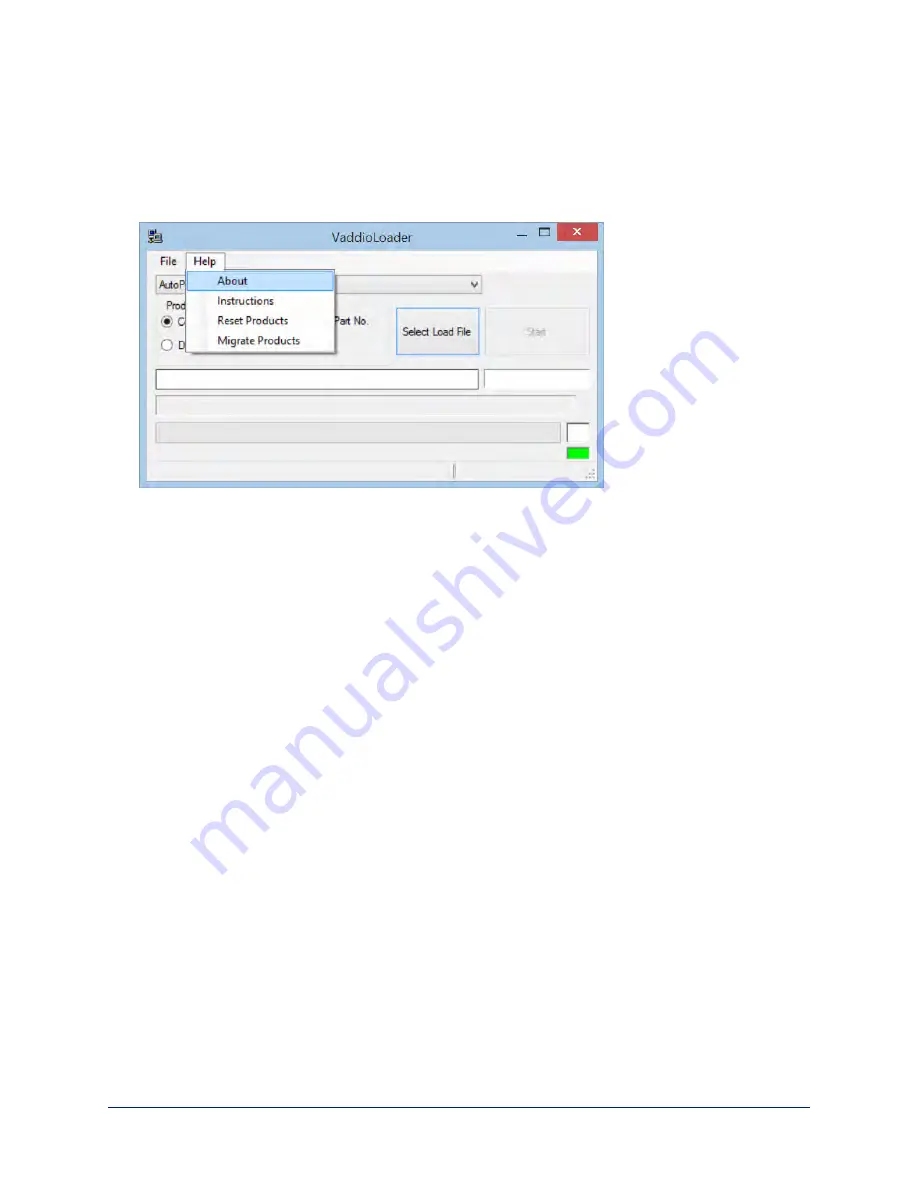
Installing a Firmware Update on the Universal CCU
1. Download the firmware and its release notes. The release notes include detailed instructions on
installing the firmware.
2. If you have Vaddio Loader installed on your computer, check the version (Help::About). If you have a
version earlier than what is specified in the Universal CCU release notes, uninstall it.
3. If you do not already have the latest version of Vaddio Loader, download it from support.vaddio.com and
install it on your computer.
4. Disconnect power from the Universal CCU.
5. Connect the Universal CCU's RS-232 IN port to your computer's serial port. Be sure you know which
COM port it is. (For Windows operating systems, this information is available in the Device Manager.)
6. On the Universal CCU, press and hold the recessed button near the power socket while reconnecting
power. The Tally light will blink once, and the LCD screen will be black with no text.
Note
If the LCD screen displays information, the Universal CCU is NOT in boot-loader mode. Disconnect
power and repeat this step.
7. Follow the instructions in the release notes to install the firmware on the Universal CCU.
58
Complete Manual for RoboSHOT 12 and RoboSHOT 30 Robotic PTZ Cameras
















































