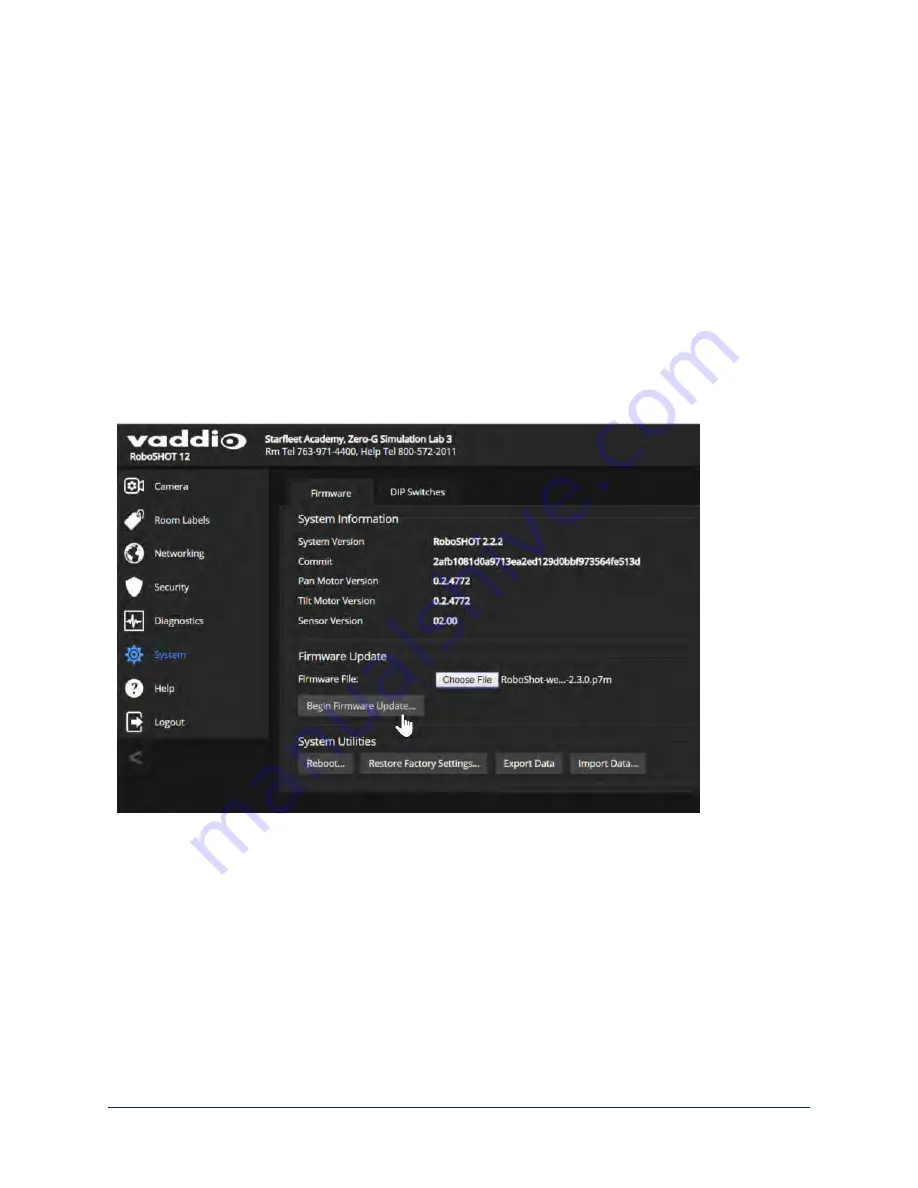
Installing a Camera Firmware Update
S
YSTEM PAGE
, F
IRMWARE TAB
1. Download the firmware and its release notes.
2. Select Choose File, then browse to the downloaded firmware and select it. The filename ends with
.p7m
.
3. Select Begin Firmware Update.
4. Read and understand the information in the Confirm dialog box. It's dull, but it could save you some
time and aggravation.
5. Select Continue. A progress message box opens and the indicator light on the front of the camera turns
yellow. If the update process presents warnings or error messages, read them carefully.
The camera reboots when the update is complete.
Caution
The camera must remain connected to power and to the network during the update. Interrupting the update
could make the camera unusable.
56
Complete Manual for RoboSHOT 12 and RoboSHOT 30 Robotic PTZ Cameras






























