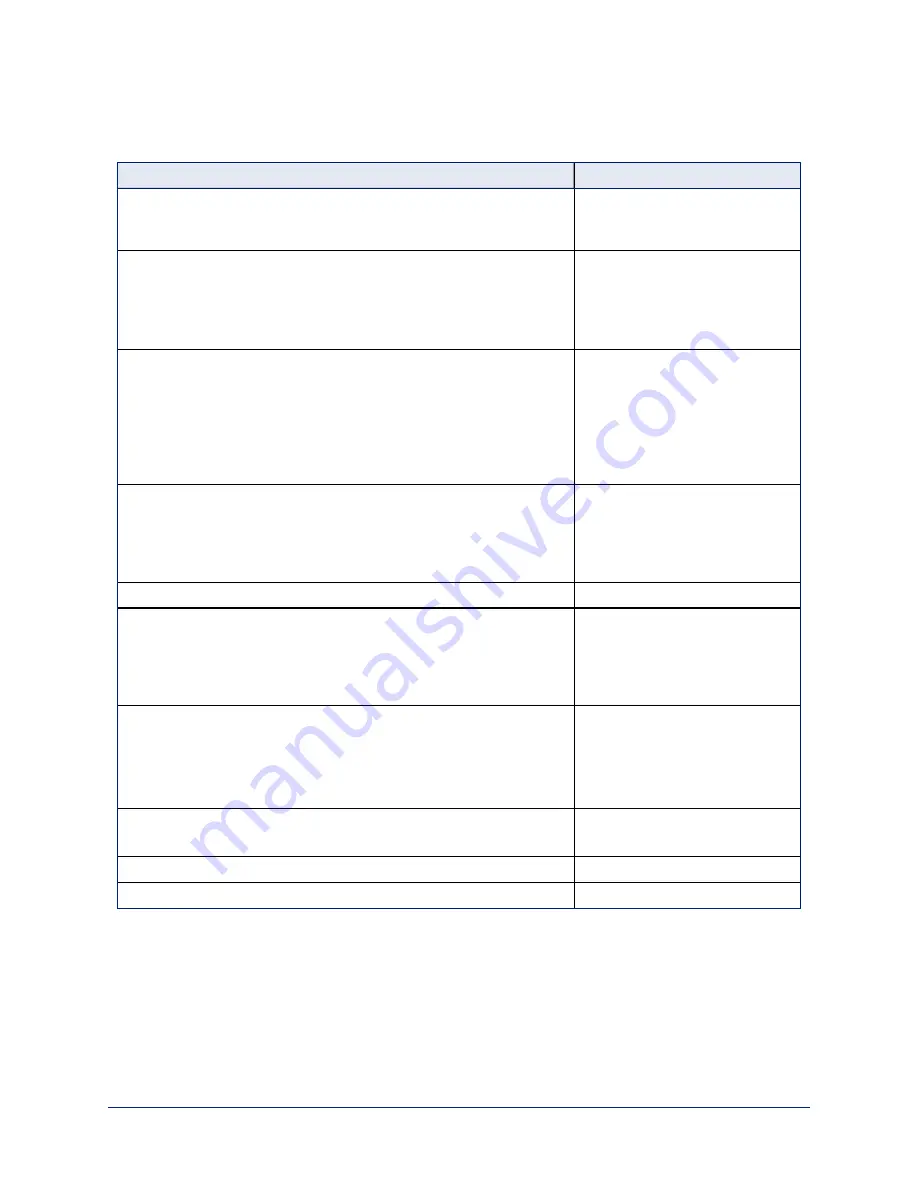
Web Interface Cheat Sheet
Where to find the camera controls you need right now.
What do you need?
Go to this screen
Camera operation
n
Stop sending video (video mute)
n
Enter or exit standby mode
(any page)
Camera operation
n
Move or zoom the camera manually
n
Move to a camera preset (Presets section, if available)
n
Select the appropriate lighting adjustments (CCU Scenes section,
if available)
Controls (user or guest access) or
Camera (admin access)
Camera behavior and adjustments
n
Set or clear presets
n
Set the speed for pan, tilt, or zoom motions
n
Focus the camera
n
Work with color and lighting adjustments (CCU scenes)
n
Set motors for inverted operation (Settings button reveals the
control)
Camera
Advanced camera settings
n
Super-wide field of view
n
Indicator light – enable/disable; select color scheme
n
HDMI color space (YCbCr or sRGB; default is YCbCr)
n
Codec control mode
System (DIP switches tab)
Read-outs of the camera's hardware switch settings
System (DIP switches tab)
Access management
n
Guest access
n
Account passwords
n
Idle session time-out
n
Telnet access enabled/disabled
Security
IP settings
n
Hostname
n
DHCP or static addressing
n
Static: IP address, subnet mask, gateway
Time zone and NTP server (source for system time/date)
Networking
Information about the camera location
Help desk phone number for end users
Room Labels
Vaddio Technical Support contact information
Help
Diagnostic logs
Diagnostics
The structure of the Quick-Connect USB and Quick-Connect USB Mini web interfaces is nearly identical to
the structure of the camera's web interface.
42
Complete Manual for RoboSHOT 12 and RoboSHOT 30 Robotic PTZ Cameras
















































