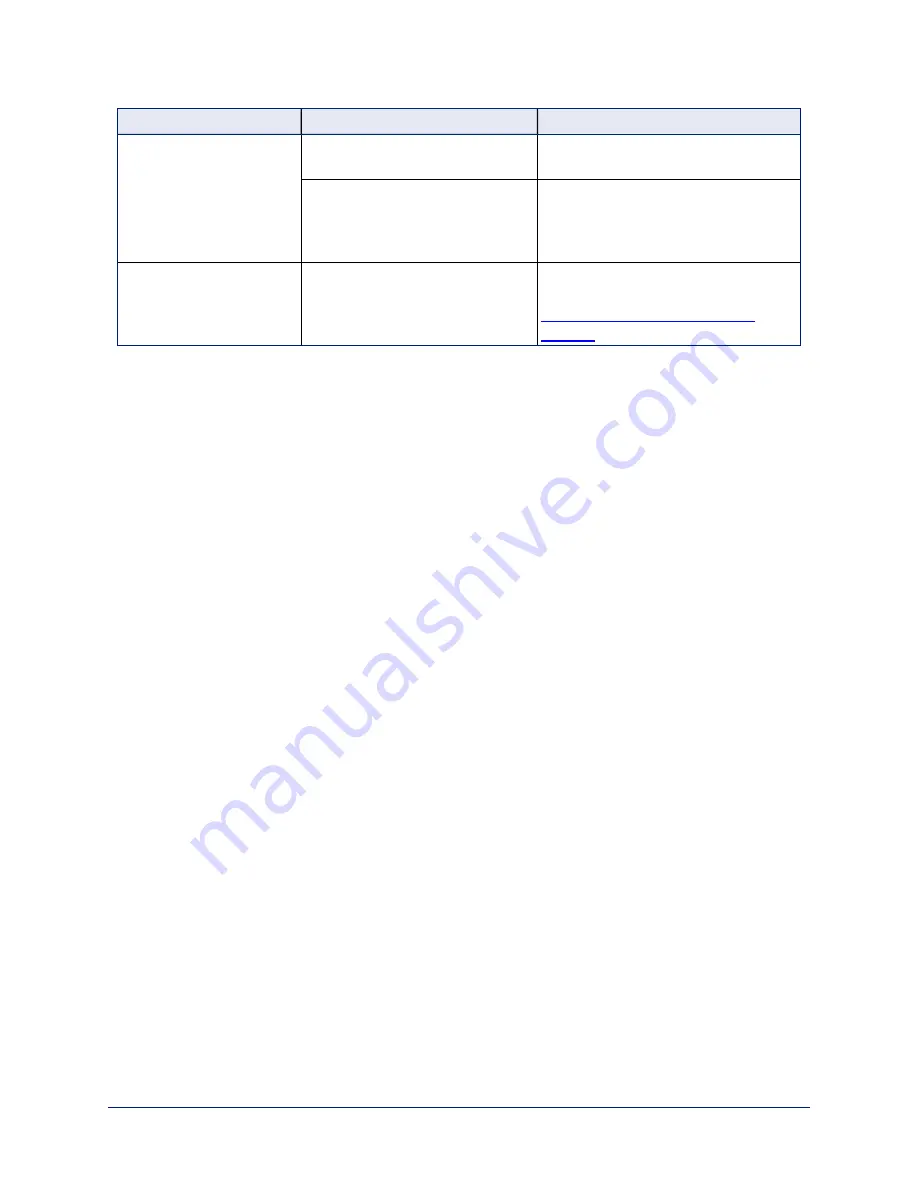
What is it doing?
Possible causes
Check and correct
The camera responds to
the remote but the web
interface is not available.
The camera is not using the IP
address you browsed to.
Press the Data Screen button on the
remote to see camera information.
Camera connected to a Quick-
Connect USB Mini: The Quick-
Connect device is in video mode.
Press the white button on the QMini to
switch from video mode to control
mode. Web control is not available
when the device is in video mode.
The camera loses all its
settings when power is
cycled.
All the DIP switches are in the ON
(down) position.
Set the DIP switches to their proper
positions. Default is all OFF (up). See
DIP Switches: Camera Behavior
Settings
for more information.
Status Light
The light in the camera's base indicates its current state.
n
Blue:
Normal operation (blinks once when the camera receives a command from the remote)
n
Red:
On-air tally
n
Blinking red:
Video is muted (UC LED color scheme only)
n
Purple:
In standby mode or booting
n
Yellow:
Firmware update in progress
Caution
Do not remove power or reset the camera while the indicator is yellow, showing a firmware update in
progress. Interrupting a firmware update can make the camera unusable.
Note
By default, the camera's status light is active during normal operation; however, it can be configured to
remain off when the camera is powered up. The camera may be sending video even if the indicator light is
off.
103
Complete Manual for RoboSHOT 12 and RoboSHOT 30 Robotic PTZ Cameras
















































