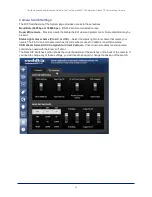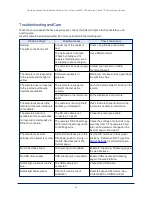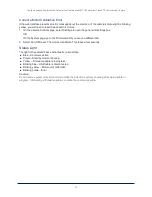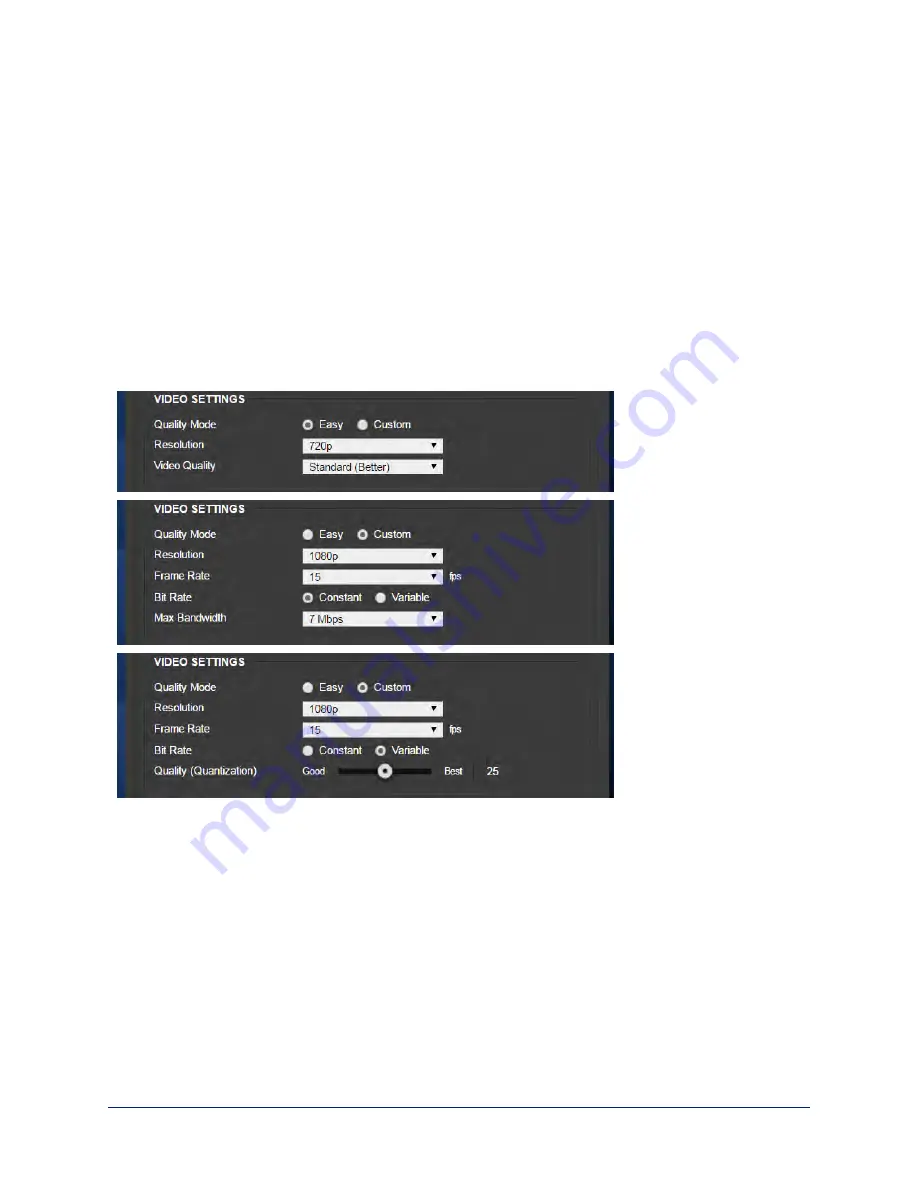
Enable or Disable Streaming
IP and USB streaming are enabled by default. Use the Enable USB Streaming and Enable IP Streaming
checkboxes to change this.
Set IP Streaming Settings
If you are not sure about these settings, start with the defaults.
1. Select the video Quality Mode: Easy or Custom. Easy automatically sets the recommended frame rate;
Custom provides additional control.
2. Select the desired IP streaming resolution.
3. Easy quality mode only: Select Video Quality.
4. Custom quality mode only: Select the desired IP streaming frame rate.
5. Custom quality mode only: Select Constant or Variable bit rate.
6. Custom quality mode, Variable bit rate only: Set the Quality (Quantization) slider.
Note
USB streaming resolution and frame rate are automatically negotiated between the camera and the
conferencing application.
Advanced IP Streaming Settings
RTSP port:
Vaddio strongly recommends using the default RTSP port number unless you need to change
it.
Streaming URL:
Edit the path to change the portion of the streaming URL that appears after the IP
address.
20
Configuration and Administration Guide for the ConferenceSHOT 10 Enterprise-Class PTZ Conferencing Camera