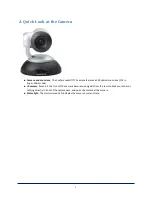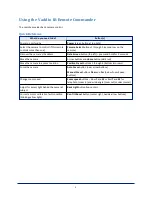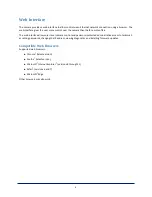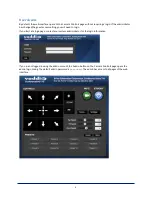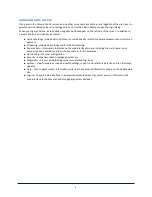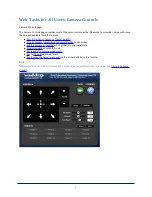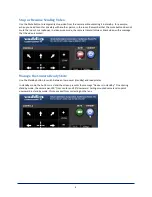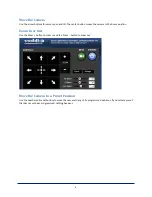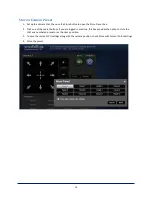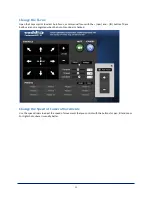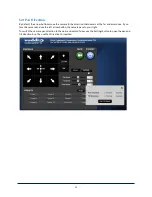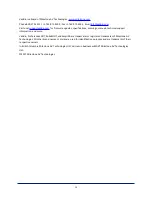A Quick Look at the Camera
n
Camera and zoom lens:
The ConferenceSHOT 10 camera features a 10X optical zoom lens (11X in
Super-Wide mode).
n
IR sensors:
Sensors in the front of the camera base receive signals from the remote. Make sure there's
nothing directly in front of the camera base, and point the remote at the camera.
n
Status light:
The multi-colored LED indicates the camera's current state.
1