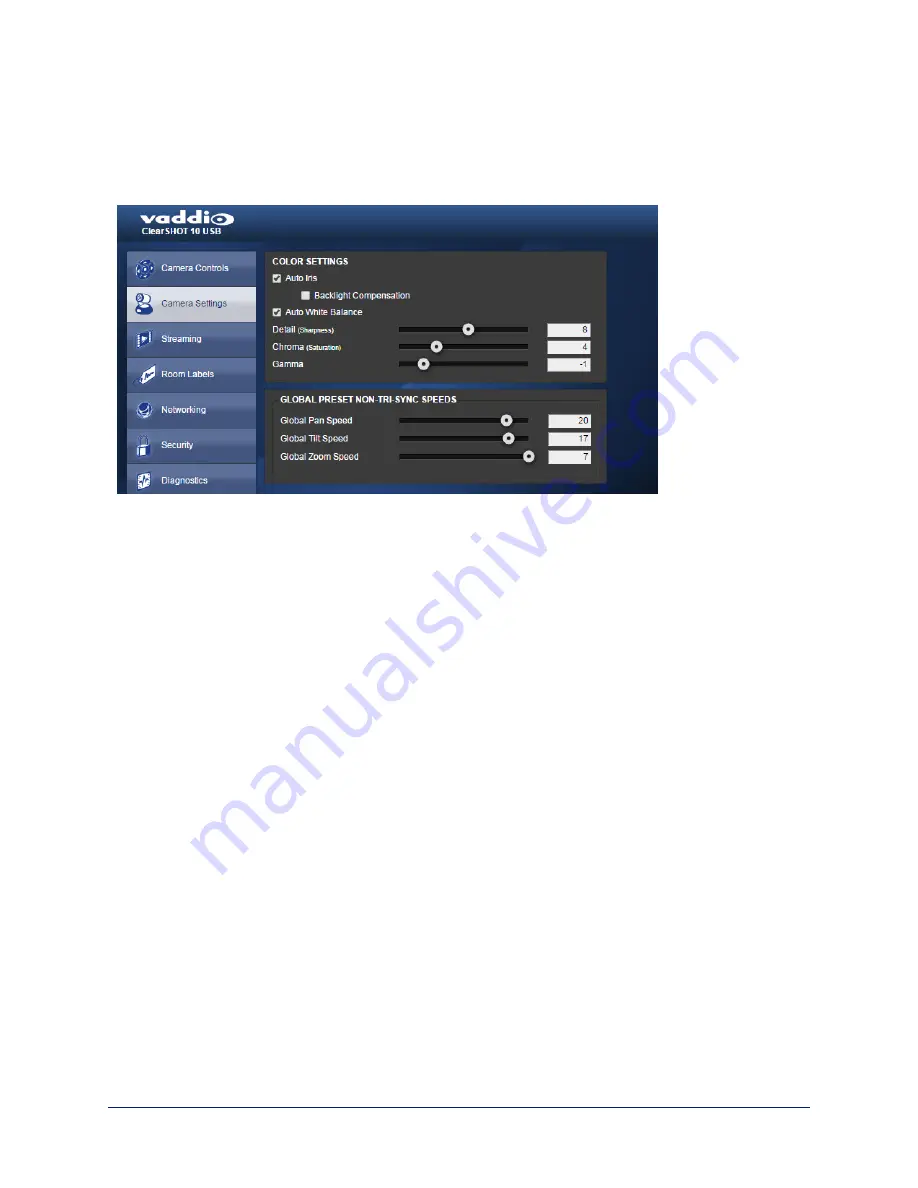
Web Tasks for Administrators: Setting Camera Behaviors and Adjustments
Things you can do on this screen:
n
Set up the color settings the camera uses.
n
Set the pan, tilt, and zoom speeds that will be used.
Set up Color Settings
1. To allow the camera to compensate automatically for the light level, check the Auto Iris box. Leave it
unchecked to adjust iris and gain manually.
2. If there will be bright lighting behind the main subject of the shot, check the Back Light Compensation
box. This is only available when Auto Iris is selected.
3. To allow the camera to adjust the white balance automatically, check the Auto White Balance box.
Leave it unchecked to adjust red gain and blue gain manually.
4. Detail – adjust the slider as required for the right image sharpness.
Note:
If the video looks grainy or “noisy,” try a lower Detail setting. As in conversation, too much detail is bad.
5. Chroma – adjust the slider as needed for the right level of color intensity.
6. Gamma – adjust the slider as needed for the desired range between bright areas and shadows.
Note:
If you make a change that you don't like, you can start over by selecting Auto White Balance, and then
deselecting it again.
Set Pan, Tilt, and Zoom Speeds
In the Global Preset Speeds section, set the speeds for movements to presets.
24
Integrator's Complete Guide to ClearSHOT 10 USB Enterprise-Class PTZ Conferencing Cameras






























